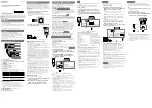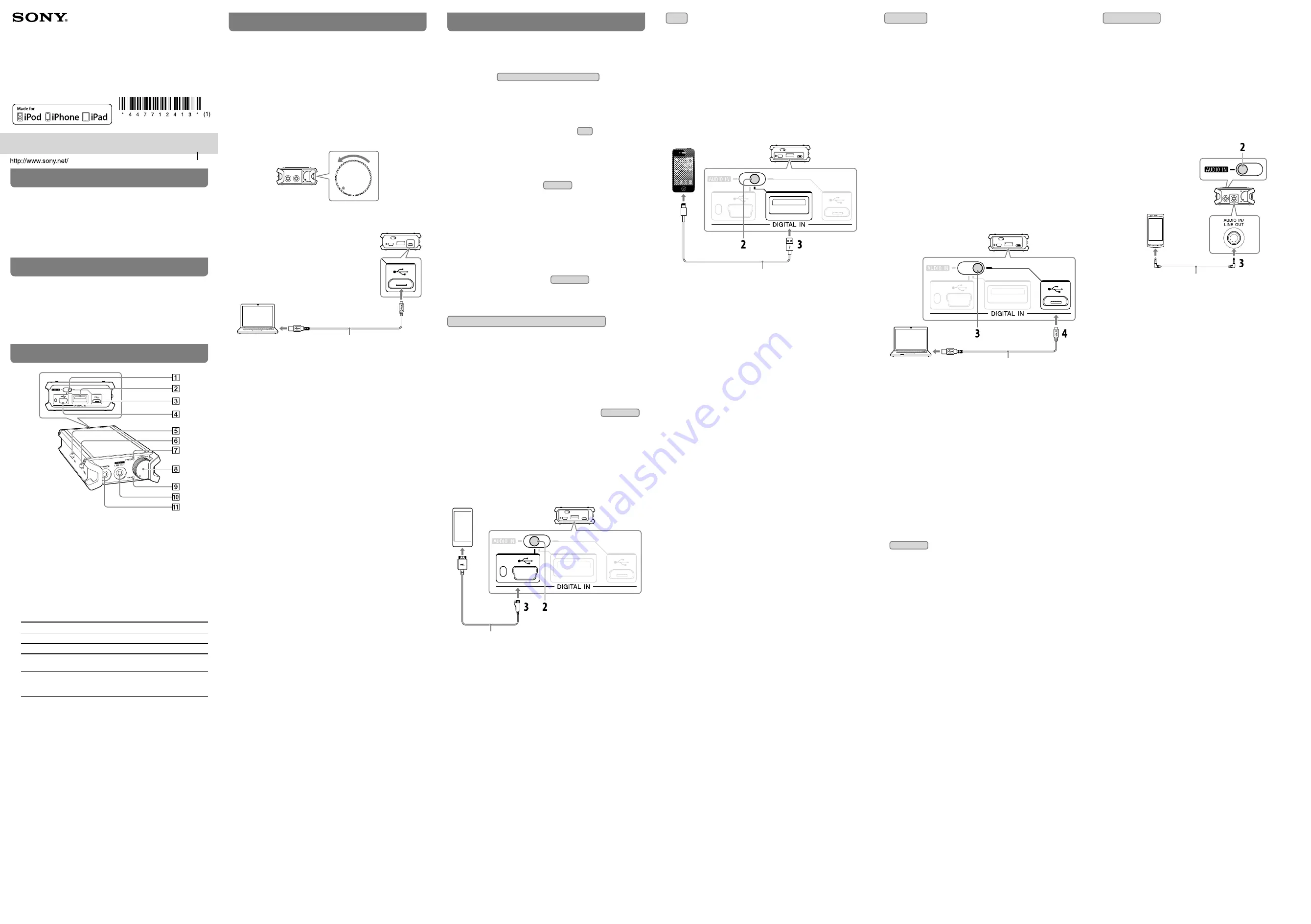
WARNING
Do not install the appliance in a confined space, such as a
bookcase or built-in cabinet.
Do not expose the batteries (battery pack or batteries installed)
to excessive heat such as sunshine, fire or the like for a long
time.
The nameplate is located on the bottom exterior.
Features
ˎ
ˎ
USB Audio 192 kHz/24 bit, DSD compatible
ˎ
ˎ
iPhone/iPad/iPod* and “WALKMAN” Digital connection
ˎ
ˎ
High-quality analog circuit with dedicated master clock
ˎ
ˎ
High-quality operational amplifier used for line-out signal
ˎ
ˎ
Selected parts for high quality sound
* When connecting iPhone/iPad/iPod, use the USB cable supplied with
iPhone/iPad/iPod.
Parts and Controls
Input select switch
iPhone/iPad/iPod connecting port
(USB) port (for connecting to a computer, and charging
the unit)
“WALKMAN” connecting port
GAIN select switch
For details, see “Listening to Music.”
OUTPUT SELECT switch
For details, see “Listening to Music.”
POWER indicator
Lights up green when the power is turned on.
When the power is turned on, you can check the battery level
by the number of times the indicator flashes.
Indicator
Battery level
Three flashes
Full
Two flashes
Middle
one flash
Low
It is necessary to charge the unit.
Always flashes
It is necessary to charge the unit. If you
continue to use the unit without charging,
the unit will turn off after a few minutes.
Power/Volume knob
Turns on/off the unit, and adjusts the volume.
Rotate the power/volume knob clockwise to turn on the
power; rotate it further to increase the volume.
Rotate the power/volume knob counterclockwise to decrease
the volume; rotate it further until it clicks to turn off the
power.
CHG (charge) indicator
Lights up red while you are charging the unit.
AUDIO IN/LINE OUT jack
PHONES (headphones) jack
Charging the Unit
The unit contains a rechargeable lithium-ion battery, which
should be charged before using it for the first time. The CHG
(charge) indicator lights up red while you are charging the unit.
Charging is completed in about 7 hours, then the indicator turns
off automatically.
If the battery is not charging properly, the CHG (charge) indicator
will flash in red.
1
Rotate the power/volume knob counterclockwise
until it clicks to turn off the unit.
While the unit is on, the battery is not charged.
If you turn on the unit while the unit is charging, the charge is
interrupted.
Front of the unit
2
Connect the unit to your booted computer using the
micro-USB cable (supplied).
Micro-USB cable (supplied)
Rear of the unit
Computer
When the battery cannot be charged
Check the following.
ˎ
ˎ
Check that the unit and your computer are firmly connected
using the micro-USB cable (supplied).
Use only the micro-USB cable (supplied). Do not charge the
unit using any other USB cable.
ˎ
ˎ
Check that the computer is turned on and not in standby, sleep
or hibernation mode.
If the computer enters standby, sleep, or hibernation mode
while the unit is connected to the computer, the charging will
not be completed properly. Check the setting of the computer
before connecting to the unit. The CHG (charge) indicator will
turn off automatically when the computer enters standby,
sleep, or hibernation mode. In this case, charge the unit again.
ˎ
ˎ
Check that the unit and the computer are directly connected,
and not via a USB hub.
Connect the unit directly to a computer, using the micro-USB
cable (supplied). Charging may not be completed properly by
an indirect connection, such as via a USB hub.
Notes
ˎ
ˎ
When charging the battery, turn off the unit, then connect to the computer
using the micro-USB cable (supplied) to charge the battery of the unit.
Otherwise, the battery may not be charged properly. In this case, the CHG
(charge) indicator will flash in red.
ˎ
ˎ
If the unit is not used for a long time, the CHG (charge) indicator may take a
while to light up red when you connect it to your computer. In this case, do
not disconnect the micro-USB cable from the unit, and wait until the CHG
(charge) indicator lights up red.
ˎ
ˎ
Charge the battery in an ambient temperature of between 5 °C to 35 °C. If
you try to charge the battery outside this range, the CHG (charge) indicator
may flash in red and the battery will not charge.
ˎ
ˎ
When the battery is full, the CHG (charge) indicator may not light up red.
ˎ
ˎ
When charging has finished, the CHG (charge) indicator may flash in red.
This is not malfunction.
ˎ
ˎ
When storing the unit for a long time, avoid a place subject to high
temperatures. When storing the unit for more than 1 year, charge the
battery every six months to prevent over discharge.
Before going outside
Check the battery level by the following.
1
Disconnect the micro-USB cable (supplied) from the
(USB) port of the unit.
2
Turn on the unit, and check the battery level by the
number of times the POWER indicator flashes.
For details on checking the battery level by the POWER
indicator, see “Parts and Controls.”
Connecting to an Audio Device
You can enjoy music with the unit by connecting the audio
device to the unit. An audio device can be connected to the unit
by the following four methods.
Connecting to a high resolution supported
“WALKMAN”:
High resolution supported “WALKMAN”
You can connect the unit to the “WALKMAN” using the digital
output USB cable for “WALKMAN” (supplied). The digital audio
data from the “WALKMAN” is transferred directly to the unit, and
the unit outputs the analog audio converted by the internal DA
converter of the unit.
Connecting to an iPhone/iPad/iPod:
iPod
You can connect the unit to the iPhone/iPad/iPod using the USB
cable supplied with iPhone/iPad/iPod. The digital audio data
from the iPhone/iPad/iPod is transferred directly to the unit, and
the unit outputs the analog audio converted by the internal DA
converter of the unit.
Connecting to a computer:
Computer
You can connect the unit to a computer using the micro-USB
cable (supplied). The unit is compatible with High-Resolution
Audio format, USB audio up to 192 kHz/24 bit, DSD compatible.
When playing music files on your Windows computer with the
unit, you need to download and install the driver software for
Windows “Sony Portable Headphone Amplifier USB Audio 2.0
Driver” on a Windows computer.
When playing High-Resolution Audio format data on your
computer with the unit, you need to download and install
“Hi-Res Audio Player” on your computer.
Connecting to other devices:
Other devices
You can connect the unit to devices, such as smartphones and
portable music players, etc., using the stereo mini cable
(supplied), and enjoy music from the device with the unit.
High resolution supported “WALKMAN”
By using the digital output USB cable for “WALKMAN” (supplied),
the unit can amplify the signal directly without the built-in
amplifier of the “WALKMAN.”
Compatible “WALKMAN” models
NWZ-F880 series
(as of September 2013)
Depending on the country/region, some models may not be
available.
When connecting a “WALKMAN” model other than NWZ-F880
series, follow the connecting method described in
Other devices
.
1
Turn on the “WALKMAN.”
2
Set the input select switch to the position of the
“WALKMAN” connecting port (second position from
the left).
3
Connect the “WALKMAN” to the “WALKMAN”
connecting port using the digital output USB cable
for “WALKMAN” (supplied).
Digital output USB cable for “WALKMAN” (supplied)
Rear of the unit
“WALKMAN”
Notes
ˎ
ˎ
The unit only supports the audio playback function of the “WALKMAN.”
ˎ
ˎ
Turn on your “WALKMAN” before operating the unit.
ˎ
ˎ
Sony is not liable for damage/erasure of recorded data caused by using a
“WALKMAN” connected to the unit.
ˎ
ˎ
Some operations may not be possible with the unit, even if you use a
supported “WALKMAN.”
ˎ
ˎ
Depending on the “WALKMAN,” Dynamic Normalizer, Equalizer, VPT
(Virtualphones Technology), DSEE (Digital Sound Enhancement Engine) or
speaker output optimizer, etc., may be set to on. If the sound is distorted,
set these to off.
ˎ
ˎ
Sound is not output from the headphone jack of the “WALKMAN” when it is
connected to the unit.
ˎ
ˎ
You cannot adjust the volume of the “WALKMAN” when a “WALKMAN” is
connected to the unit.
ˎ
ˎ
The “WALKMAN” will not be charged when connected to the unit.
ˎ
ˎ
If you are listening to music too loudly, the battery may drain even if the
unit is connected to a computer.
ˎ
ˎ
If the battery level is too low, the unit may not turn on even when
connected to a computer. In this case, charge the unit. For details, see
“Charging the Unit.”
iPod
For details on compatible models, see “Compatible iPhone/iPad/
iPod models.”
In the Operating Instructions, iPhone, iPad, and iPod are
collectively described as “iPod,” except in special cases.
1
Turn on the iPod.
2
Set the input select switch to the position of the
iPhone/iPad/iPod connecting port (second position
from the right).
3
Connect the iPod to the iPhone/iPad/iPod connecting
port using the USB cable supplied with iPhone/iPad/
iPod.
USB cable supplied with iPhone/iPad/iPod
Rear of the unit
iPod
Compatible iPhone/iPad/iPod models
You can use the unit with only the following models. Update
your iPhone, iPad or iPod to the latest software before use.
ˎ
ˎ
iPhone 5
ˎ
ˎ
iPhone 4S
ˎ
ˎ
iPhone 4
ˎ
ˎ
iPhone 3GS
ˎ
ˎ
iPad (4th generation)
ˎ
ˎ
iPad mini
ˎ
ˎ
iPad (3rd generation)
ˎ
ˎ
iPad 2
ˎ
ˎ
iPad
ˎ
ˎ
iPod touch (5th generation)
ˎ
ˎ
iPod touch (4th generation)
ˎ
ˎ
iPod touch (3rd generation)
ˎ
ˎ
iPod touch (2nd generation)
ˎ
ˎ
iPod classic 120GB / 160GB
(2009)
ˎ
ˎ
iPod nano (7th generation)
ˎ
ˎ
iPod nano (6th generation)
ˎ
ˎ
iPod nano (5th generation)
ˎ
ˎ
iPod nano (4th generation)
ˎ
ˎ
iPod nano (3rd generation)
Notes
ˎ
ˎ
If noise is generated, turn off the connected iPod, then turn it on again.
ˎ
ˎ
The unit only supports the audio playback function of an iPod.
ˎ
ˎ
You cannot transfer music to your iPod from the unit.
ˎ
ˎ
Do not connect an iPod that is not supported. The unit is not guaranteed to
work with an iPod that is not supported.
ˎ
ˎ
Sony is not liable for damage/erasure of recorded data caused by using an
iPod connected to the unit.
ˎ
ˎ
Do not disconnect the iPod while operating. To connect/disconnect the iPod
to/from the unit, stop playback, then turn off the unit to prevent damage to
data.
ˎ
ˎ
If the sound is distorted, set the equalizer to “OFF” or “Flat” on your iPod.
ˎ
ˎ
Turn on your iPhone/iPod touch before connecting it to the unit.
ˎ
ˎ
Depending on the iPod, the sound may become loud suddenly when you
adjust the volume.
ˎ
ˎ
If the battery level of the iPod is too low, charge the iPod.
ˎ
ˎ
Music volume may vary depending on the ring tone of the iPhone and its
application. Refer to the operating instructions of your iPhone.
ˎ
ˎ
If the iPhone is set to silent mode, the ring tone may not be heard from the
headphones.
ˎ
ˎ
For details on operating the iPod, refer to the operating instructions of your
iPod.
ˎ
ˎ
An iPod will not be charged when connected to the unit.
ˎ
ˎ
If you are listening to music too loudly, the battery may drain even if the
unit is connected to a computer.
ˎ
ˎ
If the battery level is too low, the unit may not turn on even when
connected to a computer. In this case, charge the unit. For details, see
“Charging the Unit.”
(as of July 2013)
Computer
For information about the operating environment, see
“Specifications” overleaf.
1
Start your computer.
2
Download and install the driver software for
Windows “Sony Portable Headphone Amplifier USB
Audio 2.0 Driver” on a Windows computer.
Note
ˎ
ˎ
If the driver software is not installed on your computer, music files
played on the computer will not be output from the unit.
When connecting to Macintosh, skip this step, and proceed to
step 3.
Visit the following Web sites, and download the driver
software. Communication fees to download are required
separately.
http://www.sony-asia.com/support/
For details on installing, refer to the download pages.
3
Set the input select switch to the position of the
(USB) port (right edge position).
4
Connect your computer to the
(USB) port using the
micro-USB cable (supplied).
Rear of the unit
Micro-USB cable (supplied)
Computer
To play High-Resolution Audio format data
When playing the High-Resolution Audio format data on your
computer with the unit, you need to download and install
“Hi-Res Audio Player” to your computer.
Visit the following Web sites, and download the software.
Communication fees to download are required separately.
http://www.sony-asia.com/support/
For details on installing, refer to the download pages.
Tip
ˎ
ˎ
The unit supports USB 2.0 (USB 2.0 High Speed) as an audio device.
Notes
ˎ
ˎ
If you are listening to music loudly with the unit connected to a computer,
the POWER indicator may flash or the sound may be interrupted. This is not
a malfunction. In this case, turn down the volume.
ˎ
ˎ
The unit is not guaranteed to operate via a USB hub or USB cable extension.
Use the supplied USB cable only.
ˎ
ˎ
Do not disconnect a USB device while operating. To disconnect a USB device
from the unit, stop playback, then turn off the unit to prevent damage to
data.
ˎ
ˎ
Digitally broadcast sound may not be output from a computer’s USB port. In
this case, connect the AUDIO IN/LINE OUT jack of the unit to the analog
audio output of the computer. For details on connecting, see
Other devices
.
ˎ
ˎ
If you are listening to music too loudly, the battery may drain even if the
unit is connected to a computer.
ˎ
ˎ
If the battery level is too low, the unit may not turn on even when
connected to a computer. In this case, charge the battery. For details, see
“Charging the Unit.”
ˎ
ˎ
Be careful not to trip over a connecting cord.
Other devices
You can enjoy listening to an audio device, such as a
smartphones or portable music player, with the unit. Before
connecting, turn down the volume on the device and turn off the
unit.
Note
ˎ
ˎ
You can listen to the audio input from an audio device connected to the
AUDIO IN/LINE OUT jack of the unit with only the headphones connected to
the PHONES jack of the unit.
1
Turn on the audio device.
2
Set the input select switch to AUDIO IN.
3
Connect the audio device to the AUDIO IN/LINE OUT
jack using the stereo mini cable (supplied).
Other device
Rear of the unit
Front of the unit
Stereo mini cable (supplied)
Notes
ˎ
ˎ
If you connect the unit via a device with a built-in radio or tuner, broadcasts
may not be received, or sensitivity may be reduced significantly.
ˎ
ˎ
If there is noise in broadcasts, locate the unit farther away from the
connected device and check whether reception improves.
ˎ
ˎ
If you are listening to music too loudly, the battery may drain even if the
unit is connected to a computer.
ˎ
ˎ
If the battery level is too low, the unit may not turn on even when
connected to a computer. In this case, charge the unit. For details, see
“Charging the Unit.”
PHA-2
Portable Headphone Amplifier
Operating Instructions
4-477-124-
13
(1)
©2013 Sony Corporation Printed in China