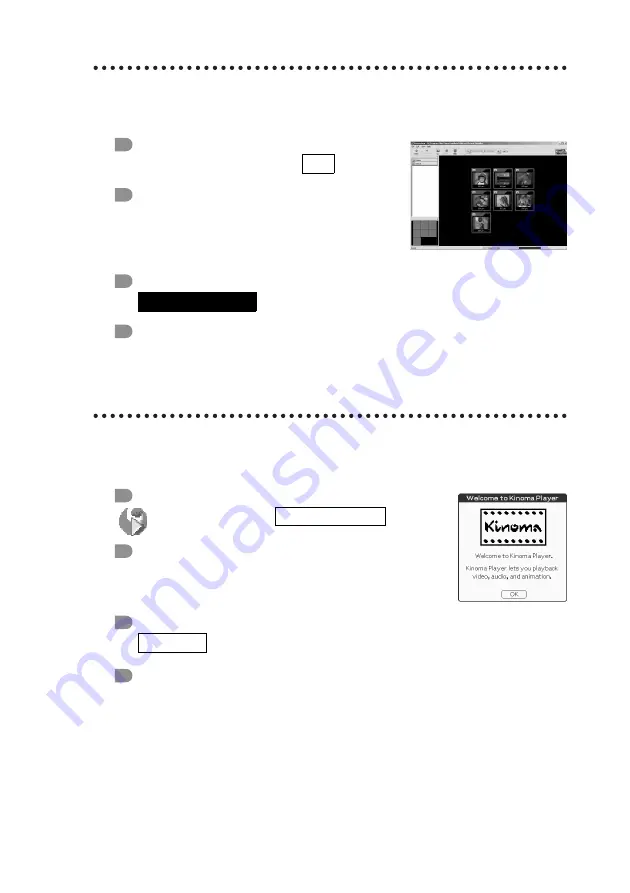
58
Importing image files and movie files from
your computer
Application to be used
PictureGear 4.6 Lite
Summary
You can convert image files and movie files
into the format of your CLIÉ handheld with
this software.
Preparation for use
Installation CD-ROM Menu
“CLIÉ Image”
b
For details, refer to the “CLIÉ Application Manual” installed in your computer.
Viewing high resolution image files and
movie files
Application to be used
Kinoma Player
Summary
You can play image files and movie files with
digital sound with this application.
Preparation for use
Installation CD-ROM Menu
“CLIÉ Image”
b
For details, refer to the “CLIÉ Application Manual” installed in your computer.
PC
Must be installed
CLIÉ handheld
Installed
Содержание PEG-SJ33 CLIE Handbook (primary manual)
Страница 46: ...46 4 Tap the playback button to play music Tap the stop button to stop the music Stop button Playback button ...
Страница 77: ......
Страница 78: ......
Страница 79: ......








































