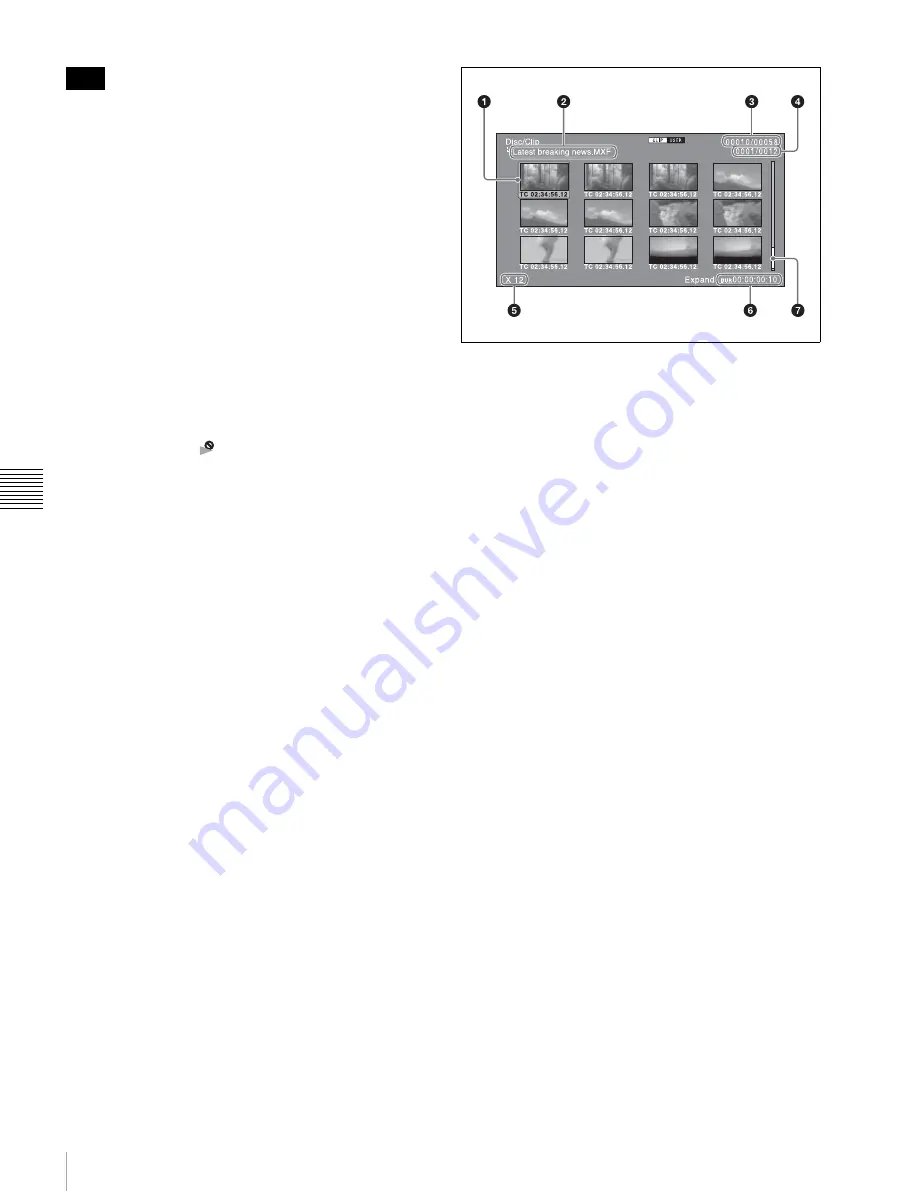
62
Overview
Chapt
er 5 O
p
e
rat
ion
s
on
Clip
L
is
t Sc
ree
n
s
When you cue up a clip, the unit always cues up the first
frame, even when the index picture has been changed to a
different frame.
c
Clip flag icon
Displays the corresponding icon when a clip flag (OK/NG/
KP(KEEP)) is set in the clip
d
S mark
This mark appears when shot marks or other essence
marks have been set in the clip.
e
Lock icon
This icon appears when the clip is locked (protected)
. Clips cannot be deleted and their clip
information cannot be changed when this mark is
displayed.
f
Unplayable icon
An unplayable icon (
) indicates that the clip (or EDL)
cannot be played, for example because the system
frequency settings differ from the current settings of this
unit.
g
Clip information
Displays the clip information selected with the CLP INFO
item in the Clip F Menu
. The factory default
selection is the timecode of the first frame.
h
“No proxy AV data” icon
This icon appears when the clip does not include proxy AV
data.
i
“Cannot copy” icon
You cannot copy clips (or EDL) marked with this icon.
Expanded thumbnail screen
This screen displays thumbnails of equally sized divisions
of the selected clip or EDL.
For details about how to display the expanded thumbnail
screen, see “To search through a clip on the expanded
thumbnail screen” (page 66).
a
Selection frame
Indicates that the thumbnail is selected. To select another
thumbnail, move the frame
b
Clip name
Displays the name of the clip displayed in the expanded
thumbnail screen.
c
Clip number/total number of clips
Displays the total number of clips on the selected media
and the number of the clip whose expanded thumbnails are
currently displayed.
d
Thumbnail number/total number of thumbnails
Displays the total number of thumbnails of the divided clip
and the number of the currently selected thumbnail.
e
Number of divisions
Displays the number of times that the selected clip has
been divided to display the expanded thumbnails.
f
Duration
Displays the time from the selected thumbnail to the next
thumbnail.
g
Scrollbar
See the description of “Scrollbar” under “Thumbnails
view” (page 60).
Chapter thumbnail screen
Chapters are the sections between the shot marks, Rec
Start marks, and other essence marks that have been
recorded in clips or EDL sub clips. This screen allows you
to display thumbnails of the chapters in the selected clip or
EDL.
For details about how to display the chapter thumbnail
screen, see “To search through a clip on the chapter
thumbnail screen” (page 66).
Note
















































