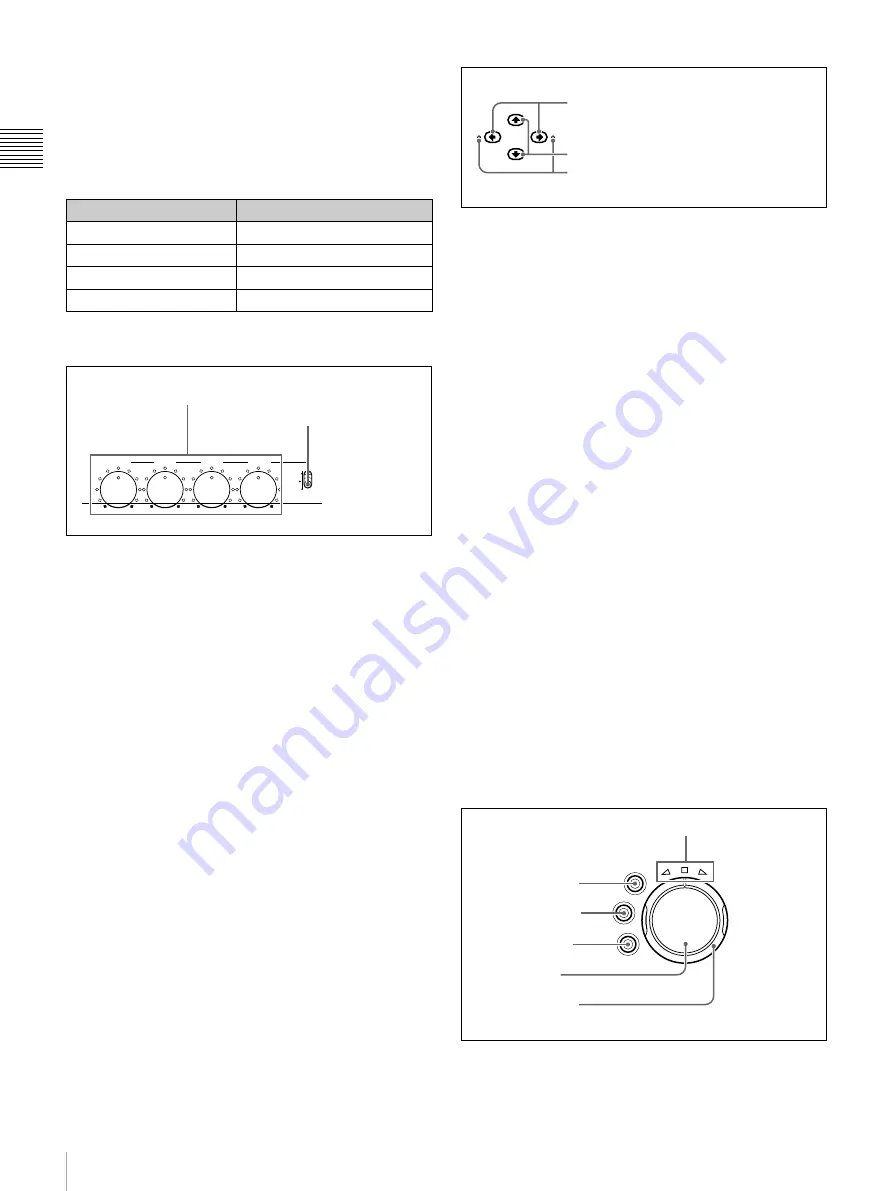
16
Names and Functions of Parts
Ch
apt
er 1 Ov
e
rv
ie
w
r
Audio monitor channels
This displays the audio monitor channels, as set with
MONI CH and MONI SEL on page P1 of the function
menu
When you are monitoring channels 1 and 2 (MONI CH is
set to “CH 1/2”), the display changes as follows,
depending on the setting of MONI SEL.
2
Audio level adjustment section
a
CH 1 to CH 4 (audio level) knobs
Depending on the setting of the VARIABLE switch, these
adjust the input audio or playback audio levels of CH 1 to
CH 4.
b
VARIABLE (audio level adjustment selector)
switch
This selects whether the input audio or the playback audio
has the levels adjusted by the CH 1 to CH 4 knobs.
REC:
Adjust the input audio levels. The playback audio
levels are fixed at their preset values.
PRESET:
All of the audio levels are fixed at preset values.
PB:
Adjust the playback audio levels. The input audio
levels are fixed at their preset values.
3
Arrow buttons
The four arrow buttons are also used as the MARK1
button, MARK2 button, IN button, and OUT button, as
follows.
M
button:
MARK1 button
m
button:
MARK2 button
<
button:
IN button
,
button:
OUT button
You can use these buttons for menu setting operations,
thumbnail selection, setting or deleting In/Out points, and
so on.
a
<
/IN button and
,
/OUT button
When the setup or disc menu is visible, use these buttons
to change menu settings. When the THUMBNAIL button
is lit, you can use these for thumbnail selection.
An In or Out point is set when you press the SET button
with the
<
/IN or
,
/OUT button held down. The In or
Out point setting is deleted when you press the RESET
button with the
<
/IN or
,
/OUT button held down.
b
M
/MARK1 button and
m
/MARK2 button
When the setup or disc menu is visible, use these buttons
to change menu settings. When the THUMBNAIL button
is lit, you can use these for thumbnail selection.
During recording and playback, the
M
/MARK1 or
m
/
MARK2 button can be pressed with the SET button held
down to record a SHOT MARK1 or SHOT MARK2 as an
essence mark.
To delete or change essence marks, use the supplied PDZ-
1 Proxy Browsing Software.
c
IN indicator and OUT indicator
IN indicator:
This lights when an In point exists. It flashes
if an attempt is made to set an In point after a recorded
Out point.
OUT indicator:
This lights when an Out point exists. It
flashes if an attempt is made to set an Out point before
a recorded In point.
4
Shuttle/jog/variable-speed playback
control block
For details about playback operations with these buttons
and dials, see page 47 “Playback” in Chapter 3.
MONI SEL setting
Display
MONO L (monaural L)
1
1
MONO R (monaural R)
2
2
STEREO
1 / 2
MIX
1 + 2
CH 2
CH 3
CH 4
REC
VARIABLE
PRESET
PB
CH 1
1
CH 1 to CH 4 knobs
2
VARIABLE switch
MARK1
OUT
IN
MARK2
2
M
/MARK1 button and
m
/MARK2 button
1
<
/IN button and
,
/OUT button
3
IN indicator and OUT indicator
VAR
JOG
SHUTTLE
1
VAR button
2
JOG button
3
SHUTTLE
button
4
Jog/shuttle transport indicators
5
Jog dial
6
Shuttle dial
Содержание PDW-F70
Страница 126: ...Sony Corporation ...
















































