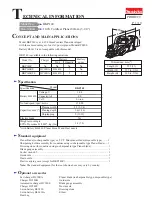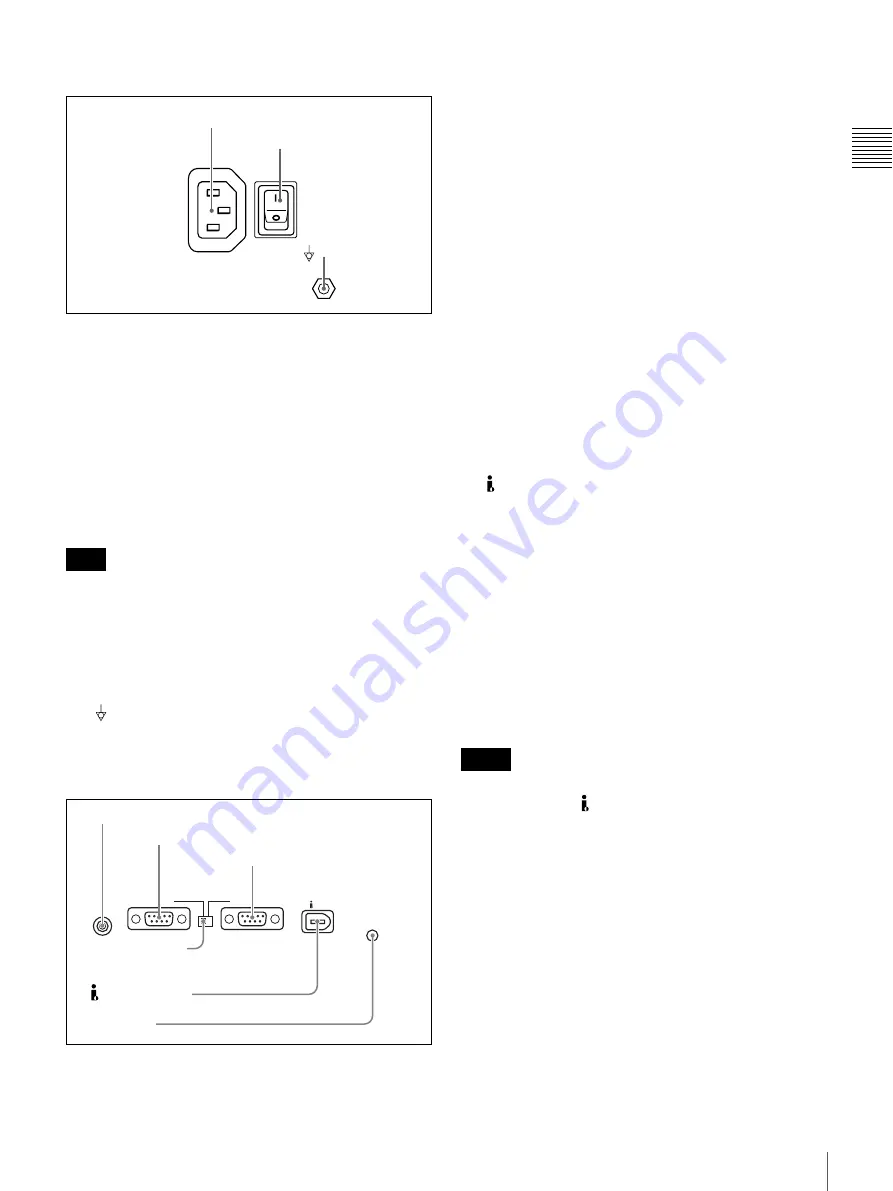
19
Names and Functions of Parts
Chapt
er 1 Ov
e
rv
ie
w
6
Power supply section
a
-
AC IN (AC power input) connector
Connect to an AC power supply with the power cord (not
supplied).
b
POWER (main power) switch
Press the
+
side to power on the unit. Press the
a
side to
power off.
When using the unit, normally leave the POWER switch in
the
+
(on) position, and use the on/standby switch on the
front panel to switch the unit between the operating state
and standby state.
If you press the on/standby switch on the front panel while
the unit is in the operating state, the unit saves its data and
then enters the standby state (the on/standby indicator
lights orange). Before turning the main power off, always
check to be sure that the unit is in the standby state, and
then push the main power switch to the
a
side.
c
(equipotential ground) terminal
Use to make an equipotential ground connection.
7
External device connection section
a
CONTROL connector (minijack 4-pole)
Connect the optional RM-LG2 Remote Control Unit.
b
RS232C (serial interface) connector (D-sub 9-pin,
male)
Connect a computer or other device with a serial interface
to control this unit from that device.
When you use this connector, set the remote connector
selector switch to the RS232C side, and set INTERFACE
SELECT >REMOTE I/F in the setup menu to “9PIN/RS-
232C”
.
c
REMOTE(9P) (remote control 9-pin) connector
(D-sub 9-pin, RS-422A compliant, female)
To control this unit from a controller or VTR supporting
the RS-422A Sony 9-pin VTR protocol, connect the device
to this connector. When you use this connector, set the
remote connector selector switch to the REMOTE(9P)
side, and set INTERFACE SELECT > REMOTE I/F in the
setup menu to “9PIN/RS232C”
.
d
Remote connector selector switch
Push this switch to the side of the remote control connector
you are using, either the RS232C connector or the
REMOTE (9P) connector.
e
S400 connector (6-pin, IEEE1394 compliant)
Connect a DV device or computer using an i.LINK cable.
The following connection types are supported. They are
selected by setting INTERFACE SELECT >i.LINK
MODE in the setup menu
AV/C (Audio/Video Control) connection:
Output
DVCAM format digital video and audio signals
(i.LINK MODE set to “AV/C”).
Audio output signals are 2ch or 4ch, as selected by
AUDIO CONTROL >DV OUT MODE in the setup
menu
FAM (file access mode) connection:
Input and output
files between this unit and a computer (i.LINK
MODE set to “FAM (PC REMOTE)”).
• If video or audio signals from an external device
connected to the S400 connector fail to be output,
disconnect the i.LINK cable and connect it again,
pushing it straight in.
• Before connecting or disconnecting an i.LINK cable
between this unit and a device with a 6-pin i.LINK
connector, power off the device and disconnect its power
cord from the electrical outlet. If the i.LINK cable is
connected or disconnected with the device’s power plug
still connected, high voltage (8 to 40 V) from the
device’s i.LINK connector can flow into this unit,
possibly damaging the unit.
• When connecting this unit to a device with a 6-pin
i.LINK connector, connect to the 6-pin i.LINK
connector of the other device first.
• Except in playback modes (jog and shuttle modes, etc.),
audio signals output from this connector and monitored
Note
POWER
-
AC IN
1
-
AC IN connector
2
POWER switch
3
terminal
RS232C
REMOTE(9P)
CONTROL
S400
1
CONTROL connector
2
RS232C connector
3
REMOTE(9P) connector
4
Remote connector
selector switch
5
S400 connector
6
U
terminal
Notes
Содержание PDW-70MD
Страница 92: ...Sony Corporation ...