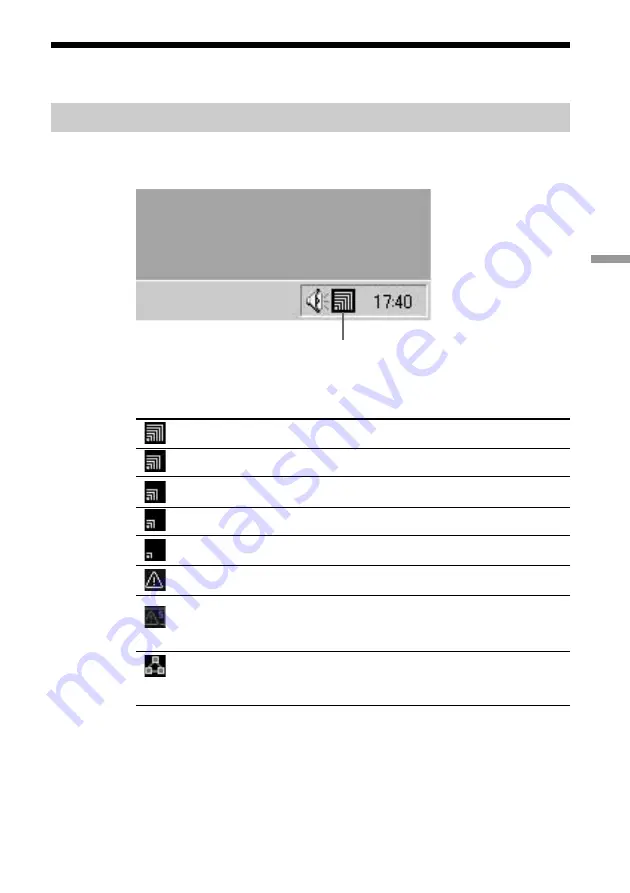
45
Wireless LAN connection
Viewing communication status
Viewing the signal reception level
You can check the level of the signal you are receiving using the Received
Signal Level indicator on the taskbar.
Communication status indicator icons for the Access
Point:
Excellent
Good
Intermediate
Acceptable
Poor
Out of range
No card
(The wireless LAN PC card is not installed, was not
properly recognized, or has been disabled.)
Peer to Peer
(Communicating in Peer to Peer Network connection
mode.)
Received Signal Level indicator
Содержание PCWA-C500 - Wireless Lan Pc Card
Страница 1: ...Operating Instructions 5GHz Wireless LAN PC Card PCWA C500 4 657 719 11 1 2002 Sony Corporation ...
Страница 6: ...6 With Windows XP Available networks ...
Страница 42: ...42 5 Click the Wireless Networks tab ...
Страница 61: ......
Страница 62: ......
Страница 63: ......















































