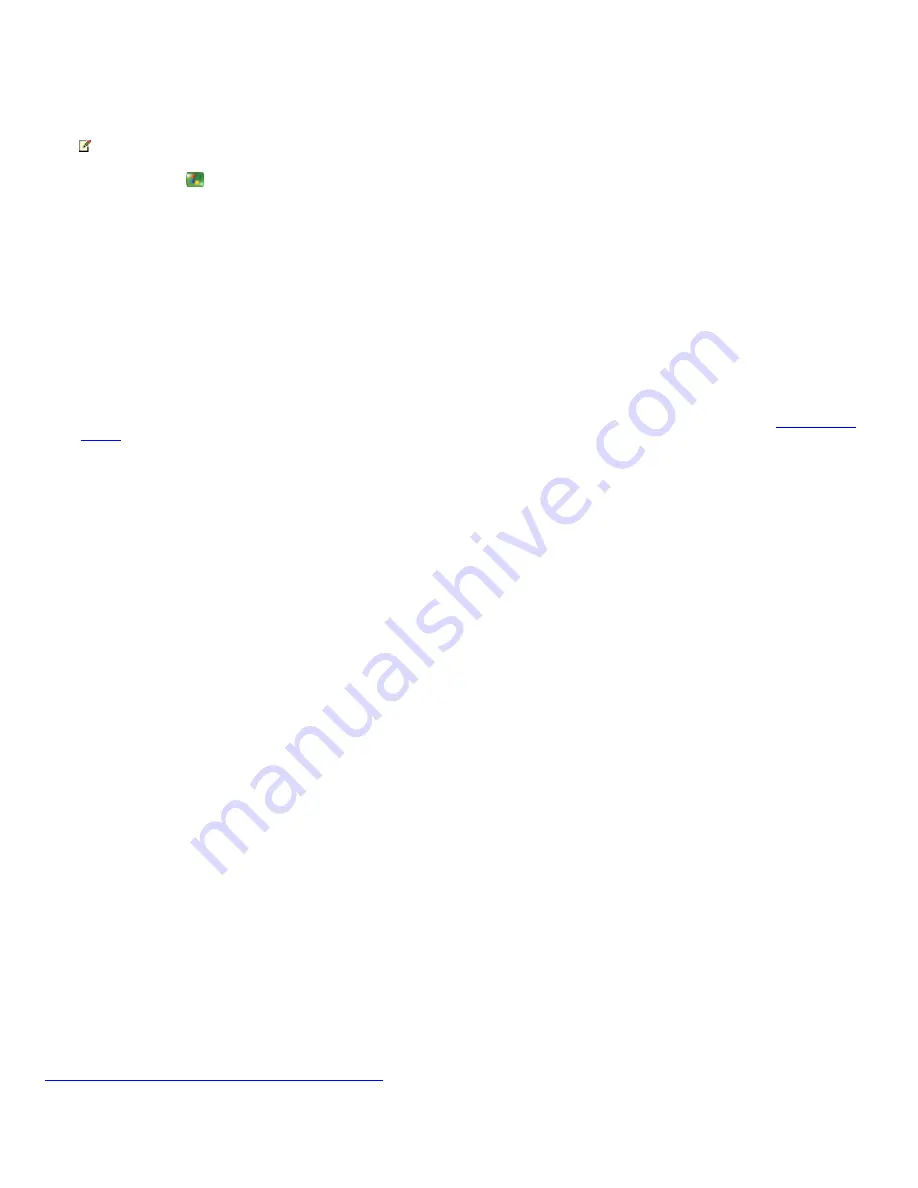
Change the recording default settings
When you change the default recorder settings, you change the settings that Media C enter uses for every scheduled recording.
Note
If you just want to change the settings for a single scheduled recording, then use Advanced Record or Record Settings.
1.
Press the START
button on the remote, and then select
Settings
.
2.
Select
TV
.
3.
Select
Recorder
.
4.
Select
Recording defaults
.
5.
Use the
+/-
buttons on the screen to bring your selections into focus. Detailed information on each option is listed below:
Option
Description
Keep
Select how long to keep each recorded show on the hard disk:
Until space
needed
,
Until I delete
,
Until I watch
, or
Latest recordings
. For more information on the
Keep
setting, go to
Use the Keep
setting
.
Quality
Select from the following options to indicate the desired image quality:
F air
,
Good
,
Better
, or
Best
. The image quality determines how large the file size is on the hard disk. For example, the default option
of
Best
quality records TV with the clearest and most detailed image and creates the largest file size on your hard disk.
Start when possible
Select
On time
or one, two, three, or four minutes before the scheduled start
time of the show. Media C enter adds this additional start time to every recording provided it does not conflict with another
scheduled recording. If you change the Start time for a specific recording in Advanced Record, then this default selection is
overridden.
Stop when possible
You can choose to stop recording
On time
or one, two, three, or four minutes
after the scheduled end time of the show. Media C enter adds this additional stop time to every recording provided it does not
conflict with another scheduled recording. If you change the Stop time for a specific recording in Advanced Record, then this
default selection is overridden.
Show Type
(Available only when you record a series.)
Select
F irst run
to record the shows that have an original air date of
less than a week or that are not marked as reruns. Select
F irst run & rerun
to record all shows that fit your setting selections.
Select
Liv e
to record all shows in a series that air live.
Record On
(Available only when you record a series.)
Select
Any channel, anytime
and Media C enter searches on all
available channels at any scheduled time for the series that you wish to record. Select
One channel, anytime
to limit the series
recording to one channel but all scheduled times. Select
One channel only
to limit the series recording to a specific channel
within a 4-hour window.
Daily recording limit
(Available only when you record a series.)
Select either
No limit
or
Once per day
to determine the
number of recordings in a series that can be made each day.
Keep up to
(Available only when you record a series.)
Select the number of shows in a series that are stored in Recorded
TV. You can choose to keep from one to five episodes or
All episodes
.
—
6.
Once you have completed your selections, select
OK
to apply the settings and return to the TV Settings menu.
© 2000-2003 Microsoft C orporation. All rights reserved.
Page 244
Содержание PCV-RZ49 VAIO
Страница 73: ...Page 73 ...
Страница 221: ... 2000 2003 Microsoft Corporation All rights reserved Page 221 ...
Страница 223: ...Page 223 ...






























