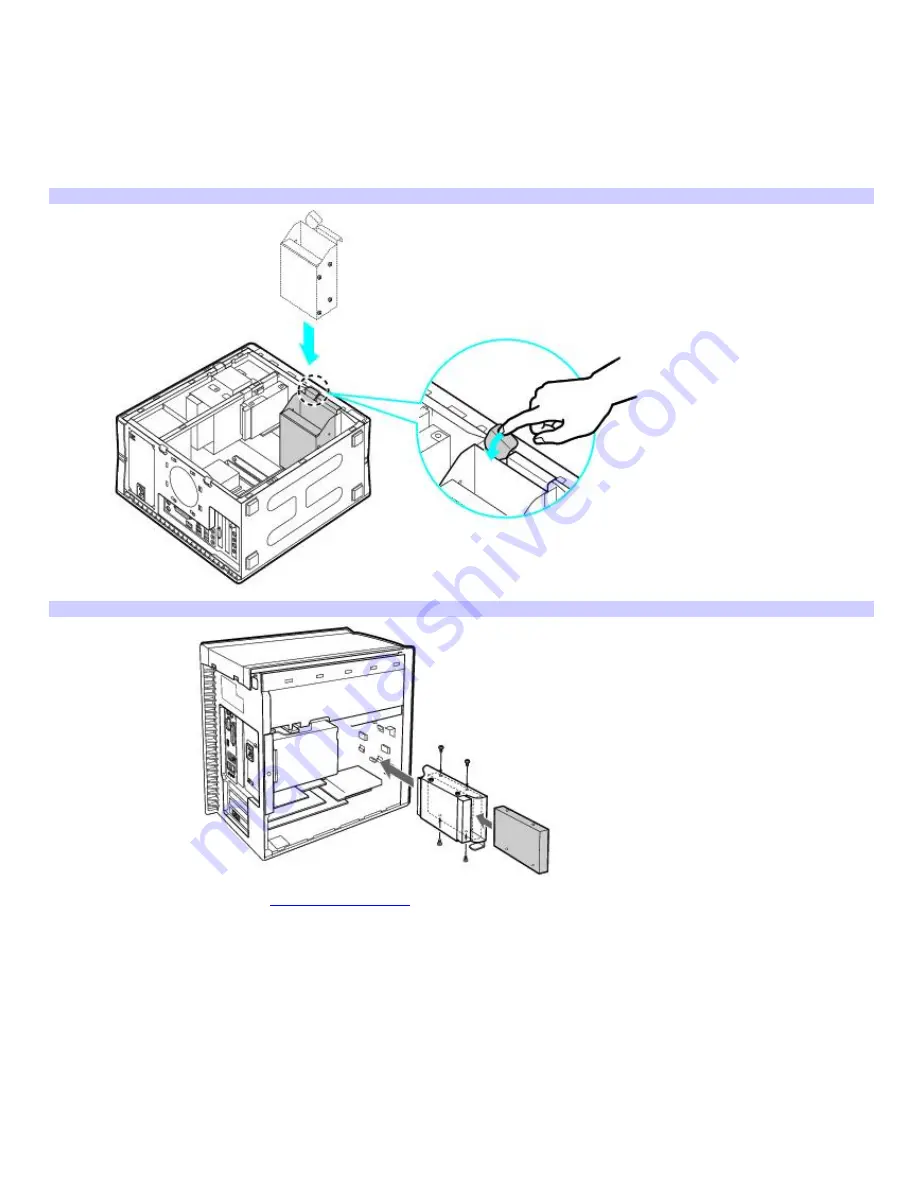
To lock the drive holder (for PCV-RX series model only)
Push up on the bottom tab on the drive holder to lock the drive into position.
12.
Reconnect the power and drive cables to the original hard disk drive.
13.
Connect the second drive connector to the new drive. Orient the connector to align pin 1 on the red side of the
ribbon cable with pin 1 on the new drive.
14.
Connect the second power connector to the new drive following the instructions supplied with the drive.
Replacing the driv e holder (PCV- RZ series m odel)
Replacing the driv e holder (PCV- RX series m odel)
15.
Replace the side panel. See
About the Side Panel
.
16.
Reconnect the power cord to your computer.
Identifying the additional hard disk space
When you initialize the new hard disk, it must be configured as an extended partition in Windows NT file system (NTFS)
format.
1.
Log on to Windows
®
as Administrator.
2.
Click
Start
in the Windows taskbar, then right-click
My Computer
. A shortcut menu appears.
3.
Select
Manage
. The Computer Management window appears.
4.
Under the file directory on the right, go to
Storage
and then select
Disk Management
.
Page 54
Содержание PCV-RZ20CG - Vaio Desktop Computer
Страница 25: ...Page 25 ...
Страница 32: ...5 Follow the on screen instructions to finish setting up your dial up connection Page 32 ...
Страница 39: ...Locking the Memory Stick Media Page 39 ...
















































