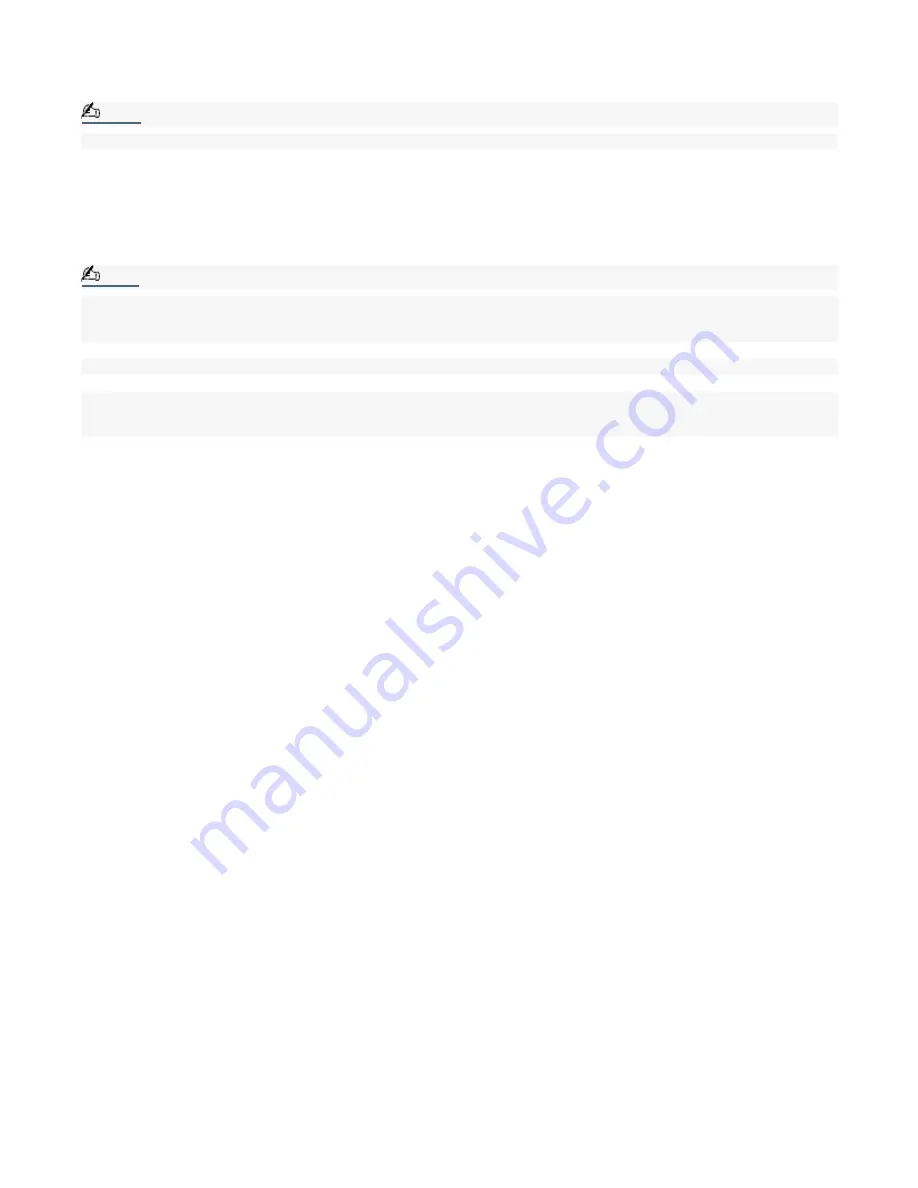
Using the System Recovery CD(s)
1.
Insert the System Recovery CD in your computer's optical drive.
The System Recovery utility starts from the optical drive. The first CD must be in the drive when you turn on your
computer.
Note:
If your system is equipped with two optical drives, insert the System Recovery CD into the upper optical drive.
2.
Turn off your computer.
3.
Wait 30 seconds and turn on your computer.
4.
Type the letter "O" to signify you have read and accepted the Microsoft End-User License Agreement.
5.
When the System Recovery menu appears, follow the on-screen instructions to complete the recovery process.
Note:
Your system may include one or more System Recovery CDs. If you have more than one System Recovery CD,
insert the first CD to run the System Recovery program. You are prompted to insert the next CD(s) once the
information from the first CD has been installed.
The recovery process takes approximately 30 to 60 minutes to complete.
After recovering your system using the System Recovery CD(s), you may be prompted to insert your Application
Recovery CD(s) after restarting Windows. Use the Application Recovery CD(s) to complete full restoration of your
system.
Page 69
Содержание PCV-RX560 - Vaio Desktop Computer
Страница 15: ...Unpacking Your Computer Computer and accessories Page 15 ...
Страница 32: ...Page 32 ...
Страница 37: ...5 Follow the onscreen instructions to finish setting up your Internet connection Page 37 ...
Страница 50: ...VAIO Action Setup VAIO Action Setup manages the settings for your computer s Shortcut keys S Keys Page 50 ...
Страница 114: ...To Replace the Side Cover Page 114 ...






























