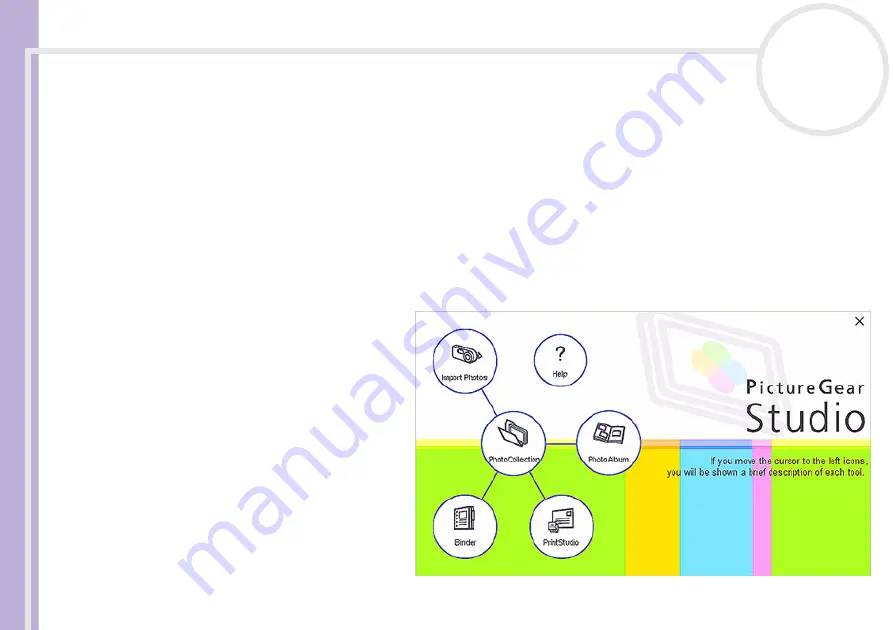
Softwar
e
Guide
Using PictureGear Studio
64
Using PictureGear Studio
The PictureGear Studio software is designed to creatively manage your digital pictures. With its easy-to-use
features, you can quickly load images from your digital camera or camcorder, print high-quality photos,
create custom labels, and design personalised photo albums or binders to share with friends and family.
✍
To share a PictureGear Studio creation over the Internet or by using another computer, use the
Export
Launching PictureGear Studio
To launch PictureGear Studio, proceed
as follows:
1
Make sure you have installed the
PictureGear Studio from the
application CD, if necessary (see
the printed
Specifications
sheet
and
Application CD Guide
).
2
In the
Start
menu, select
All
Programs
,
PictureGear Studio
,
and then
PictureGear Studio
.
The
PictureGear Studio
main
window appears.
3
Move the mouse cursor over each
feature to see a description of it on
the right-hand side.






























