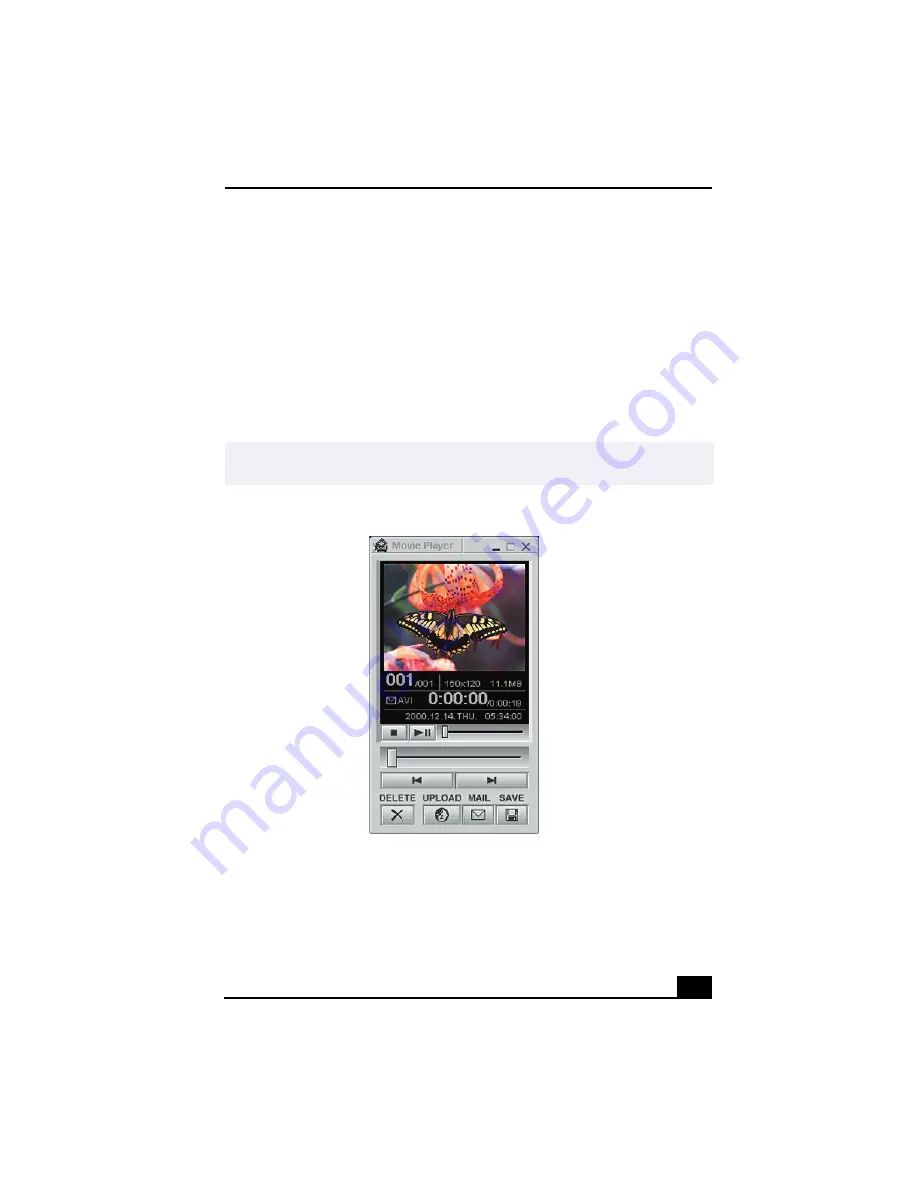
VAIO® AV Applications
47
Capturing a movie in Net Movie mode
1
Use your digital camcorder to locate the view(s) you want to capture. When
you see the desired view in either the Smart Capture window or your
camcorder’s viewfinder, press the Capture button to begin recording your
movie. The Movie Player window appears.
2
Click on the Capture button when you have finished recording your movie
and the first frame of your movie appears in the Movie Player window. You
can record a movie for approximately thirty seconds. The Movie Player
feature will automatically stop recording when this time limit is reached.
3
You can review your movie from the Movie Player window by using the
play, pause and stop buttons. Click on the arrows or drag the scroll bar to
view your movie. Each frame is displayed with an identifying number in the
queue.
✍
If you have set the Capture button to use the Anti-Ground setting, you must press and
hold the Capture button to continue recording.
Movie Player window
Содержание PCV-RX370DS - Vaio Digital Studio Desktop Computer
Страница 1: ...VAIO Digital Studio User Guide PCV RX370DS PCV RX380DS ...
Страница 10: ......
Страница 20: ...VAIO Digital Studio User Guide 20 ...
Страница 24: ...VAIO Digital Studio User Guide 24 ...
Страница 54: ...VAIO Digital Studio User Guide 54 ...
Страница 92: ...VAIO Digital Studio User Guide 92 ...
Страница 96: ......






























