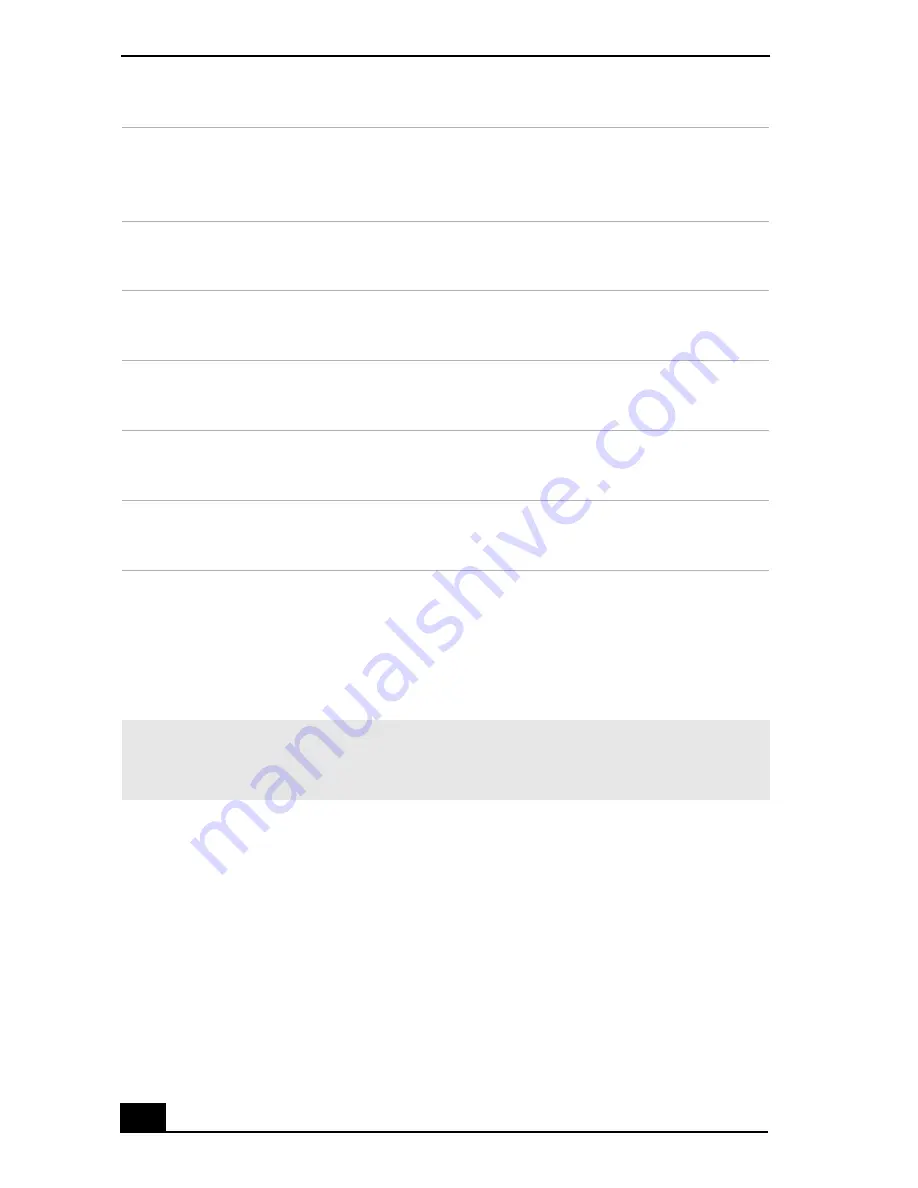
VAIO Computer Quick Start
20
Additional information
Your computer is equipped with one or more optical disc drives that have a drive
eject button on the drive door.
❑
After pushing the eject button, wait for the drive to stop reading the CD. It
may take a few moments for the drive tray to eject.
❑
Gently push the drive tray in, when closing the optical drive door. Do not
force the door or handle roughly.
❑
After closing the drive door, wait a few moments for the drive to begin
reading the CD.
13
Power indicator (VAIO)
Light is blue when the computer is on. The light turns off when the
computer is in Standby mode or turned off.
14
Hard disk drive and optical disc drive access indicator
Light is amber while reading and writing data.
15
CompactFlash/Microdrive media card slot
†
Reads and writes data from and to CompactFlash or Microdrive media.
16
SmartMedia card slot
†
Reads and writes data from and to a SmartMedia media.
17
Universal Serial Bus (USB 2.0) ports
**
Connections for compatible high/full/low-speed USB devices.
18
i.LINK 4-pin S400 port (IEEE 1394)
Connection for a compatible digital device.
* A second optical drive is not available on all PCV-RS500 series computers. See the
specifications sheet for details on your computer's hardware configuration.
† Not available on all models. See your online specifications
sheet for details.
‡ On models equipped with these hardware features, the media access indicator light is amber
when reading or writing data to the SmartMedia™ or CompactFlash®/Microdrive slots.
** The number of USB ports may vary depending on the model purchased.
✍
For your convenience, your computer includes USB and i.LINK ports on both the front
and back panels. The 4-pin i.LINK port is located on the front panel and the 6-pin
i.LINK port is located on the back.
Содержание PCV-RS500 series
Страница 30: ...VAIO Computer Quick Start 30 ...
Страница 44: ...4 682 032 01 2004 Sony Electronics Inc Printed in USA ...
















































