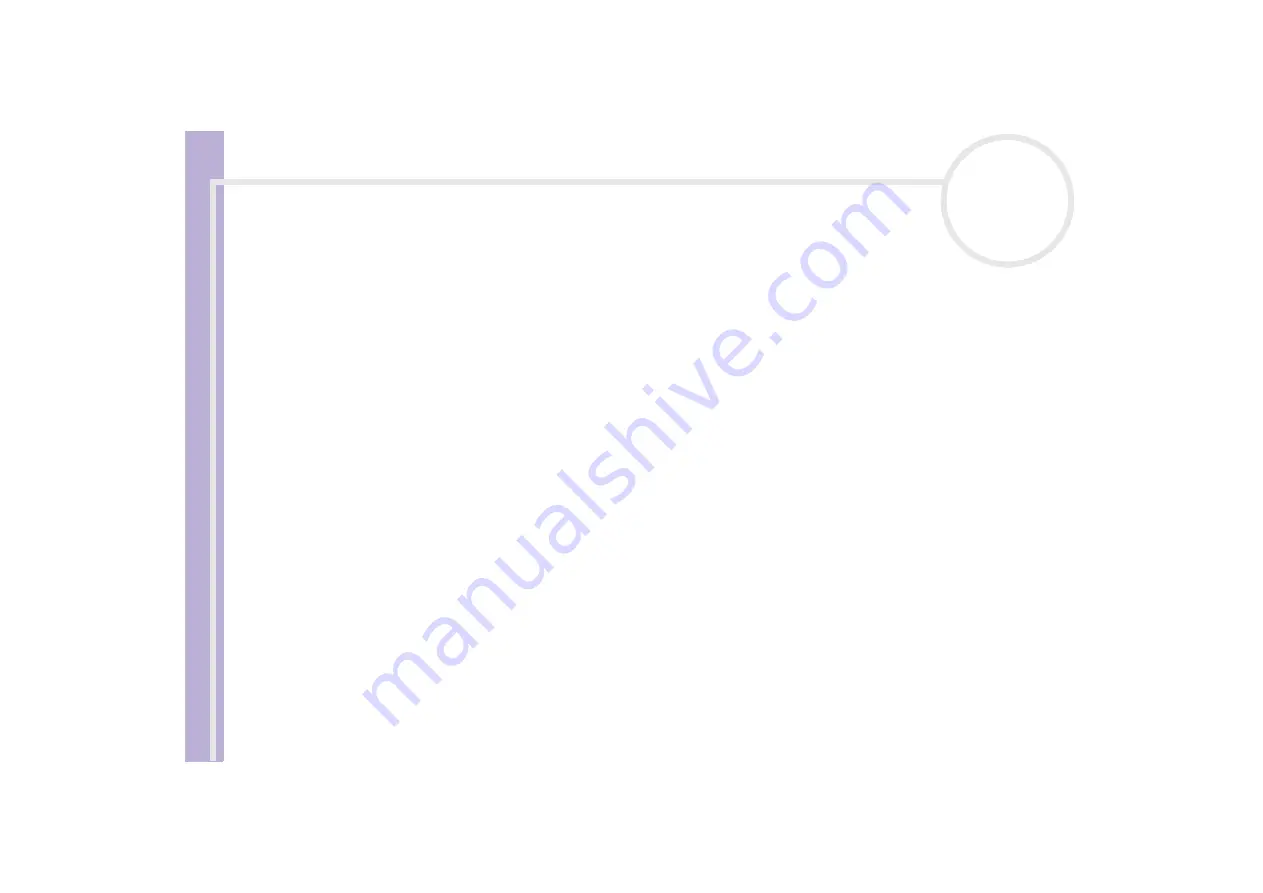
S
o
ft
wa
re
Guide
Using Click to DVD (for models with DVD-RW)
99
Troubleshooting
I cannot transfer video clips from an external device
❑
Use an i.LINK™ cable to connect the DV device to the computer and make sure the device is connected
to the computer properly.
❑
You cannot transfer video content if there is not enough free space available on the hard disk drive of
your computer. Either change the location of the temporary files to a folder on a drive with enough free
space available, or delete unnecessary files from the current destination to create enough free space
.
❑
Use the
Project Administration Tool
to help you delete the unused temporary files.
I cannot write to DVD
Videos cannot be written to a DVD-R disc if data was already written to that disc. Use either a blank
DVD-R disc or else use a DVD-RW disc.
The "Hardware Overlay Error" message appears
If another application is using the hardware overlay, this means it is temporarily overriding your desktop
settings and preventing Click to DVD from launching. Close the relevant application and relaunch Click to
DVD. This does not apply to Click to DVD Automatic mode.
Click to DVD will not erase the contents of my DVD-RW media
To be able to reuse your DVD-RW media, please erase the DVD-RW data using RecordNow.
















































