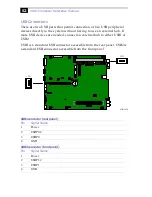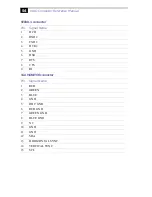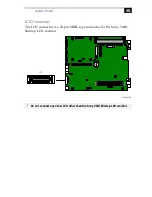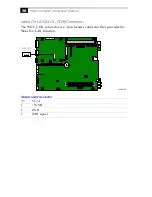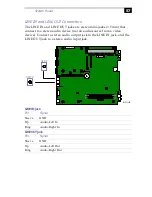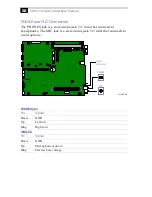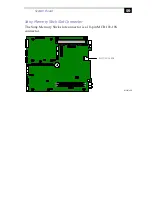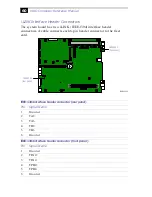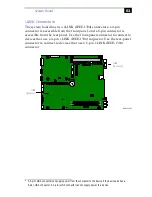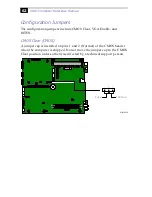System Board
61
i.LINK Connectors
The system board has two i.LINK (IEEE-1394) connectors: a 4-pin
connector is accessible from the front panel, and a 6-pin connector is
accessible from the rear panel. Use the front-panel connector to connect to
devices that use a 4-pin i.LINK (IEEE-1394) connector. Use the rear-panel
connector to connect to devices that use a 6-pin
*
i.LINK (IEEE-1394)
connector.
* A 6-pin i.LINK connector can supply power from the computer to the device if the device also has a
6-pin i.LINK connector. A 4-pin i.LINK connector cannot supply power to a device.
i.LINK
(rear panel)
MAN001A.VS
i.LINK
(front panel)
Содержание PCV-L620 - Vaio Slimtop Computer
Страница 1: ......
Страница 10: ...VAIO Computer Reference Manual 2 Front View SHA0001 VSD FD DISC HD Flip down panel ...
Страница 50: ...42 ...
Страница 74: ...66 ...
Страница 96: ...88 ...