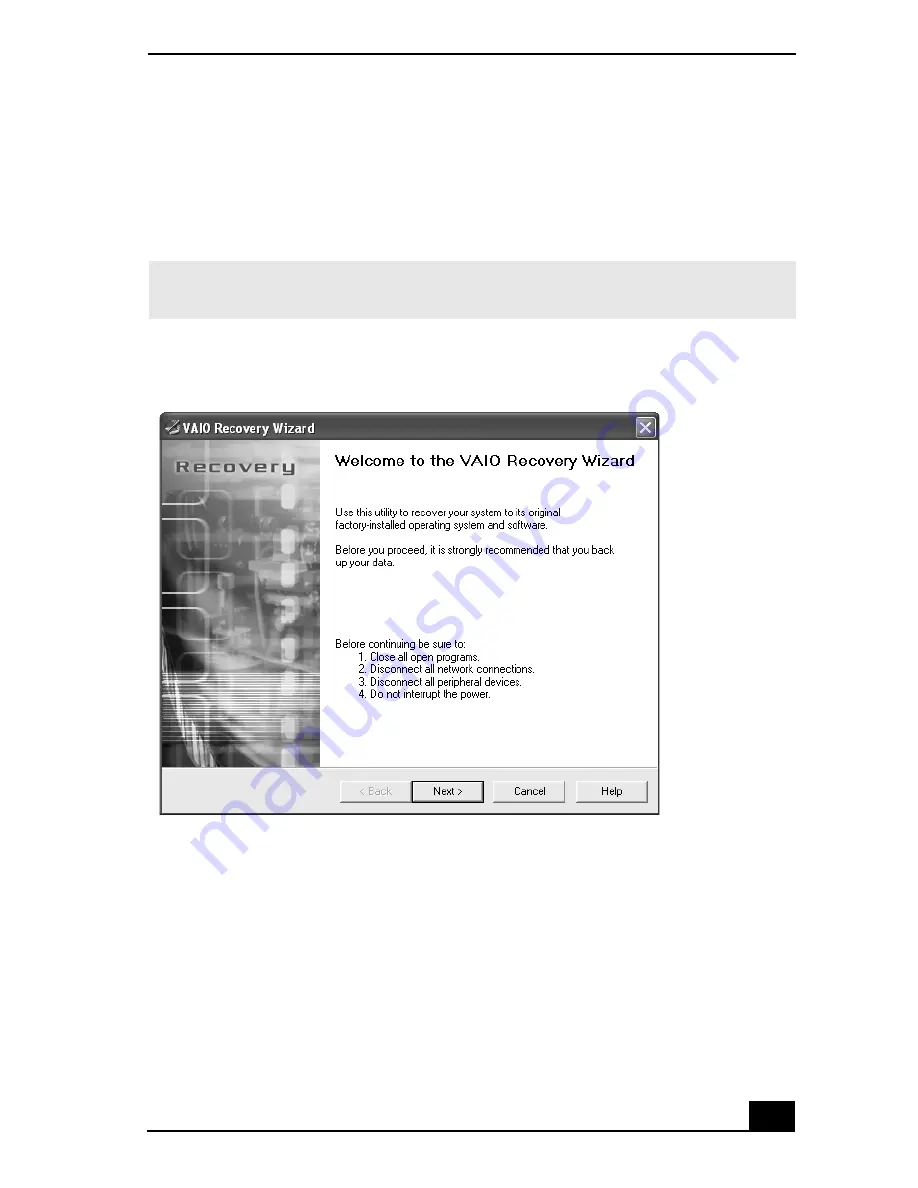
About the Recovery Media Kit
53
To create the Recovery Media Kit
1
Click
Start
in the Windows® taskbar, point to
All Programs
, and then click
the
VAIO® Recovery Wizard
.
The VAIO Recovery Wizard appears.
2
Read the on-screen information. Click
Next
.
3
Select
Create Recovery Media Kit (Strongly Recommended)
, and click
Next
.
✍
You can start the VAIO Recovery Wizard by double-clicking the VAIO Recovery Wizard
icon in the Windows taskbar notification area.
The VAIO Recovery Wizard
Содержание PCG-V505BC
Страница 1: ...VAIO Computer Quick Start PCG V505B Series ...
Страница 2: ......
Страница 14: ...VAIO Computer Quick Start 14 ...
Страница 24: ...VAIO Computer Quick Start 24 ...
Страница 38: ...VAIO Computer Quick Start 38 ...
Страница 56: ...VAIO Computer Quick Start 64 ...
Страница 60: ...VAIO Computer Quick Start 60 ...
Страница 72: ...VAIO Computer Quick Start 72 ...
Страница 76: ...http www sony com vaio Printed in USA 2003 Sony Electronics Inc 4 676 768 01 ...






























