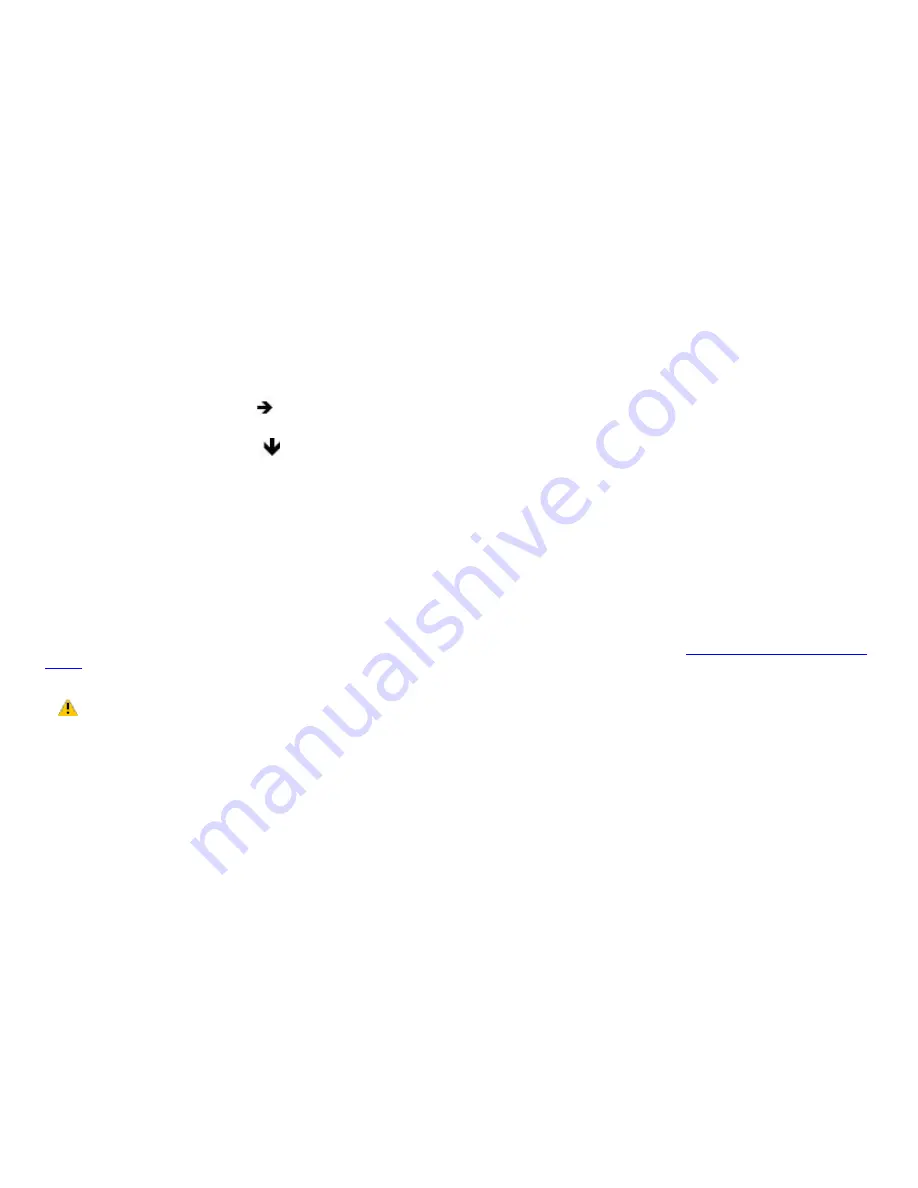
My computer starts, but the message "Operating system not found" appears, and Windows does not start.
If you have connected a docking station with a floppy disk drive or an external floppy disk drive, make sure there is
no disk in the floppy disk drive (non-bootable).
If a non-bootable floppy disk is in the drive, follow these steps:
1.
Turn off the computer, and remove the floppy disk.
2.
Restart the computer and confirm that the Windows
®
operating system starts properly.
If Windows still does not start, follow these steps to start the BIOS:
1.
Remove any floppy disk from the floppy disk drive.
2.
Turn off the computer.
3.
Remove any peripheral devices connected to the computer.
4.
Restart the computer.
5.
Press F2 when the Sony logo appears. The BIOS setup menu window appears.
6.
Press the Right Arrow
key to select the Exit menu.
7.
Press the Down Arrow
key to select Get Default Values, and then press Enter. The message "Load
default values for all SETUP items" appears.
8.
Press Enter. The Setup Confirmation window appears.
9.
Make sure Yes is selected, and press Enter.
10.
Make sure Exit (Save Changes) is selected, and press Enter. The Setup Confirmation window appears.
11.
Make sure Yes is selected, and press Enter. The computer restarts.
If your computer continues to display the message "Operating system not found," and Windows does not start, use your
supplied System Recovery CD(s) to restore the software titles shipped with your computer. See
Using the System Recovery
CD(s)
for more information.
The System Recovery CD restores your computer to its original state, so user data and applications will be lost.
Page 133
Содержание PCG-SRX99P VAIO User Guide (primary manual)
Страница 39: ...16 Click OK Page 39 ...
Страница 48: ...To carry the floppy disk drive Fold the floppy disk cable into the compartment on the right side Page 48 ...
Страница 100: ...Battery icon descriptions Battery icon Battery status Charging Fully charged Discharging No battery Page 100 ...
Страница 110: ...Typical expansion memory configuration Total System Memory MB On board MB Slot MB 128 128 0 256 128 128 Page 110 ...
Страница 114: ...12 Close the computer cover and replace the three 3 fastening screws on the bottom of the computer Page 114 ...
Страница 140: ...My LCD screen continues to show the previous screen Press the Windows key and D twice to refresh the screen Page 140 ...






























