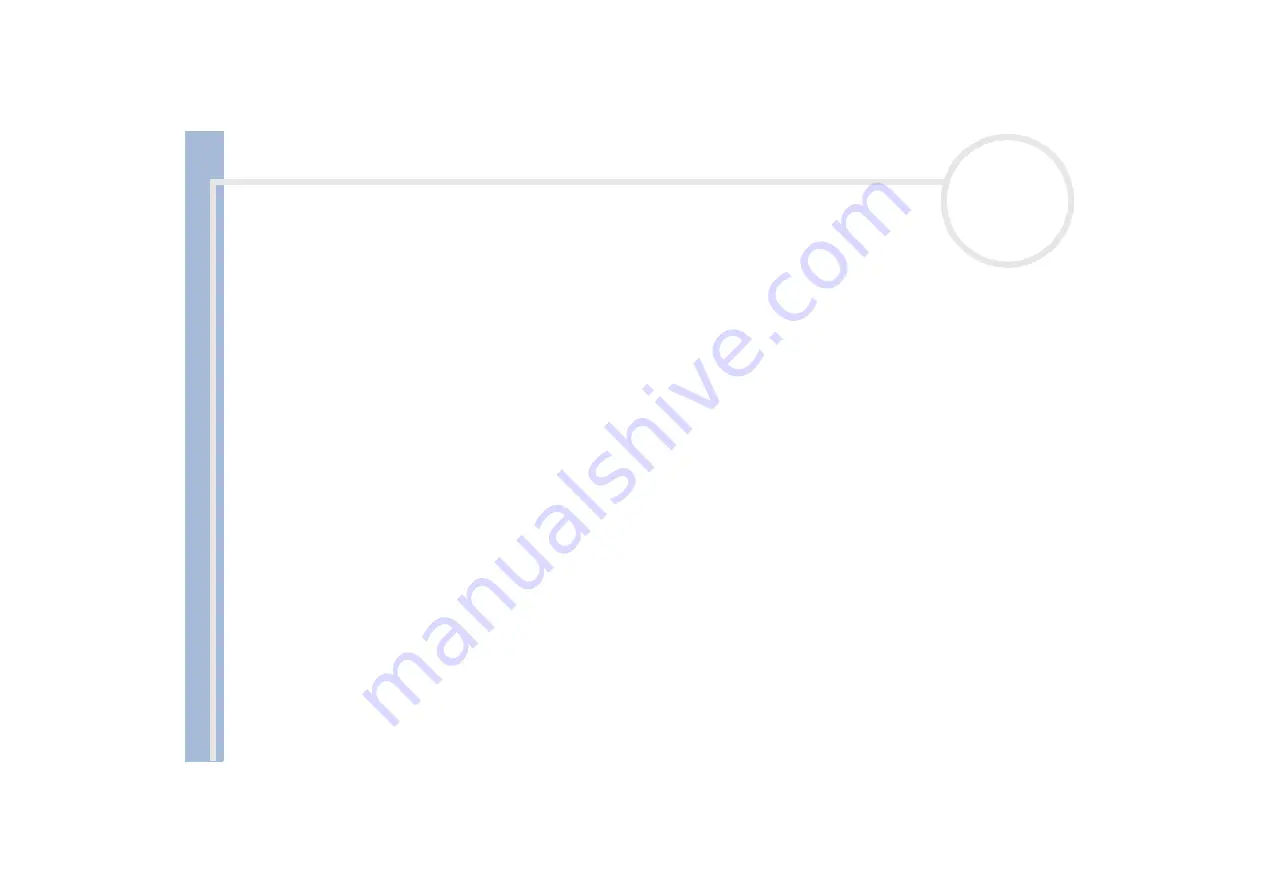
Sony Not
e
book Us
er
G
u
id
e
Using your notebook
35
For some PC Cards, if you alternate between
Normal
power operation and
Standby
or
Hibernate
power management modes while the card is
inserted, you may find that a device connected to your system is not recognized. Reboot your system to correct the problem.
The computer will return to its original state if you restart it.
You can connect the optional PCGA-CD51/A CD-ROM drive or the optional PCGA-CDRW52 CD-RW drive to the PC Card slot on your notebook.
However, do not connect these drives if the main unit is docked. A simultaneous use may cause malfunction.
Removing a PC Card
Follow the steps below to remove the PC Card while your computer is on. If it is not removed properly, your
system may not work properly. If you want to remove a PC Card when your computer is off, skip steps 1 to 7.
To remove a PC Card, proceed as follows:
1
Double-click the
Safely Remove Hardware
icon in the system tray.
The
Safely Remove Hardware
dialog box appears.
2
Select the hardware you want to unplug.
3
Click
Stop
.
4
In the
Stop a Hardware Device
dialog box, confirm that the device can be safely removed from the
system.
5
Click
OK
.
A dialog box appears, explaining that it is safe to remove the device.
6
Click
OK
.
7
Click
Close
.
8
Eject the PC Card release button (1) and then press it to eject the card.
9
Gently press the card and pull it out.
✍
If you unplug the PC Card from the computer when it is still turned on, your system might crash and you might lose data that you did not save before.
While the card is inserted, your computer may not enter the
Hibernate
power management mode. It may enter
Standby
mode. It is recommended
that you remove the card when your computer enters
Hibernate
mode by pressing the
<Fn>+<F12>
keys or by using the PowerPanel Utility, and
when it is set to enter
Hibernate
automatically while using a battery as the source of power.






























