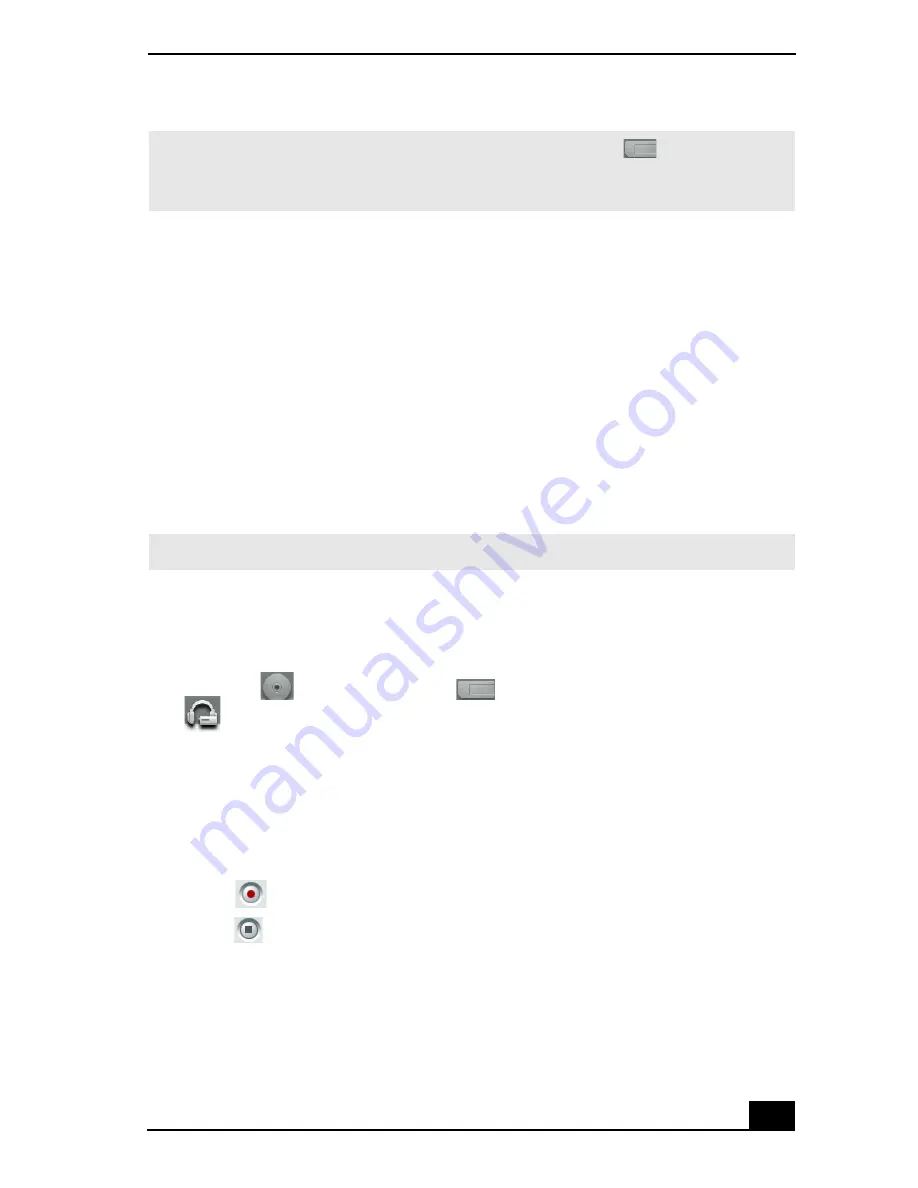
SonicStage Premium Software
77
2
Click
Show List
on the
Playback
panel to view the
Contents
panel. A song
list of the music on the Memory Stick media is displayed.
3
Select the song you wish to play.
4
Click
Play
on the
Playback
panel to start the selected song.
Recording songs to Memory Stick media or to a portable audio device (Check-
out)
You can record songs from an audio CD to MagicGate™ Memory Stick® media
or to an external device that is compliant with OpenMG™ software standards.
The songs are recorded to the M drive on your hard disk drive, and then checked
out to the Memory Stick media or portable audio device.
1
Insert the audio CD into the optical drive.
2
Insert the Memory Stick media into the Memory Stick media slot, or connect
the external device to the computer.
3
Drag the
(CD) icon onto the
(Memory Stick media) icon or the
(external device or media) icon. The
Record
window appears.
4
Click
Show List
on the
Record
window. The songs on the audio CD are
listed in the
List
panel. You can click
CD Info
to view information about the
songs on your CD if you are connected to the Internet.
5
Select the format and bit rate for your recording session. For details on
setting the format and bit rate, see the SonicStage Premium Help file.
6
Click
(Record). The recording session starts.
7
Click
(Stop Record) to stop or cancel the recording session.
✍
If the
Playback
panel does not automatically display, click the
icon with the
Memory Stick media inserted into the Memory Stick slot of your computer. You can
double-click the icon to automatically start playback of the Memory Stick media.
✍
Before recording to Memory Stick media, verify that the media is not write-protected.
Содержание PCG-R505ESP VAIO (primary manual)
Страница 10: ...VAIO Computer User Guide 10 ...
Страница 42: ...VAIO Computer User Guide 42 ...
Страница 75: ...Connecting VAIO Computers 75 Set the i LINK network switch to the unmarked side ...
Страница 80: ...VAIO Computer User Guide 80 ...
Страница 94: ...VAIO Computer User Guide 94 ...
Страница 112: ...VAIO Computer User Guide 112 WinDVD 2000 InterVideo Inc Web site http www intervideo com telephone 510 651 0888 ...
Страница 114: ...VAIO Computer User Guide 114 ...
Страница 118: ...Change text in this variable definition to document title 26 ...
Страница 148: ...Change text in this variable definition to document title 56 ...
Страница 156: ...Change text in this variable definition to document title 64 ...
Страница 178: ...Change text in this variable definition to document title 86 ...
Страница 180: ...Change text in this variable definition to document title 88 ...
Страница 190: ...VAIO Computer User Guide 118 ...
Страница 212: ...VAIO Computer User Guide 212 ...
Страница 221: ...Index 221 ...
Страница 222: ...VAIO Computer User Guide 222 ...






























