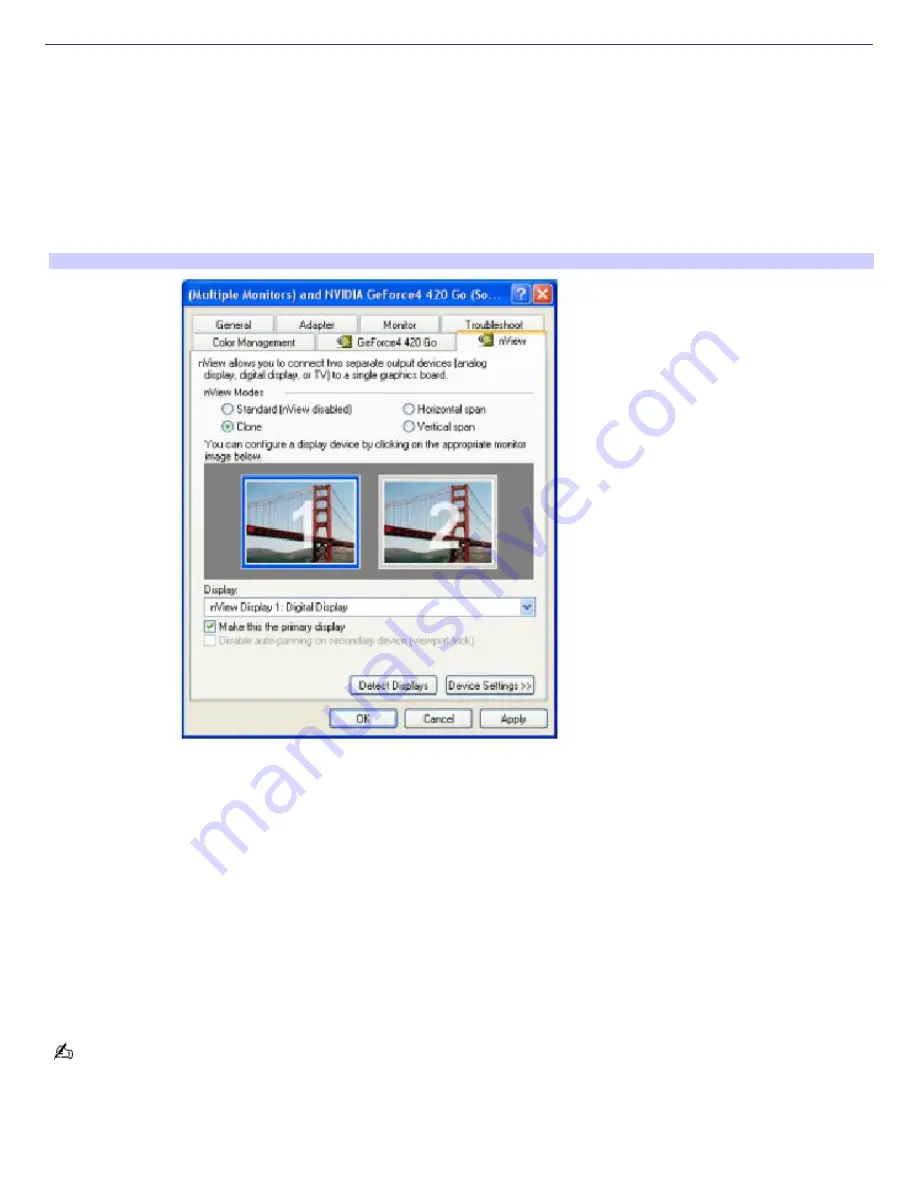
Selecting the Display Mode
This computer uses the NVIDIA video controller. When you connect an external monitor to the computer, you may select
which display you want to view the image. You have the option of switching the display mode to your computer's LCD
display, the external monitor, or to both the LCD display and the external monitor.
1.
Click Start on the Windows
®
taskbar, and then click Control Panel and Appearance and Themes.
2.
Click Display to access the Display Properties window.
3.
Click the Settings tab, and then click the Advanced button.
4.
Select the nView tab. The "(Multiple Monitors) and NVIDIA GeForce4 420 Go" window appears.
(Multiple Monitors) and NVIDIA GeForce4 420 Go window
5.
Select the radio button of one of the four options available in the nView Modes box.
Option
Description
Standard
Enables you to view the image on your LCD display.
Clone
Enables you to view the image on both the LCD display and the external monitor.
Horizontal span
Extends the image horizontally across the LCD display and the external monitor.
Vertical span
Extends the image vertically across the LCD display and the external monitor.
You may not be able to display the image on the LCD screen and an external display or projector at the same time,
depending on the type of computer display or projector you use.
Depending on the external display, you may need to connect the display to the computer before you turn the computer on.
Page 98
Содержание PCG-NVR23 VAIO (primary manual)
Страница 4: ...Page 4 ...
Страница 9: ...launches Page 9 ...
Страница 133: ...My LCD screen continues to show the previous screen Press the Windows and D keys twice to refresh the screen Page 133 ...






























