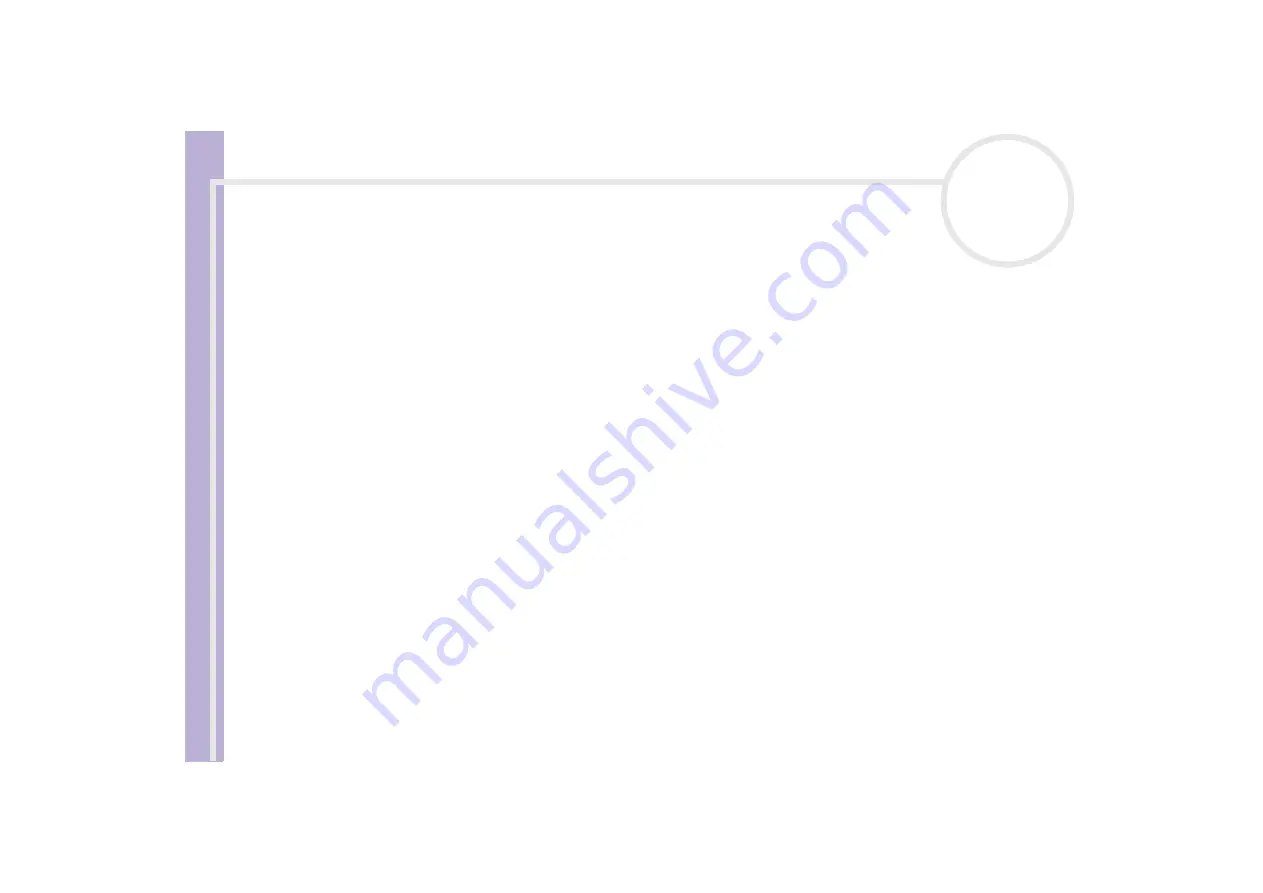
Sony
Notebook U
s
er Guide
Getting help
89
❑
Check the master volume setting of the
Volume Control
. If you have connected speakers externally,
check the volume settings of your computer speakers and check the connections between your
speakers and the computer.
❑
In the
Device Manager
, check that the correct drivers are installed properly. To display the
Device
Manager
, click
Start
, and select
Control Panel
. Double-click the
System
icon. On the
Hardware
tab, click the
Device Manager
button.
❑
A dirty or damaged disc may cause the computer to 'hang' while it tries to read the disc. If necessary,
reboot the computer, remove the disc and then check that it is not dirty or damaged.
❑
Check your PG (Parental Guidance) in the DVD software as this might be preventing you from playing
certain DVDs when it is activated.
✍
On your computer, the default DVD region code is 2. Do not change this setting using the Region Code Change function in Windows
®
, or using any
other software applications. System malfunctions originating from the user changing the DVD region code, are beyond the scope of your warranty
and will result in service charges for repair.
My USB floppy disk drive cannot write to a floppy disk
❑
The floppy disk is write-protected. Disable the write-protect feature or use a floppy disk that is not
write-protected.
❑
Check that the disk is properly inserted into the floppy disk drive.
❑
Your disk may be corrupt. Try to insert another floppy disk.
When I double-click an application icon a message such as 'You must insert the application CD into your
CD-ROM drive' appears and the software does not start.
❑
Some titles require specific files that are located on the application CD-ROM. Insert the disc and try
starting the program again.
❑
Make sure you place the disc in the tray with the label side facing up.
















































