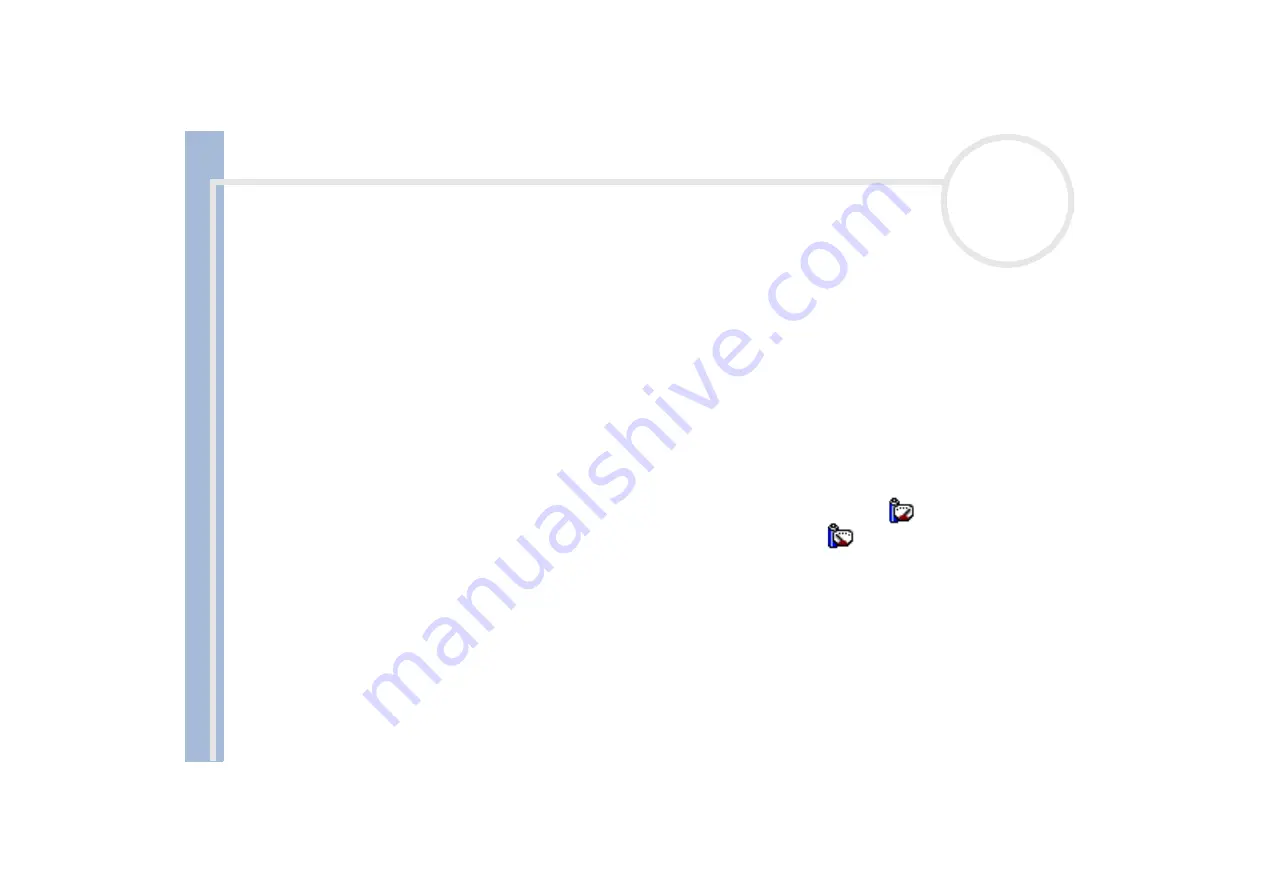
About
t
h
e s
o
ft
w
a
re
on your
Sony
not
e
book
Customizing your notebook
23
Managing power
The
PowerPanel
utility controls the power management of your notebook and provides key information
about system activity and battery life. The automatic power management selects the most advantageous
profiles, or lets you customize the profiles you choose, according to your own needs, with the goal of
extended battery life.
PowerPanel
has the following features:
Automatic Profile Selection (APS) based on the currently active application;
Ability to select specific power profiles manually from the menu;
Ability to edit and create new profiles;
Ability to display detailed battery information;
Activating PowerPanel
When you start the computer, the
PowerPanel
icon appears in the system tray by default.
If the computer is running on AC power, you see PowerPanel’s
Performance
icon:
If it is running on battery power, you see PowerPanel’s
Battery Life
icon:
To see the CPU state and the current power profile, simply point to the icon.
To select a power profile, right-click the icon.
To change profiles, proceed as follows:
1
Right-click on the
PowerPanel
icon in the system tray and select
Profiles
.
2
In the
Profiles
menu, select a profile.
The appropriate power settings will be activated.



























