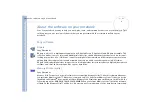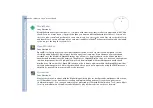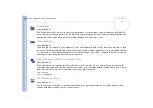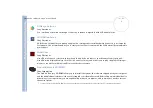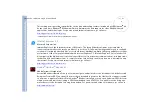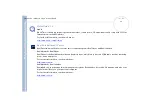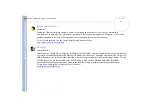Отзывы:
Нет отзывов
Похожие инструкции для PCG-FX302K

102
Бренд: Tandy Страницы: 110

Amilo L1310G
Бренд: Fujitsu Siemens Computers Страницы: 3

TravelMate C200 Series
Бренд: Acer Страницы: 82

TravelMate C110 Series
Бренд: Acer Страницы: 94

TravelMate C110 Series
Бренд: Acer Страницы: 96

TravelMate C200 Series
Бренд: Acer Страницы: 81

TravelMate P645-M
Бренд: Acer Страницы: 85

TravelMate C210 Series
Бренд: Acer Страницы: 97

TravelMate P243-MG
Бренд: Acer Страницы: 84

TravelMate B113-M
Бренд: Acer Страницы: 217

TravelMate P278-M
Бренд: Acer Страницы: 74

TravelMate C310 Series
Бренд: Acer Страницы: 69

LIFEBOOK U7312
Бренд: Fujitsu Страницы: 89

LIFEBOOK U904
Бренд: Fujitsu Страницы: 80

LIFEBOOK U745
Бренд: Fujitsu Страницы: 108

LIFEBOOK T937
Бренд: Fujitsu Страницы: 126

LifeBook U772
Бренд: Fujitsu Страницы: 320

LIFEBOOK U5x4
Бренд: Fujitsu Страницы: 67