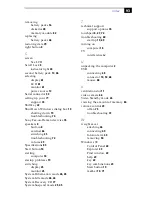Index
'
speakers
25
,
64
F
fan
75
faxes
laws governing
v
floppy disk drive
8
cable
8
troubleshooting
72
Fn
26
Fn key
22
combination commands
25
function keys
21
,
22
H
handling
8
CD-ROMs and DVD-ROMs
33
diskettes
29
handling the LCD screen
19
hard drives
indicator light
8
,
24
installing additional
37
hardware
online support
76
headphone connector
9
,
60
Help
Mouseware
27
help
76
I
i.LINK
9
,
66
IEEE-1394
66
indicator lights
24
battery
8
,
14
,
24
,
46
Caps Lock
8
,
24
charge status
14
hard drive
8
,
24
Num Lock
8
,
24
power
8
Scroll Lock
8
,
24
infrared communication devices
42
other computers
42
infrared port
42
infrared transmission
active distance
43
troubleshooting
43
input devices
v
Insert key
22
inserting
battery pack
13
CD-ROM/DVD-ROM discs
31
diskettes into drive
28
installation
6
installing
hard drives
37
hardware
51
memory module
83
peripherals
51
interference
iv
internal speakers
See speakers
K
keyboard
22
,
53
connector
8
,
10
L
LCD
8
lock lever
18
selecting to display output
61
troubleshooting
70
,
71
LCD (Video) Standby mode
70
LCD screen
handling
19
LED indicator
28
left button
8
lever
LCD
18
weight saver release
48
Line In
9
Liquid Crystal Display screen
See LCD
lithium ion battery
disposal
vi
safety precautions
vi
loading
battery pack
13
M
maintenance
39
memory module
expansion
82
Содержание PCG-F580
Страница 11: ...NE Adding Memory 81 Specifications 85 Index 89 ...
Страница 12: ...NEE ...
Страница 16: ... ...
Страница 92: ... ...
Страница 100: ... ...
Страница 106: ... ...