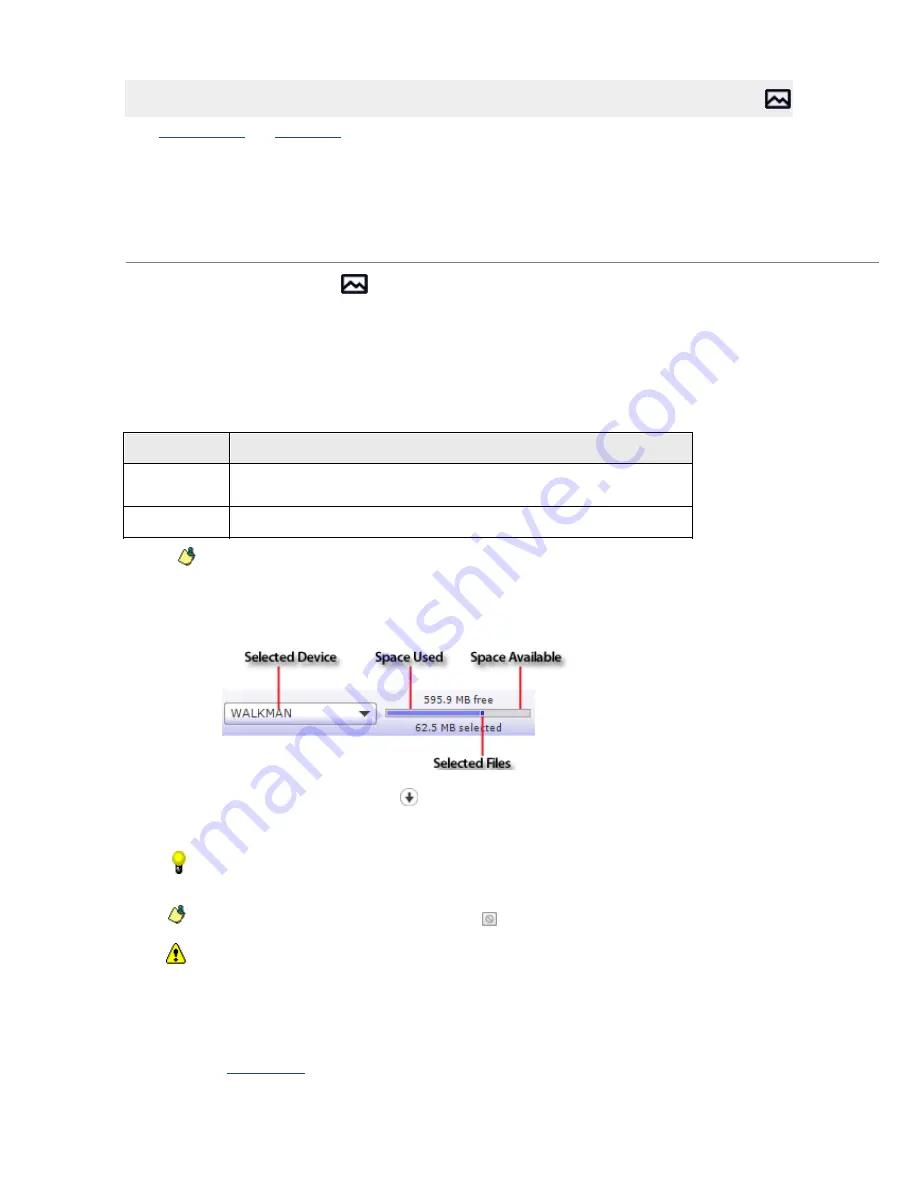
Transferring Photos to Your WALKMAN
After
adding folders
and
previewing
your photos, you are ready to transfer them to your WALKMAN. Media
Manager for WALKMAN software supports the following image formats:
.jpg, .jpeg, .jpe, .jfif
.png
.gif
.bmp
.dib
.tiff, .tif
1.
C lick the
Photo Mode
button
at the top of the Media Manager for WALKMAN window.
2.
On the left side of the PC pane, choose the folder that contains the pictures you want to transfer by
expanding or collapsing folders as necessary.
3.
On the right side of the PC pane, select the photo(s) you want to transfer. Hold C trl or Shift to select
multiple photos.
4.
From the
Target
drop-down list (located above the PC pane), choose the resolution for transferred
photo:
Setting
Description
Automatic
C onverts images to JP E G format if nec es s ary, pres erving the original image
dimens ions .
Fit to 640x480
C onverts images to JP E G format and s c ales larger images to 6 4 0 x4 8 0 pixels .
Notes:
The original photo on your computer is unaffected by the re-encoding process.
The status bar between the PC and WALKMAN panes displays the space available on the
selected WALKMAN and the file size of the selected photos.
5.
C lick the
Transf er to WALKMAN
button
to begin transferring the photos.
The selected files are encoded if necessary and transferred to the WALKMAN.
To add files to your WALKMAN quickly, drag files from the Windows Explorer to the WALKMAN pane
in the Media Manager for WALKMAN window. The transfer will begin when you drop the files.
To stop the transfer at any time, click the
Cancel
button.
If there is not enough free space available for the selected photos, a warning message will be
displayed indicating that not all files may be transferred. C lick the
OK
button to proceed and
transfer the photos that will fit on your WALKMAN. You can also click the
Cancel
button and consider
making the following adjustments:
o
Decrease the number of photos you selected to transfer.
o
Remove files
before transferring.
Page 32
Содержание NWZ-S615F
Страница 15: ...Page 15 ...






























