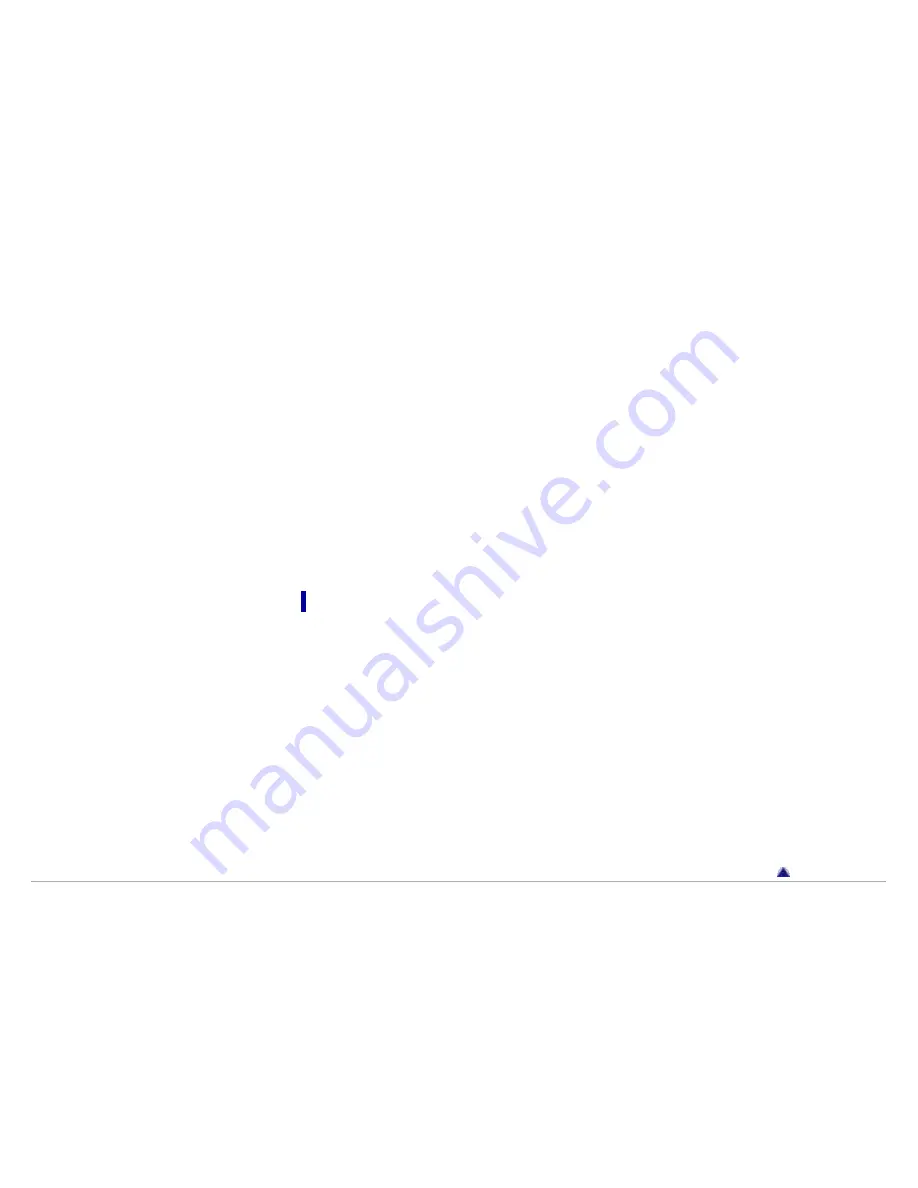
Information on strace
Copyright (c) 1991, 1992 Paul Kranenburg <[email protected]>
Copyright (c) 1993 Branko Lankester <[email protected]>
Copyright (c) 1993 Ulrich Pegelow <[email protected]>
Copyright (c) 1995, 1996 Michael Elizabeth Chastain <[email protected]>
Copyright (c) 1993, 1994, 1995, 1996 Rick Sladkey <[email protected]>
Copyright (c) 1998-2001 Wichert Akkerman <[email protected]>
All rights reserved.
Redistribution and use in source and binary forms, with or without modification, are permitted
provided that the following conditions are met:
1. Redistributions of source code must retain the above copyright notice, this list of conditions
and the following disclaimer.
2. Redistributions in binary form must reproduce the above copyright notice, this list of conditions
and the following disclaimer in the documentation and/or other materials provided with the
distribution.
3. The name of the author may not be used to endorse or promote products derived from this
software without specific prior written permission.
THIS SOFTWARE IS PROVIDED BY THE AUTHOR “AS IS” AND ANY EXPRESS OR IMPLIED
WARRANTIES, INCLUDING, BUT NOT LIMITED TO, THE IMPLIED WARRANTIES OF
MERCHANTABILITY AND FITNESS FOR A PARTICULAR PURPOSE ARE DISCLAIMED.
IN NO EVENT SHALL THE AUTHOR BE LIABLE FOR ANY DIRECT, INDIRECT, INCIDENTAL,
SPECIAL, EXEMPLARY, OR CONSEQUENTIAL DAMAGES (INCLUDING, BUT NOT LIMITED
TO, PROCUREMENT OF SUBSTITUTE GOODS OR SERVICES; LOSS OF USE, DATA, OR
PROFITS; OR BUSINESS INTERRUPTION) HOWEVER CAUSED AND ON ANY THEORY OF
LIABILITY, WHETHER IN CONTRACT, STRICT LIABILITY, OR TORT (INCLUDING
NEGLIGENCE OR OTHERWISE) ARISING IN ANY WAY OUT OF THE USE OF THIS
SOFTWARE, EVEN IF ADVISED OF THE POSSIBILITY OF SUCH DAMAGE.
Important information on software
Included with this product is software, of which permission for use is obtained either directly or
indirectly by Sony Corporation (hereafter Sony) through a third party. Make sure to read this
important information on software.
Information on software applicable to GNU GPL/LGPL
Included with this product is software (refer to the following “Package List”) which is subject to the
following GNU General Public License (hereafter GPL) or GNU Lesser General Public License
(hereafter LGPL). Users have the right to obtain, modify and redistribute the source code of
software in accordance with the attached GPL/LGPL.
Sony provides these source codes on the following web site. Please visit the following web site
to obtain the source codes.
http://www.sony.net/Products/Linux/
Please do not make direct requests for the contents of the source codes.
Go to page top
Copyright 2012 Sony Corporation
160
Содержание NWZ-E374RED
Страница 16: ...Go to page top Copyright 2012 Sony Corporation 16 ...
Страница 20: ...Go to page top Copyright 2012 Sony Corporation 20 ...
Страница 41: ...Go to page top Copyright 2012 Sony Corporation 41 ...
Страница 47: ...Viewing photos Photos Go to page top Copyright 2012 Sony Corporation 47 ...
Страница 53: ...Deleting songs Using the music option menu Go to page top Copyright 2012 Sony Corporation 53 ...
Страница 74: ...Go to page top Copyright 2012 Sony Corporation 74 ...
Страница 79: ...79 ...
Страница 87: ...Go to page top Copyright 2012 Sony Corporation 87 ...
Страница 123: ...123 ...
Страница 145: ...Entering standby mode Connecting your Walkman to a computer Go to page top Copyright 2012 Sony Corporation 145 ...







































