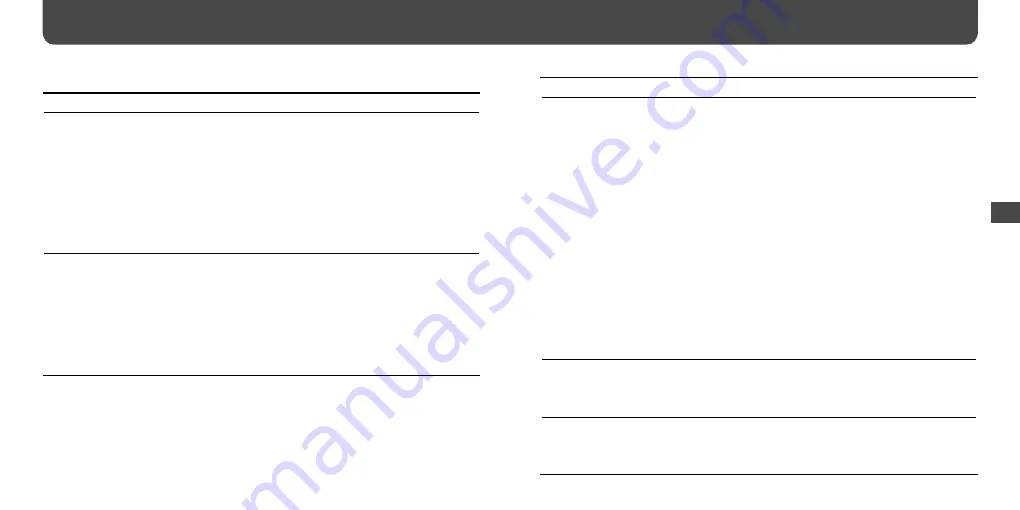
NWZ-B103F / B105F. GB. 3-268-876-11(1)
NWZ-B103F / B105F. GB. 3-268-876-11(1)
Troubleshooting (continued)
Symptom
Cause/Remedy
Audio files cannot be transferred
to the player from your computer.
• Transferring may be stopped due to noise such as static
electricity, etc.
This happens to protect data information. Disconnect the
player, then reconnect it.
• The player’s USB connector is not inserted to a USB port on
your computer properly. Make sure that “DATA ACCESS” or
“USB CONNECT” appears on the display.
Disconnect the player, and then reconnect it.
• There is not enough free space in the built-in flash memory.
Delete unnecessary songs to increase free space.
• Abnormal file(s) exists on the player.
Transfer your necessary files back to your computer and
format the player (
• An audio file is damaged.
Delete the audio file then transfer it again. When transferring
the audio file, close any other applications to avoid file
damage.
• If you transfer data using an appropriate software for
transferring, but the transfer is not made, refer to the
manufacturer.
Only a small number of songs
can be transferred to the player.
• There is not enough free space in the built-in flash memory.
Delete unnecessary songs to increase free space.
• Non-audio file(s) is stored in the built-in flash memory.
Move non-audio files to the computer to increase free space.
The player becomes unstable
while it is connected to the
computer.
• A USB hub is being used.
Connect the player directly to a USB port as connection via a
USB hub may not work. However, a USB hub that supplies
power can be used.
Connection with the computer
Symptom
Cause/Remedy
“USB CONNECT” does not
appear when the player is
connected to the computer.
• The player’s USB connector is not inserted to a USB port on
your computer properly.
Disconnect the player, and then reconnect it.
• A USB hub is being used.
Connect the player directly to a USB port as connection via a
USB hub may not work. However, a USB hub that supplies
power can be used.
• Another application is running on the computer.
Disconnect the player, wait a few minutes, and reconnect it. If
the problem persists, disconnect the player, restart the
computer, and then reconnect the player.
The player is not recognized by
the computer when it is
connected to the computer.
• The player’s USB connector is not inserted to a USB port on
your computer properly.
Disconnect the player, and then reconnect it.
• A USB hub is being used.
Connect the player directly to a USB port as connection via a
USB hub may not work. However, a USB hub that supplies
power can be used.
• The USB port on your computer may have a problem. Insert the
player’s USB connector to another USB port on your computer.
Troublesho
oting
Continued










































