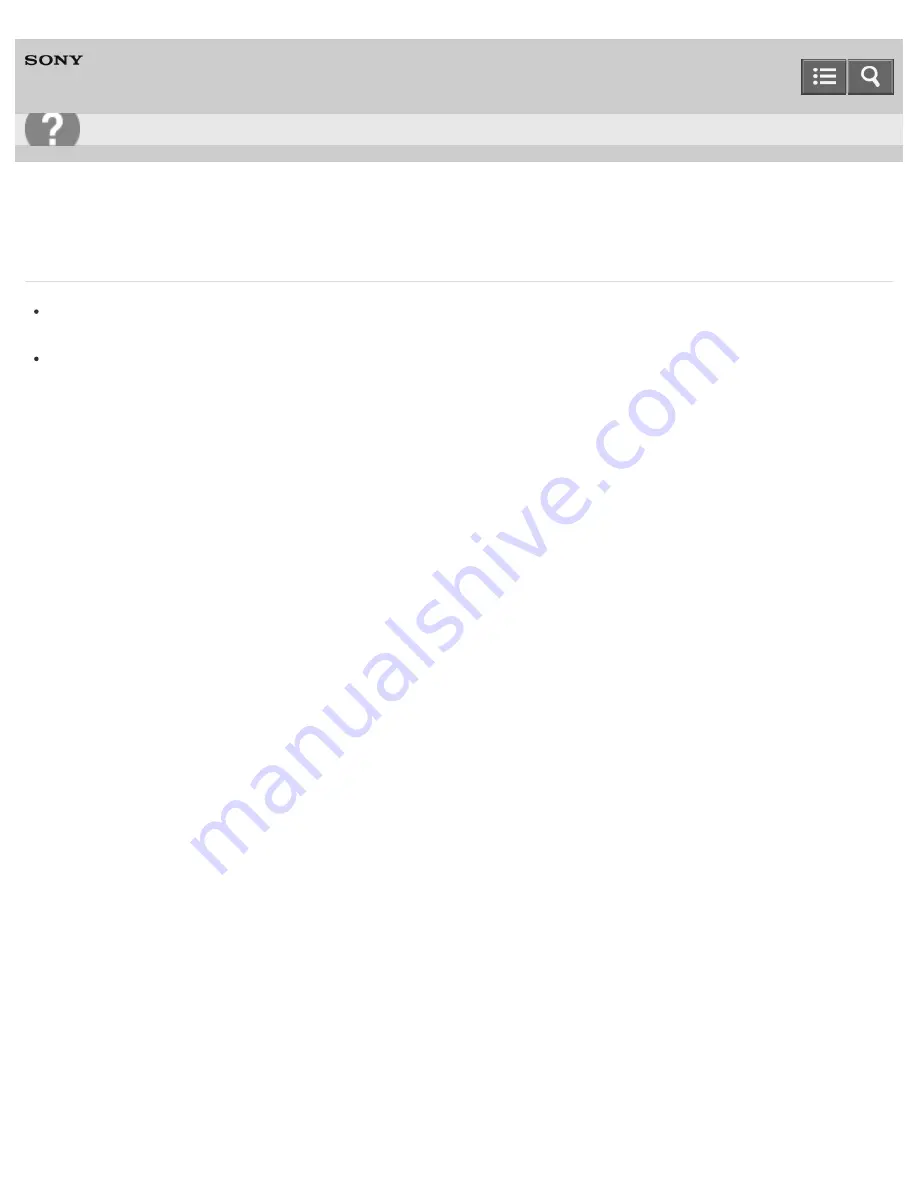
Digital Music Player
NW-ZX100/ZX100HN
Sound can only be heard from one side of the headphones.
Sound will not be output properly if the plug is not inserted correctly into the jack. Insert the headphone plug until it
clicks into place.
Wires inside the headphone cable may be broken due to unnecessary force, etc. being applied to the cable. If this
occurs while using the supplied headphones with a Walkman model supplied with headphones, contact your nearest
Sony dealer for repairs.
4-573-375-12(1)
Copyright 2015 Sony Corporation
Troubleshooting
283
Содержание NW-ZX100
Страница 110: ...Walkman instruction manuals Notes on handling your Walkman 4 573 375 12 1 Copyright 2015 Sony Corporation 99 ...
Страница 113: ...How to use the Home menu 4 573 375 12 1 Copyright 2015 Sony Corporation 102 ...
Страница 118: ...Inserting a microSD card Restarting your Walkman 4 573 375 12 1 Copyright 2015 Sony Corporation 107 ...
Страница 134: ...Formatting a microSD card Notes on microSD cards 4 573 375 12 1 Copyright 2015 Sony Corporation 123 ...
Страница 136: ...Analyzing songs on your Walkman Adding a song to a bookmark list 4 573 375 12 1 Copyright 2015 Sony Corporation 125 ...
Страница 207: ...Presetting your equalizer settings How to use the option menu 4 573 375 12 1 Copyright 2015 Sony Corporation 196 ...
Страница 231: ...Related Topic Using the HOLD switch Turning the power on 4 573 375 12 1 Copyright 2015 Sony Corporation 220 ...
Страница 236: ...Receiving content via a Bluetooth connection 4 573 375 12 1 Copyright 2015 Sony Corporation 225 ...
Страница 246: ...Connecting with a paired Bluetooth audio device 4 573 375 12 1 Copyright 2015 Sony Corporation 235 ...
Страница 253: ...Listening to sound using a Bluetooth audio device 4 573 375 12 1 Copyright 2015 Sony Corporation 242 ...






























