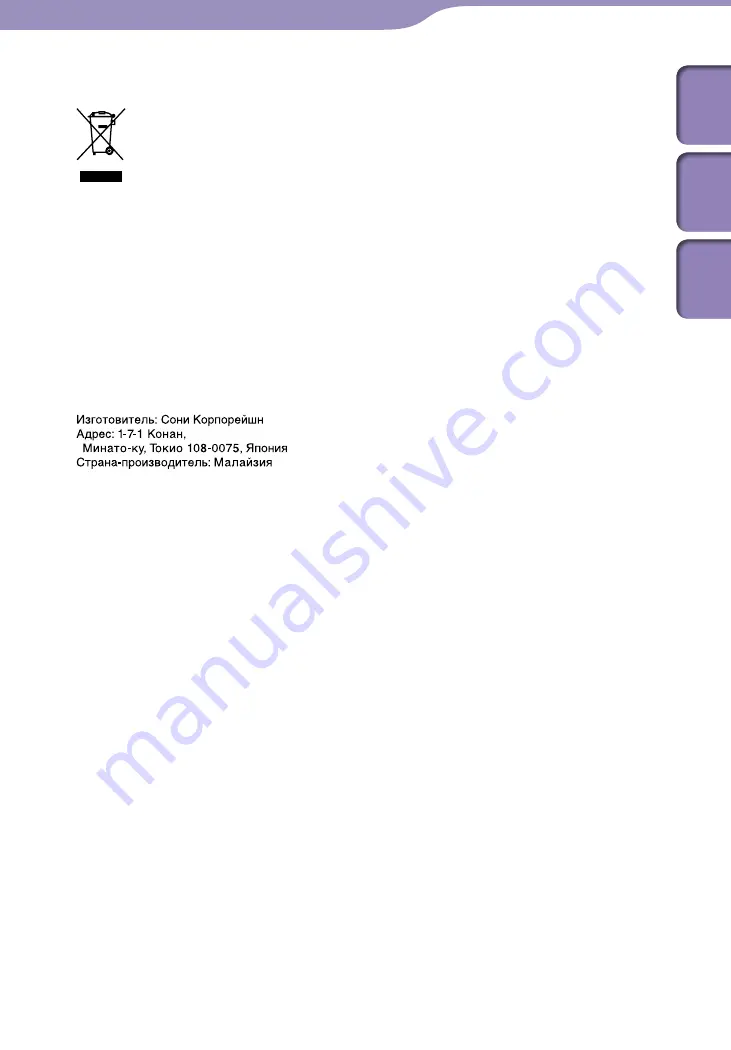
NW-S603/S605/S703F/S705F/S706F.GB 2-887-743-14(1)
102
102
Disposal of Old Electrical & Electronic Equipment (Applicable in the European Union
and other European countries with separate collection systems)
This symbol on the product or on its packaging indicates that this
product shall not be treated as household waste. Instead it shall be
handed over to the applicable collection point for the recycling of
electrical and electronic equipment. By ensuring this product is
disposed of correctly, you will help prevent potential negative
consequences for the environment and human health, which could otherwise
be caused by inappropriate waste handling of this product. The recycling of
materials will help to conserve natural resources. For more detailed
information about recycling of this product, please contact your local Civic
Office, your household waste disposal service or the shop where you purchased
the product.
Applicable accessories: Headphones
For Customers in Russia
Цифровой музыкальный проигрыватель
Additional Information
Table of
Cont
ents
Inde
x
Menu












































