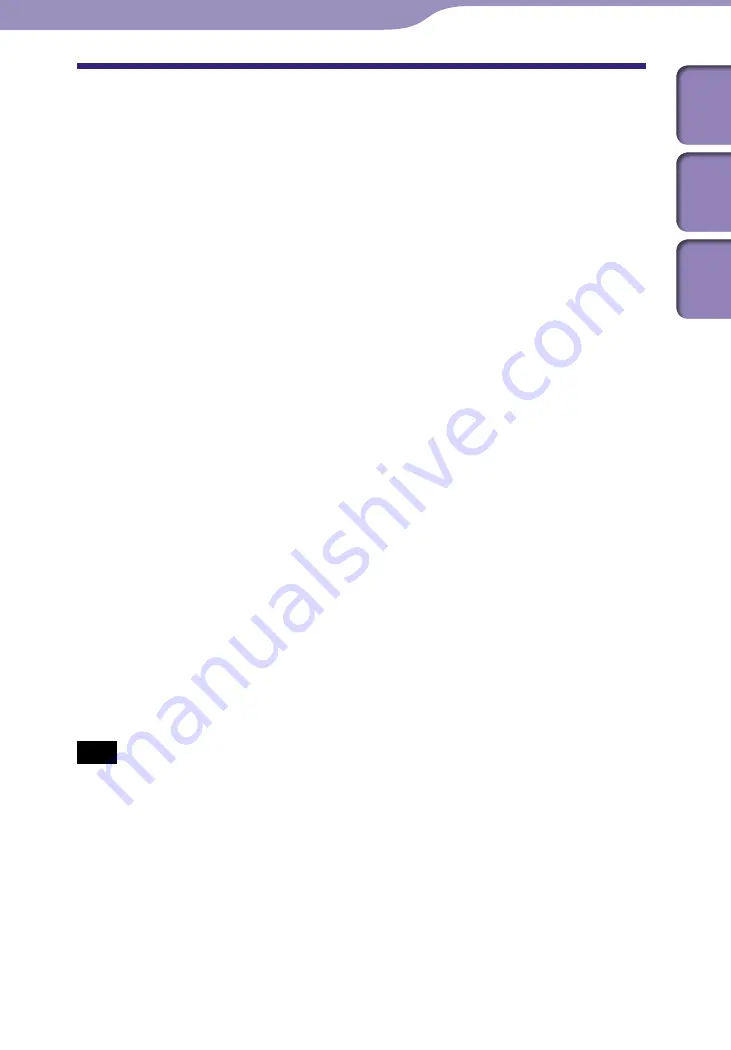
NW-S203F/S205F.GB.2-699-315-12(2)
Maximizing Battery Life
By following a few simple guidelines, you can extend the playing time available
from a battery charge.
Screen display auto-off
Setting the display to turn off after a certain period of time of not using the
player (approx. 15 seconds), can help to save battery power.
See “Saving Power Consumption (Power Save)” (
page 54) for the setting
method.
Adjust song format and bit rate
The playing time varies, as battery charge can be affected by the format and bit
rate of the audio songs that are played.
For example, a full battery charge offers about 18 hours of playing time for
songs in ATRAC format at 48 kbps, but only about 15 hours for songs in WMA
format at 128 kbps. The exact playing time available from a full charge varies
with the operating conditions and environment of the player.
To deactivate the G Sensor
The player’s built-in G Sensor recognizes speed variation and provides various
functions. However, with the G Sensor active, battery consumption is higher
when G Sensor active than when not. In order to save power and prolong use
of the player, it is recommended to deactivate the G Sensor (
To make the player enter Sleep status
When you stop song playback or FM reception (NW-S202F/S203F/S205F only)
by pressing the
button, after about a few seconds, the display goes off
automatically and the player enters Sleep status.
When the G Sensor menu is deactivated in Sleep status, the player consumes
very little battery power.
Note
Do not leave the player connected for extended periods to a laptop computer that is not
connected to AC power, because the player may discharge the computer’s battery.
Advanced Features
Table of
Cont
ents
Inde
x
Menu
















































