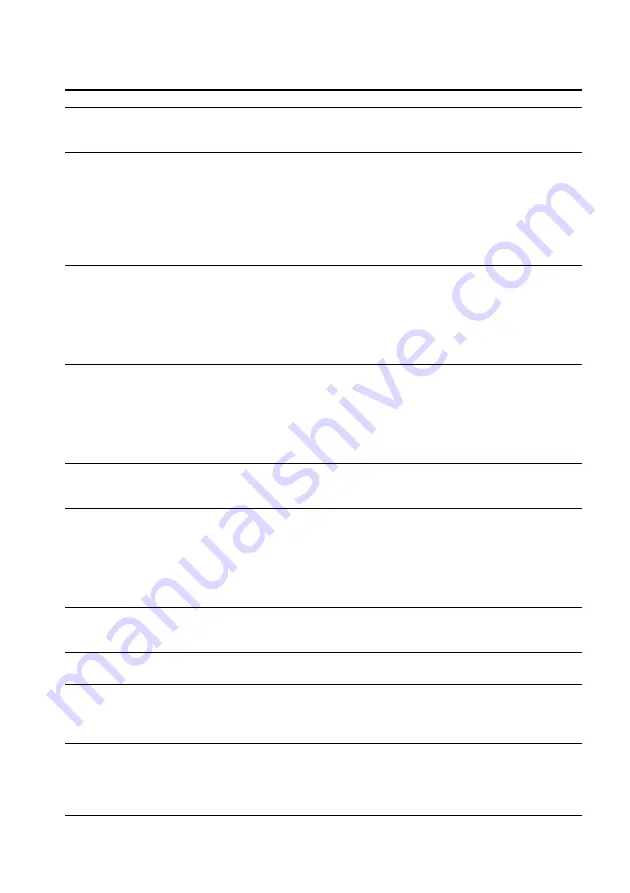
28
Troubleshooting (continued)
Error messages
Follow the instructions below if an error message appears in the display.
Message
ACCESS
CANNOT PLAY
FILE ERROR
FORMAT ERR
HOLD
EXPIRED
MS LOCKED
LOW BATT
ERROR
NO AUDIO
Meaning
Accessing the “Memory Stick.”
• The player cannot playback certain
contents of this “Memory Stick” due
to a difference in format.
• Check-out has been interrupted
forcefully.
• Cannot read the data.
• The data is not normal.
The inserted “Memory Stick” contains
a data format which is not supported
by Network Walkman. (For example,
if you format the “Memory Stick”
using the computer.)
The HOLD switch is ON, and no
operating buttons are available.
• The data’s playback date has
expired.
• The current date has not been set to
playback data with date limits.
• Plays back songs beyond the
playback restriction supported by
Network Walkman.
The erasure prevention switch of the
“Memory Stick” is on LOCK.
The battery is low, and needs to be
charged.
A malfunction is detected.
• There is no music data in
“MagicGate Memory Stick.”
• The “Memory Stick” is not
“MagicGate Memory Stick.”
Remedy
This is not an error. Please wait for
access to be finished. Do not take out the
“Memory Stick”.
• Remove and reinsert the battery, and
then check the display on the screen.
• If music data cannot be played back,
you can erase it from the “Memory
Stick.”
For details on how to erase, refer to
“To erase the abnormal data from the
Memory Stick” (page 29).
• Remove and reinsert the battery, and
then make sure displays on the screen.
• You need to Check-in data you are able
to Check-in into your computer, then
format the “Memory Stick” using this
player. (See “To delete abnormal data
from the Memory Stick” on page 29.)
You must format the “Memory Stick”
following the instructions on page 21.
(You must format the “Memory Stick”
using this player. If you format the
“Memory Stick” using the computer,
you may Check-in/out, but you cannot
playback using this player.)
This is not an error. Switch the HOLD
switch to OFF before operating the
buttons.
• You need to set the current date to
playback data with date limits (page 18).
• If there is data in a different format,
you must delete that data from the
“Memory Stick”. (See “To delete
abnormal data from the Memory
Stick,” on page 29.)
Switch the erasure prevention switch to
OFF when connecting to your computer
or formatting a “Memory Stick.”
You must charge the battery.
First, remove and reinsert the battery.
If you have any questions or problems
concerning your Network Walkman,
please consult your nearest Sony dealer.
Check that “MagicGate Memory Stick”
is inserted. If there is no music data in
“MagicGate Memory Stick,” use the
OpenMG Jukebox to Check-out music
items.
Содержание NW-MS11 - Network Walkman Digital Music Player
Страница 36: ...36EN Printed in Japan Sony Corporation ...























