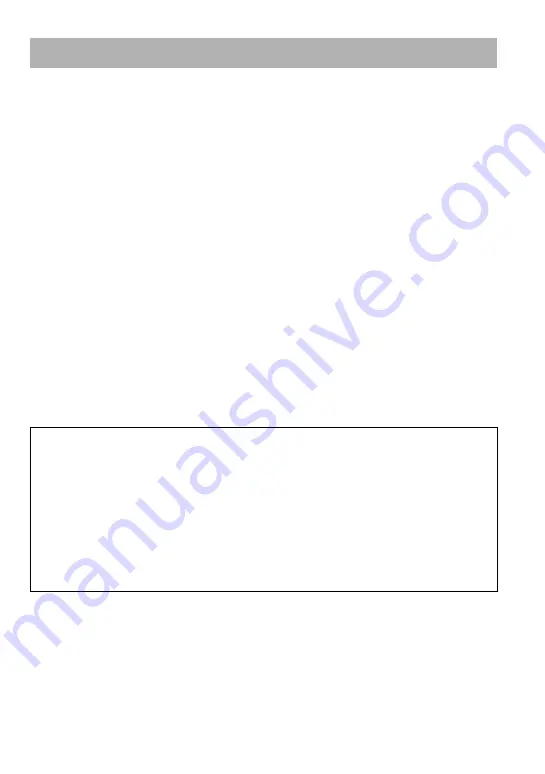
7
Other features
• Compact size, light weight, skip-proof operation and high portability.
• Continuous playback time with the rechargeable Lithium-Ion battery
Approximately 50*
1
hours
• Recording time*
2
NW-E503: 256MB built-in flash memory, more than 11 hours 40 minutes.
NW-E505: 512MB built-in flash memory, more than 23 hours 30 minutes.
NW-E507: 1GB built-in flash memory, more than 47 hours 00 minutes.
• The supplied SonicStage software enables you to record songs from audio CDs to the hard disk
of your computer using the ATRAC3plus format (high sound quality, high compression).
• MP3 audio files can be easily transferred to the Network Walkman using the SonicStage
software.
• Sentence Repeat: Useful function for learning a foreign language.
• High-speed data transfer using the dedicated USB cable.
• Organic EL display: song titles and artist names can be displayed.
• Search function: you can search songs to be played by artist, album, or group.
• FM tuner function.
• Storage function: you can store a variety of data as well as audio files.
*
1
Varies depending on the data format, power save setting, etc. In this case, the figure for the battery duration
is when continuously playing at 105kbps in ATRAC3 format and normal power save mode (page 35).
*
2
Varies depending on the bit rate, etc., when recording. In this case, the figure for the recordable time is for
recording at 48kbps ATRAC3plus format.
NOTES:
• The recorded music is limited to private use only. Use of the music beyond this limit requires permission
of the copyright holders.
• Sony is not responsible for incomplete recording/downloading or damaged data due to problems of the
Network Walkman or computer.
• Depending on the type of the text and characters, the text shown on the Network Walkman may not be
displayed properly on device. This is due to:
– The capability of the connected player.
– The player is not functioning normally.
– The ID3 TAG information for the track is written in the language or the character that is not supported
by the player.
Содержание NW-E505 - Network Walkman
Страница 59: ...Sony Corporation ...






















