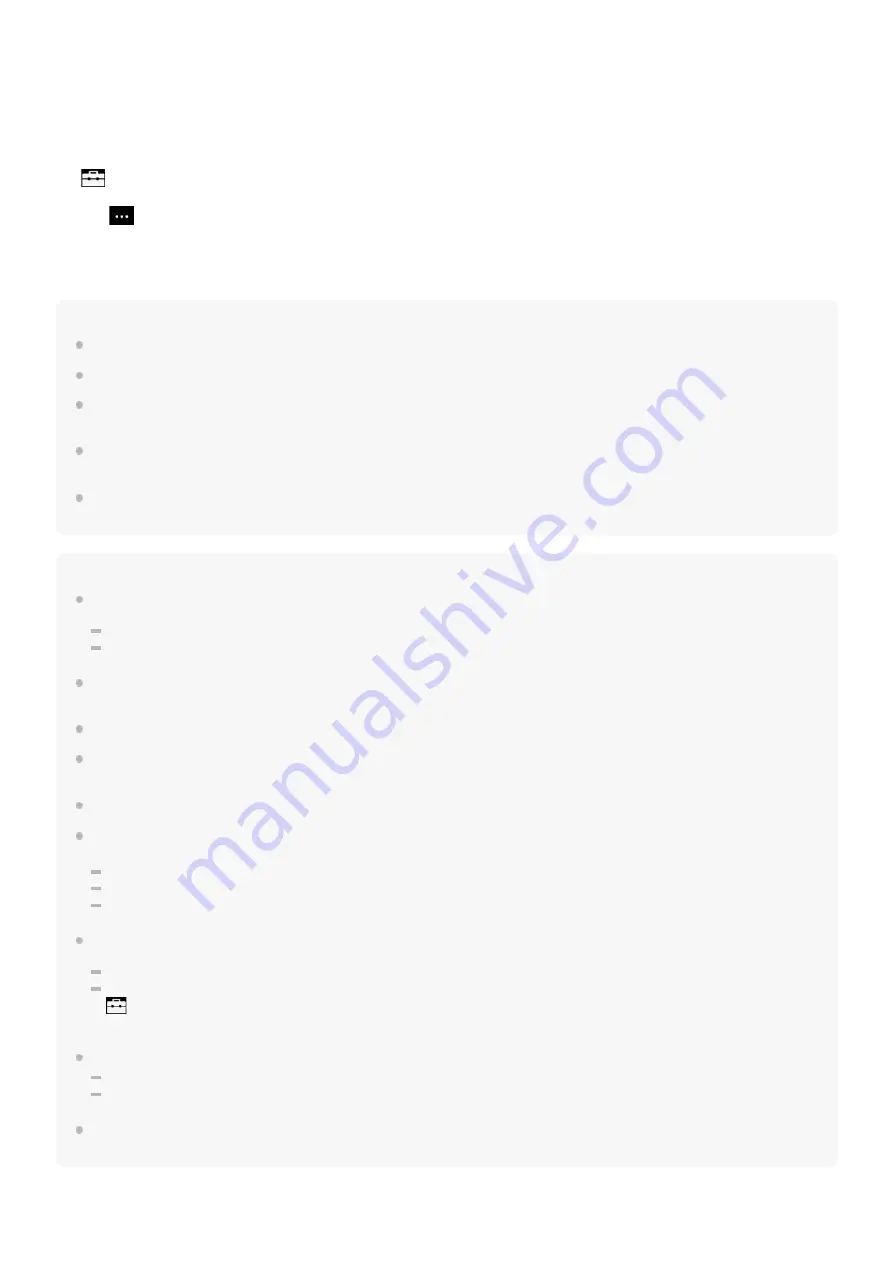
To erase the registration of a smartphone
Perform the following operations on the Bluetooth Receiver screen. You can erase the registration of a smartphone from
the player.
Hint
You can pair with only one smartphone at a time. If you want to pair with multiple smartphones, repeat the procedure in this topic.
You can control the music playback on the smartphone by operating the playback operating buttons on the player.
You can listen to playback from a smartphone with the sound quality settings on the player. The Noise Canceling function and
Ambient Sound Mode are also available.
The player stays connected to the smartphone until you turn off the Bluetooth Receiver function. To conserve the battery power,
turn off the Bluetooth Receiver function or terminate the Bluetooth connection with the smartphone.
If the volume is low and you hear noise while you are using the Bluetooth Receiver function, try the following. First, turn the
volume up to the maximum on the smartphone. Then, adjust the volume on the player.
Note
Pairing information is deleted in the following situations. Pair the devices again.
One or both of the devices are reset to the factory settings.
Pairing information is deleted from the devices, such as when the devices are repaired.
If pairing information for the smartphone is deleted from the player, but pairing information for the player remains on the
smartphone, delete the information from the smartphone. Then, register the player and the smartphone to each other again.
The battery life becomes considerably shorter when the Bluetooth Receiver function is active.
You can pair the player with a maximum of 7 devices. If the number of paired devices exceeds the maximum, the player will
delete the oldest connected device.
If the pairing times out before it is finished, perform the procedure again starting from the Bluetooth Receiver connection screen.
You cannot use the Bluetooth Receiver function while any of the following functions is active. Turn off the function and switch to
the Bluetooth Receiver function.
FM radio function
Language Study function
USB-DAC function
If sound is interrupted or skips during a Bluetooth connection, try the following.
Place the player and the smartphone closer together.
Select [Connection Preferred] by tapping the following menu items.
– [Settings] – [Receiver Playback Quality] ([Bluetooth]) – [Connection Preferred].
Then, terminate the Bluetooth connection and reconnect to the smartphone to apply the new setting.
A Bluetooth connection is terminated automatically in the following cases:
The battery of the player has run out.
The player is turned off.
If you receive an incoming call to the smartphone while the Bluetooth Receiver function is active, the voice of the caller will be
output from the smartphone. You may hear the ring tone, depending on the specifications of the smartphone.
Tap the menu items in the following order.
– [Settings] – [Added Devices - Bluetooth Receiver] ([Bluetooth]).
1.
Tap
next to the name of the smartphone whose registration you want to erase. Then, select [Delete Device].
2.
Follow the onscreen instructions.
3.
103
Содержание NW-A55
Страница 10: ...4 740 523 12 1 Copyright 2018 Sony Corporation 10 ...
Страница 13: ...4 740 523 12 1 Copyright 2018 Sony Corporation 13 ...
Страница 19: ...19 ...
Страница 21: ...4 740 523 12 1 Copyright 2018 Sony Corporation 21 ...
Страница 35: ...4 740 523 12 1 Copyright 2018 Sony Corporation 35 ...
Страница 54: ...Related Topic Adjusting the volume 4 740 523 12 1 Copyright 2018 Sony Corporation 54 ...
Страница 95: ...4 740 523 12 1 Copyright 2018 Sony Corporation 95 ...
Страница 101: ...4 740 523 12 1 Copyright 2018 Sony Corporation 101 ...






























