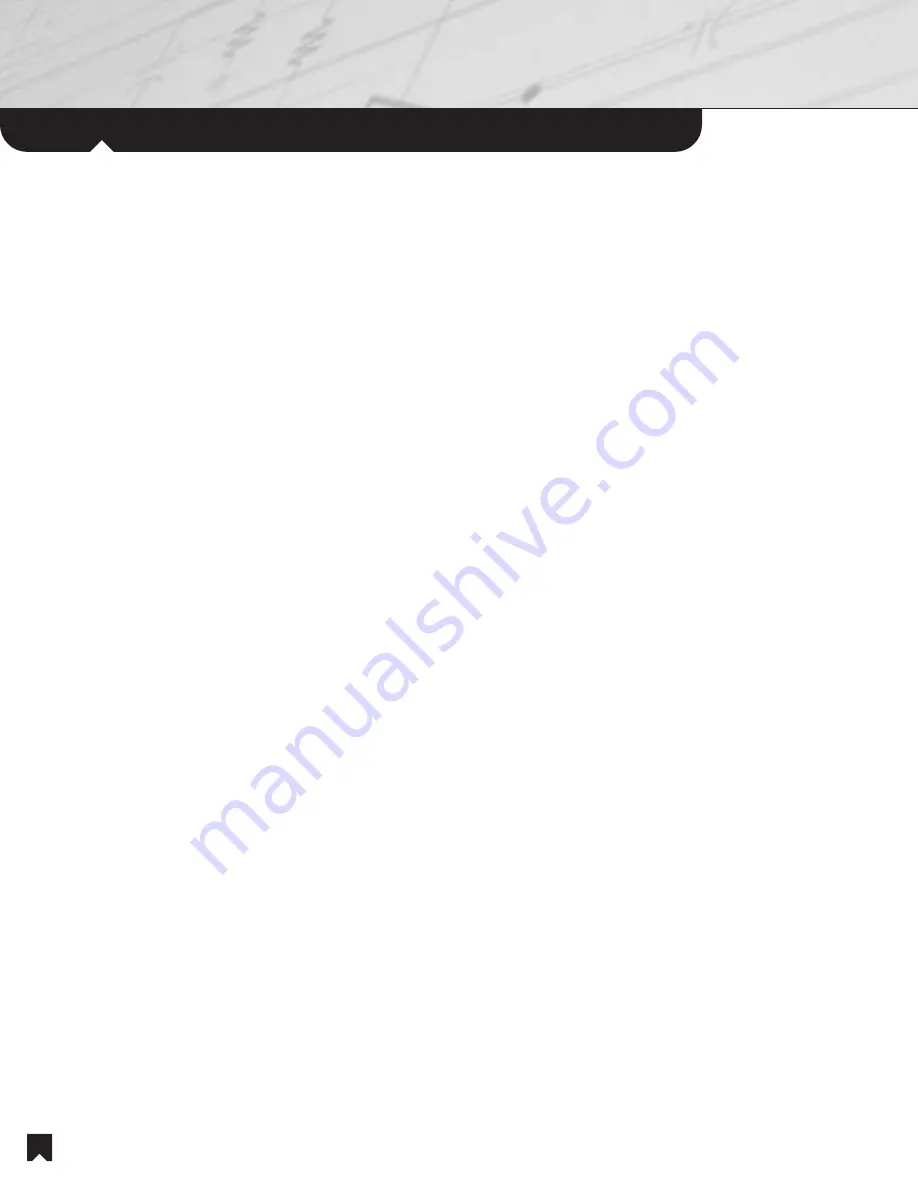
Advanced
Operations:
Main Room
10
Each time you press a Source Select button on the wireless remote control, the functions of the remote unit change to operate
the specific source you’ve selected. The following section describes the action that each button performs in each operating
mode. Note: Not all buttons are active in all modes.
Watching Television
1. System Off button.
Shuts off power to the entire system, regardless of which components happen to be on
at the time.
2. Numeric Keypad.
Use these keys to enter TV channels.
3. Mute button.
Press once to block the audio portion of the program temporarily, as during a telephone
conversation. Press again to resume hearing the audio portion of the program.
4. Enter button.
Enters the numbers you’ve pressed on the numeric keypad.
5. Jump button.
Returns to the previous TV channel.
6. TV/Video button.
Cycles through television input modes, advancing to the next input each time you press the
button. For example: TV -> Video 1 -> Video 2 -> Video 3 -> Video 4 -> Video 5 -> TV.
7. Exit button.
Exits the TV menu.
8. /- buttons.
Adjusts the A/V receiver volume.
9. Ch/Track +/- buttons.
Changes the television channel up and down.
10. Up/Down/Left/Right/OK cursor buttons.
Navigate the TV menu. The central “-|-” or “OK” button accepts the
current menu selection.
11. Display button.
Activates TV channel display.
12. Menu button.
Activates the TV on-screen menu.
13. TV off button.
Turns off the television. Useful when switching from video entertainment to audio only.
14. TV wide button.
Cycles through TV widescreen viewing modes.
15. TV Source Select button.
Automatically turns on the TV, the cable, satellite or High Definition TV receiver (if
required), and the A/V receiver. Automatically selects the correct inputs on all components. Changes the
remote control mode to operate the television.
NOTE:
If you have a cable TV, satellite TV or High Definition TV set-top box*, your installer may have programmed
one of the buttons for your favorites. Please recommend a button you will always remember (e.g., Disc).
Watching an Optional, Compatible Cable, Satellite or High Definition TV Set-Top Box*
1. System Off button.
Shuts off power to the entire system, regardless of which components happen to be on at
the time.
2. Numeric Keypad.
Use these keys to enter cable channels.
3. Mute button.
Press once to block the audio portion of the program temporarily, as during a telephone
conversation. Press again to resume hearing the audio portion of the program.






































