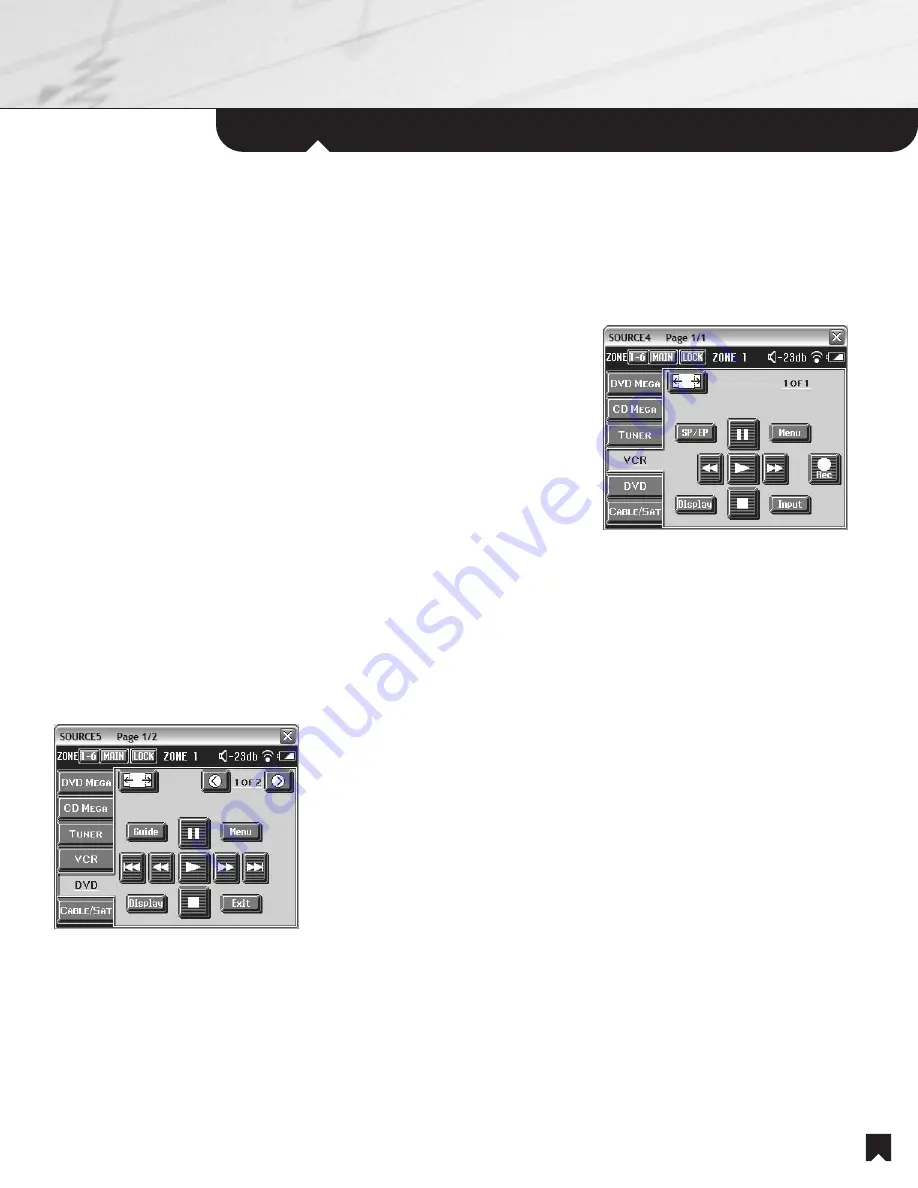
Using
the RF Remote Commander Unit
11
Controlling the VCR
1.
WIDE MODE
button. Cycles the main room television among three different widescreen modes: Full, Zoom,
Wide Zoom and then back to Full.
2.
SP/EP
button. Selects Standard Play (SP) or Extended Play (EP) recording speeds.
3.
PAUSE
button. Temporarily halts VHS playback. Press again to resume playback.
4.
MENU
button. Activates the VCR's television screen menu.
5.
REWIND
button. Moves quickly back through the tape.
6.
PLAY
button. Activates VHS playback.
7.
FAST FORWARD CAN
button. Moves quickly forward through the tape.
8.
RECORD
button. Activates the VHS record mode.
9.
DISPLAY
button. Activates the VCR on-screen display for elapsed time.
10.
STOP
button. Stops VHS playback.
11.
INPUT
button. Cycles between VCR inputs for television and composite video line input.
Controlling the 5-disc DVD/CD changer.
The NHS-2000 system enables family members in different zones to enjoy different entertainment without interference or conflict. That's
why, in addition to the 400-disc DVD/CD changer and the 400-disc CD-only changer, the system includes a Sony 5-disc DVD/CD
changer. The three changers enable your family to enjoy three different discs at a time!
5-disc DVD Page 1
1.
WIDE MODE
button. Cycles the main room television among three different widescreen
modes: Full, Zoom, Wide Zoom and then back to Full.
2.
PAGE BACK
button. Takes you to control page 2 of 2.
3.
PAGE FORWARD
button. Takes you to control page 2 of 2.
4.
GUIDE
button. Activates the DVD changer television screen menu.
NOTE:
Even though they may appear on the television screen, you cannot control such
DVD changer commands as
PROGRAM
,
SHUFFLE
,
REPEAT
and
A-B REPEAT
.
5.
PAUSE
button. Temporarily halts DVD playback. Press again to resume playback.
6.
MENU
button. Activates the DVD title's top menu.
7.
PREVIOUS
button. Goes to the previous DVD chapter or CD track.
8.
REVERSE SCAN
button. Moves quickly back through the disc. Press again for high-speed scan.
9.
PLAY
button. Activates DVD/CD playback.
10.
FORWARD SCAN
button. Moves quickly forward through the disc. Press again for high-speed scan.
11.
NEXT
button. Goes to the next DVD chapter or CD track.
12.
DISPLAY
button. Activates the DVD player on-screen displays for information such as chapter number, elapsed time and more.
13.
STOP
button. Stops disc playback.
14.
EXIT
button. Exits on-screen Guide, Menu and Display modes.




























