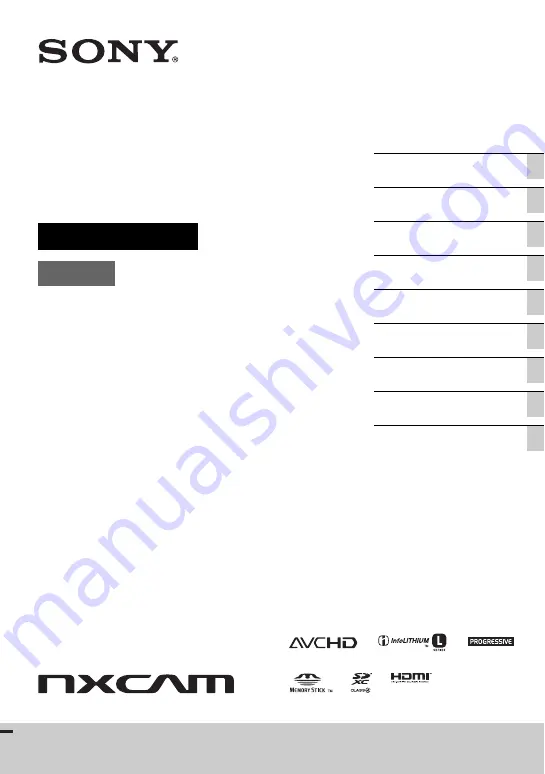
4-279-231-
11
(1)
Interchangeable Lens Digital HD
Video Camera Recorder
Operating Guide
E-mount
NEX-FS100U/FS100N/FS100UK/FS100NK
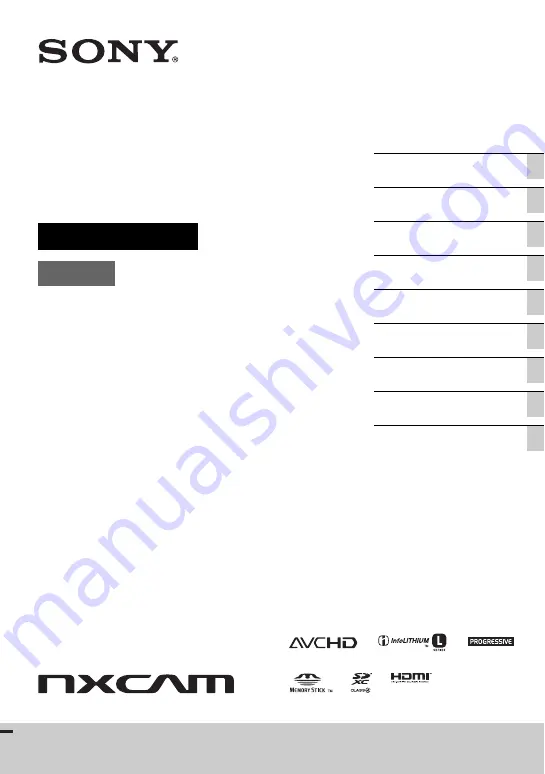
4-279-231-
11
(1)
Interchangeable Lens Digital HD
Video Camera Recorder
Operating Guide
E-mount
NEX-FS100U/FS100N/FS100UK/FS100NK