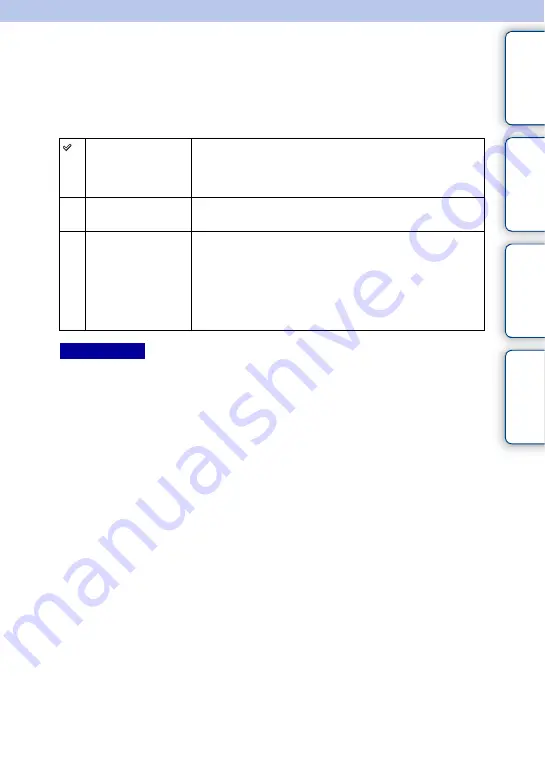
149
GB
Ta
ble
of
Sa
mp
le
Me
nu
In
USB Connection
Selects the appropriate USB connection method for each computer or USB device
connected to the camera.
1
MENU
t
[Setup]
t
[USB Connection]
t
desired setting.
• The connection may take a long time when [Auto] is selected.
• If the camera is not recognized by the computer, set [USB Connection] to [Mass Storage].
Auto
Establishes a Mass Storage or MTP connection automatically, in
accordance with a computer or other USB devices to be
connected. Windows 7 or Windows 8 computers are connected
in MTP, and its unique functions are enabled to use.
Mass Storage
Establishes a Mass Storage connection between the camera, a
computer, and other USB devices.
MTP
Establishes an MTP connection between the camera and a
computer or other USB device. Computers running Windows 7
or Windows 8 are connected in MTP, and the unique functions
of MTP are enabled. With computers running a different OS
(Windows Vista/XP, Mac OS X), the AutoPlay Wizard appears,
and the still images in the recording folder on the camera are
imported to the computer.
Notes














































