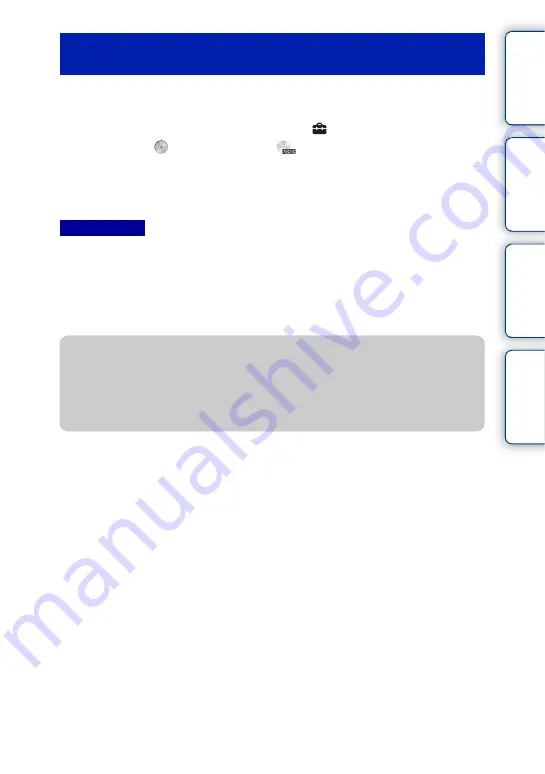
172
GB
Ta
ble
of
Sa
mp
le
Me
nu
In
You can create a high definition image quality (HD) AVCHD recording disc from
AVCHD movies imported to a computer using the software “PlayMemories Home.”
1
Start up [PlayMemories Home] and select
Tools in the upper right of
the screen
t
(Create
Discs)
t
(AVCHD
(HD)).
2
Select the AVCHD movies you want to write, then drag and drop onto the
right side of the screen.
3
Create the disc, following the instructions on the screen.
• Install “PlayMemories Home” beforehand.
• Still images and MP4 movie files cannot be recorded on the AVCHD recording disc.
• It may take a long time to create a disc.
• Movies recorded with the [60i 24M(FX)/50i 24M(FX)]/[24p 24M(FX)/25p 24M(FX)] setting in [Record
Setting] are converted by “PlayMemories Home” in order to create an AVCHD recording disc. This
conversion can take a long time. Also, you cannot create a disc in the original image quality. If you want
to keep the original image quality, store your movies on a Blu-ray Disc.
Creating a Blu-ray Disc
You can create a Blu-ray Disc with AVCHD movies previously imported to a computer.
Your computer must support the creation of a Blu-ray Disc.
BD-R (non-rewritable) and BD-RE (rewritable) media can be used to create a Blu-ray
Disc. You cannot add contents to either type of disc once it has been created.
To create Blu-ray Discs with “PlayMemories Home,” you have to install proprietary
add-on software. For details, access the following URL:
http://support.d-imaging.sony.co.jp/BDUW/
An Internet connection environment is required to install the add-on software.
See “PlayMemories Home Help Guide” for details.
Creating a high definition image quality (HD) disc
(AVCHD recording disc)
Notes
z
Playing AVCHD recording disc on a computer
You can play back the discs using “PlayMemories Home.” Select the DVD drive that hold
the disc and click [Player for AVCHD] on “PlayMemories Home.”
See “PlayMemories Home Help Guide” for details.
• Movies may not be played smoothly depending on the computer environment.
Continued
r






























