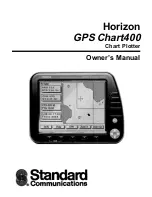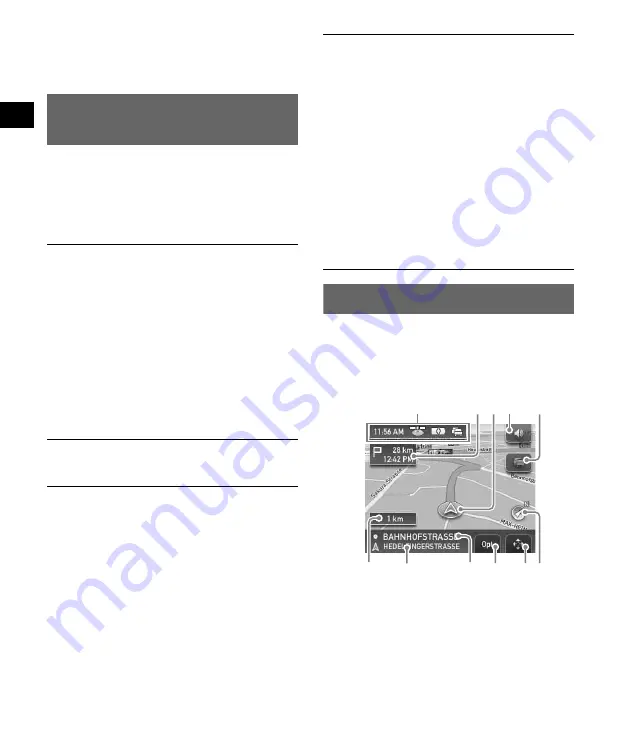
8
4
Select “Calculate Route.”
The route is calculated, and route guidance
starts.
Setting the destination in other
ways
You can also set the destination and search for
routes by the following methods.
From the top menu, select the items in the
following order, then “Calculate Route” (if
necessary).
For details, see the supplied PDF manual.
Guidance displays
Once a route has been calculated, visual
guidance navigates you to the destination along
with voice guidance.
Information on map tool menu
1
To adjust the volume.
2
To view detailed TMC information.*
1
*
2
3
To show option menu.
4
To switch to map scrolling mode.
*1
When the TMC model is used, this appears only
when the route that has been found is congested.
*2
iTMC (UK) and v-trafic (France) are optional.
To subscribe the service(s), please visit our
website. http://www.navu.sony-europe.com
Search Nearby
Searches for routes to a POI, such as restaurant,
hotel, etc., near the current car position.
Select “Search Nearby,” then any of the
following options.
“Quick Link 1 - 3”
Searches for routes to the nearest POI of the
category stored on Quick Links. Categories on
Quick Links can be customized in the setting
menu.
“Search by Name”
Enter the name of the POI directly.
“Search by Category”
Select the desired POI category from the list.
Go Home
Searches for routes to your home when it is
registered.
Navigate
Select “Navigate,” then any of the following
options.
“POI Search Nationwide”
Set a wide search area but with limited search
categories. Suitable when searching big
landmarks such as an airport.
“POI Search Town”
Set a narrow search area but all categories
become the target of the search. Suitable when
searching small places such as a petrol station
and restaurant.
“Address Book”
Searches for routes to a saved destination point.
“Recent Destinations”
Searches for routes to recently searched
destinations.
A
B
2
C 1
3
4
E
G
F
D