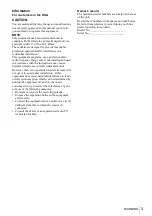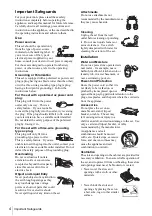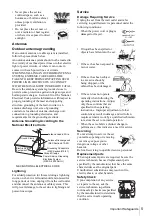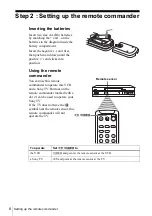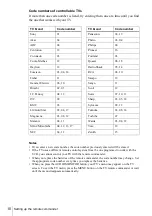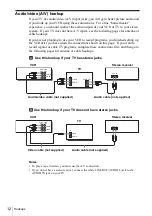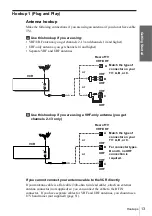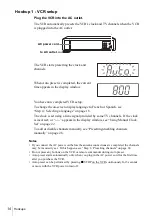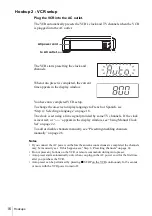3-089-903-11 (1) US
Video Cassette
Recorder
Operating Instructions
For customers in the USA
Many solutions to common problems and service information can be found at
www.sony.com/vcrhelp
or contact Sony VCR service at 1 (800) VHS-
SONY.
To register your purchase of this product, visit:
www.sony.com/productregistration
For all other Sony product questions, please call
Sony Customer
Information Services Company
at 1-800-222-SONY (7669).
For Customers in Canada
If this product is not working properly, please call 1-877-602-2008 for
Peace of Mind Warranty Replacement service.
For other product related questions please contact our
Customer
Information Service Centre
at 1-877-899-7669 or write to us at: Customer
Information Service 115 Gordon Baker Road, Toronto, Ontario, M2H 3R6
SLV-N750
SLV-N650
© 2004 Sony Corporation