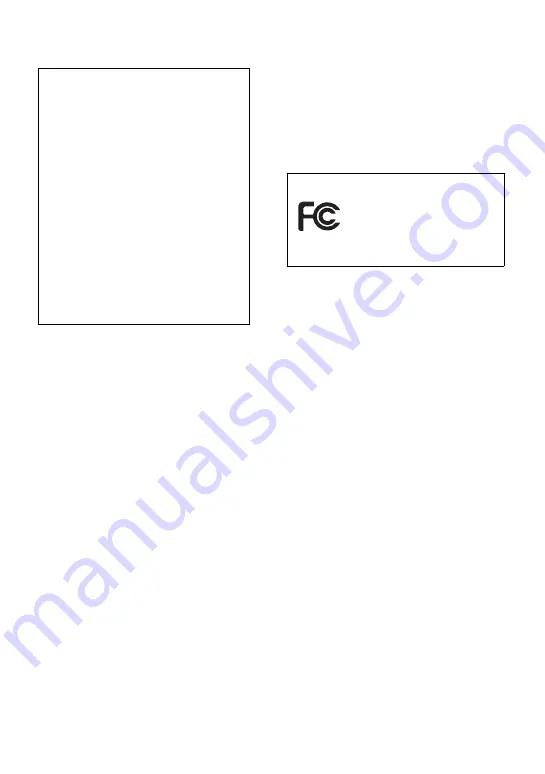
3
This equipment has been tested and found
to comply with the limits for a Class B
digital device, pursuant to Part 15 of the
FCC Rules. These limits are designed to
provide reasonable protection against
harmful interference in a residential
installation. This equipment generates,
uses, and can radiate radio frequency
energy and, if not installed and used in
accordance with the instructions, may
cause harmful interference to radio
communications. However, there is no
guarantee that interference will not occur
in a particular installation. If this
equipment does cause harmful
interference to radio or television
reception, which can be determined by
turning the equipment off and on, the user
is encouraged to try to correct the
interference by one or more of the
following measures:
— Reorient or relocate the receiving
antenna.
— Increase the separation between the
equipment and receiver.
— Connect the equipment into an outlet
on a circuit different from that to
which the receiver is connected.
— Consult the dealer or an experienced
radio/TV technician for help.
You are cautioned that any changes or
modifications not expressly approved in
this manual could void your authority to
operate this equipment.
The validity of the CE marking is
restricted to only those countries where it
is legally enforced, mainly in the
countries EEA (European Economic
Area).
•
SonicStage, OpenMG and the OpenMG
logo, MagicGate, Net MD and the Net
MD logo are trademarks of Sony
Corporation.
•
Microsoft, Windows, Windows NT and
Windows Media are trademarks or
registered trademarks of Microsoft
Corporation in the United States and /or
other countries.
•
IBM and PC/AT are registered
trademarks of International Business
Machines Corporation.
•
Macintosh is a trademark of Apple
Computer, Inc. in the United States and/
or other countries.
•
MMX and Pentium are trademarks or
registered trademarks of Intel
Corporation.
•
All other trademarks and registered
trademarks are trademarks or registered
trademarks of their respective holders.
•
™ and ® marks are omitted in this
manual.
Declaration of Conformity
Trade Name: SONY
Model No.: MZ-S1
Responsible Party: Sony Electronics
Inc.
Address: 680 Kinderkamack Road,
Oradell, NJ 07649 USA
Telephone No.: 201-930-6972
This device complies with Part 15 of
the FCC Rules. Operation is subject to
the following two conditions: (1) This
device may not cause harmful
interference, and (2) this device must
accept any interference received,
including interference that may cause
undesired operation.
SONY MZ-S1
Tested To Comply
With FCC Standards
FOR HOME OR OFFICE USE
Содержание MZ-S1 SonicStage v1.5
Страница 5: ...5 ...
Страница 67: ...67 ...
Страница 104: ......
Страница 105: ......
Страница 106: ......
Страница 107: ...This warranty is valid only in Canada ...
Страница 108: ...Printed in Malaysia This warranty is valid only in the United States ...


















