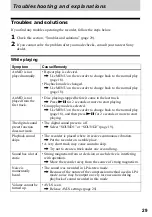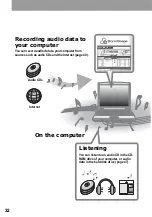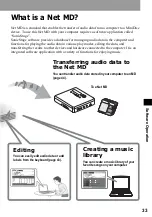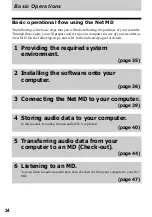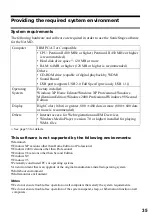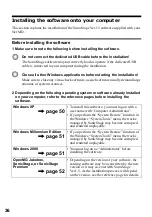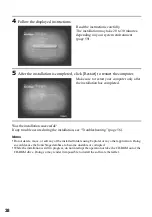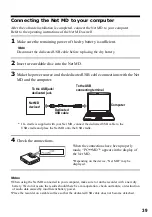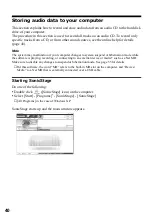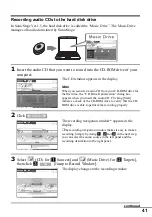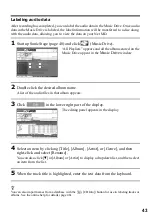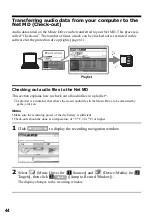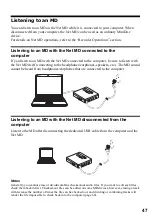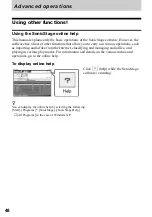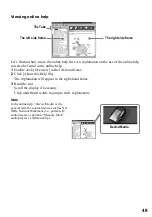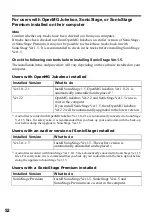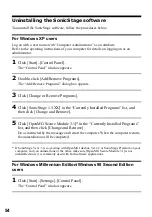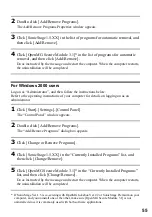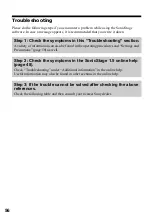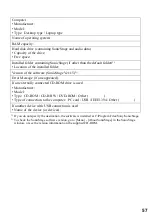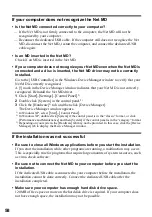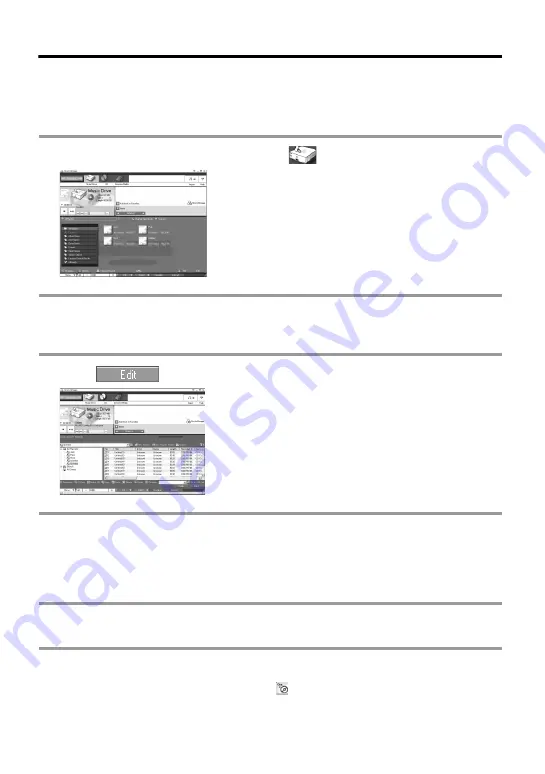
43
Labeling audio data
After recording has completed, you can label the audio data in the Music Drive. Once audio
data in the Music Drive is labeled, the label information will be transferred to a disc along
with the audio data, allowing you to view the data on your Net MD.
1
Start up SonicStage (page 40) and click
(Music Drive).
“All Playlists” appears and all the albums stored on the
Music Drive appear in the
Music Drive
window.
2
Double click the desired album name.
A list of the audio files in that album appears.
3
Click
in the lower right part of the display.
The editing panel appears in the display.
4
Select an item by clicking [Title], [Album], [Artist], or [Genre], and then
right-click and select [Rename].
You can also click [
V
] at [Album] or [Artist] to display a dropdown list, and then select
an item from the list.
5
When the track title is highlighted, enter the text data from the keyboard.
z
You can also import names from a database with the
([CD Info]) button for use in labeling tracks or
albums. See the online help for details (page 48).
Содержание MZ-NE410 Notes on installing & operating OpenMG
Страница 5: ...5 ...
Страница 9: ...9 ...
Страница 66: ......
Страница 67: ...This warranty is valid only in Canada ...
Страница 68: ...Printed in Malaysia This warranty is valid only in the United States ...