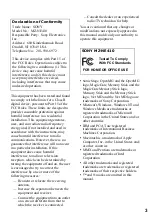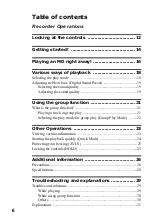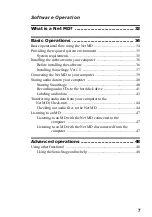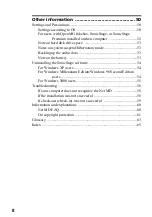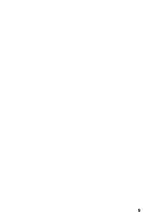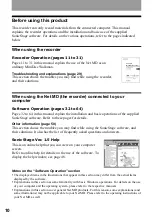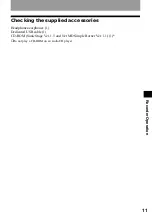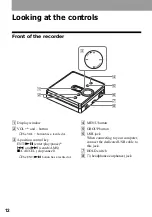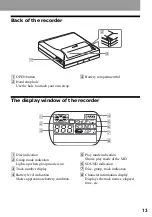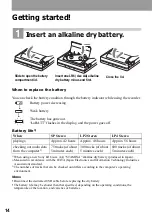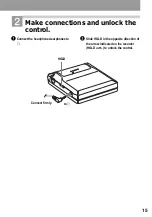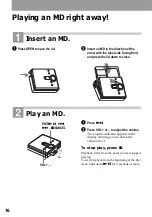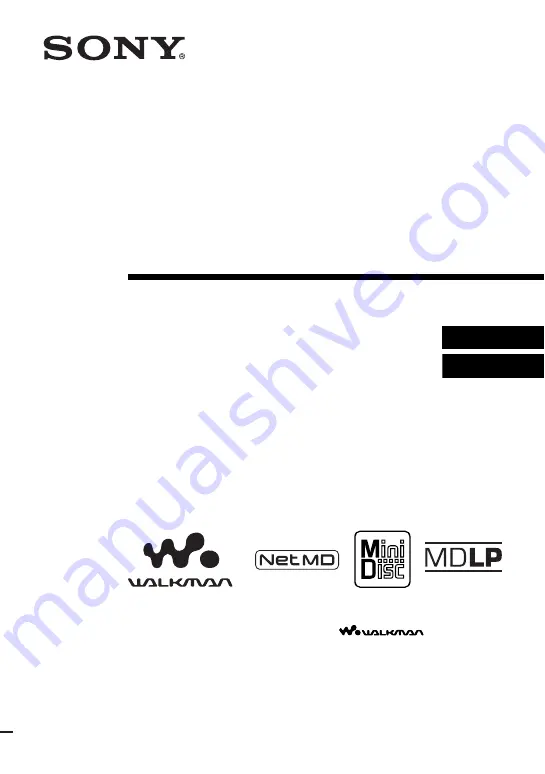
3-253-600-12(1)
Portable
MiniDisc Recorder
Operating Instructions
Recorder Operation _____________________________
Software Operation ______________________________
© 2003 Sony Corporation
MZ-NE410
“WALKMAN” is a registered trademark of Sony Corporation to
represent Headphone Stereo products.
is a
trademark of Sony Corporation.
Содержание MZ-NE410 Notes on installing & operating OpenMG
Страница 5: ...5 ...
Страница 9: ...9 ...
Страница 66: ......
Страница 67: ...This warranty is valid only in Canada ...
Страница 68: ...Printed in Malaysia This warranty is valid only in the United States ...