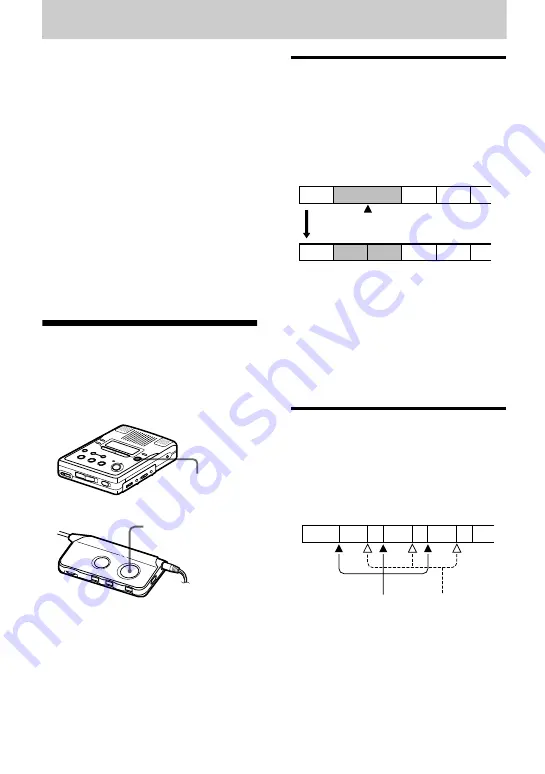
26
-GB
Editing recorded tracks
You can edit your recordings by adding/
erasing track marks or labeling tracks and
MDs. Premastered MDs cannot be edited.
Notes on editing
•
Do not move or jog the recorder while “TOC
Edit”* is flashing in the display. If you do, the
editing results will not be saved to the disc.
•
The lid will not open during an editing
operation or while “TOC Edit” appears in the
display.
•
You cannot edit tracks on an MD that is
record-protected. Before editing tracks, close
the tab on the side of the MD (page 42).
•
If you perform an editing operation while
playing, be sure not to turn the power off until
“TOC Edit” disappears in the display.
∗
TOC = Table of Contents
Adding a track mark
You can add two kinds of track marks:
regular track marks and special track
marks. A total of 254 track marks can be
added on one disc.
Track marking to divide a
recording
You can add track marks so that the part
after the new track mark is counted as a
new track.
The track numbers will increase as
follows.
1
While recording, playing or pausing
an MD, press TRACK MARK at the
point you want to mark.
“MARK ON” appears in the display,
and a track mark is added. The track
number will increase by one.
Track marking important
points
While recording, not only can you add
regular track marks, you can also add
special track marks (“TT”), to mark the
position of important points.
TRACK MARK
TRACK MARK
1
3
4
2
2
3
1
4
5
Track marking
Track numbers increase
3
2
1
4
5
6
7 8
Regular track
marks
Special track
marks
















































