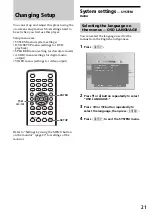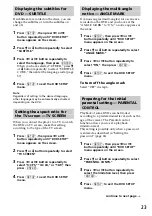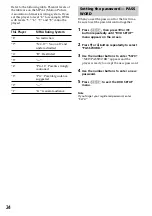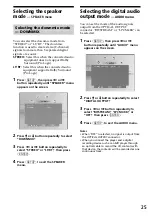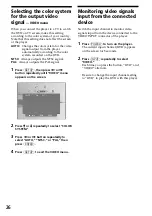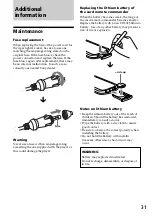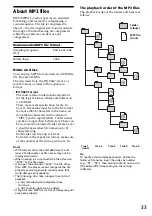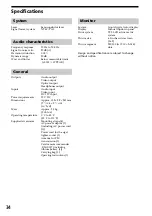20
Using the PBC (playback
control) function
During playback of a PBC compatible Video
CD, you can display the PBC menu and select
the item from the menu.
ENTER
SEARCH
POWER
DISPLAY
CLEAR
SETUP
AUDIO
ANGLE
SUBTITLE
MENU
TOP MENU
INPUT
1
2
3
4
5
6
7
8
9
0
VOL
MENU
./>
u
O
1
Insert a Video CD, then press
(MENU)
repeatedly to select “PBC ON.”
Depending on the Video CD, the PBC menu
may be displayed automatically after
inserting a Video CD.
Each time you press
(MENU)
, the PBC
menu function turns on or off.
2
Press
u
.
The PBC menu is displayed.
3
While the PBC menu screen is displayed;
— press the number buttons to select the
number of the desired item.
— press
.
/
>
to go to the previous/
next page.
Button functions vary or may not work,
depending on the Video CD.
Notes
• To display the PBC menu during playback of a
Video CD, press
(MENU)
repeatedly to select
“PBC ON,” then press
u
.
• During playback of a Video CD with “PBC ON,”
press
.
/
>
to change the item. The PBC
menu is not displayed but the item you selected
starts to play.
• During playback of a Video CD with “PBC ON,”
press
O
to display the PBC menu and the
B
mark.
• The PBC menus differ, depending on the Video
CD. Read the instruction manual supplied with
the Video CD.
Changing the audio output
You can select the desired audio output from
“STEREO” or “L-MONO/R-MONO” during
Video CD or Audio CD playback.
ENTER
SEARCH
POWER
DISPLAY
CLEAR
SETUP
AUDIO
ANGLE
SUBTITLE
MENU
TOP MENU
INPUT
1
2
3
4
5
6
7
8
9
0
VOL
AUDIO
1
During playback, press
(AUDIO)
.
The current output is displayed at the
upper left.
Example: an audio output display
L - M O N O
2
Press
(AUDIO)
to select the desired
output from “STEREO” or “L-MONO/R-
MONO” while the output is displayed.
Each time you press
(AUDIO)
, the output
switches.
Number
buttons