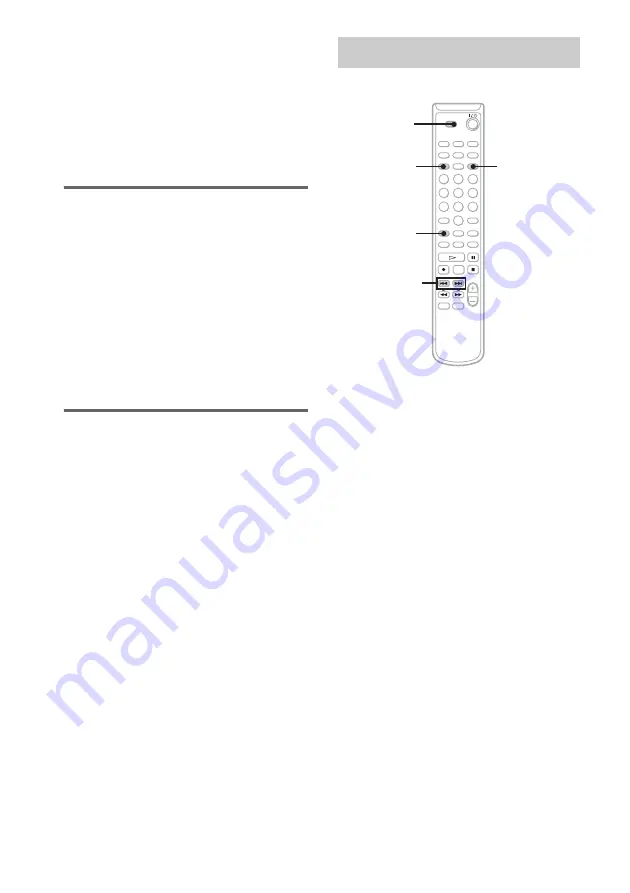
34
GB
Note
If you enter the symbol “//” between the characters in
disc titles such as “abc//def”, you may be unable to use
the Group Function.
Tips
• You can label a track title during playback. The
playback repeats until you finish labeling.
• During the CD-MD Synchro Recording (page 20),
CD-TEXT information is recorded automatically.
Checking the titles
To check the disc titles, press SCROLL in stop
mode. To check the track title, press SCROLL
during playback. The title appears scrolling in
the display.
To check the group titles, press GROUP ON/
OFF repeatedly in stop mode until “GROUP
ON” appears, press ALBUM/GROUP – or + (or
GROUP SKIP) repeatedly until the desired
group appears, then press SCROLL.
To stop scrolling, press SCROLL. Press the
button again to resume scrolling.
Erasing the titles
1
To erase group titles, press GROUP
ON/OFF repeatedly in stop mode until
“GROUP ON” appears.
2
Press MENU/NO in stop mode.
3
Press
.
or
>
repeatedly (or turn
AMS) until “Nm Erase?” appears, then
press YES (or AMS).
4
Press
.
or
>
repeatedly until
“Disc” (to erase the disc title), the track
title or the group title appears
5
Press YES (or AMS).
“Complete!” appears.
Note
You cannot erase the title of a group that does not have
any tracks registered.
The Create Function allows you to create a new
group without registering any tracks, or to create
a new group and register one or more
consecutive tracks into that group. Only tracks
that have not yet been registered into any group
can be registered.
For details on the Group Function, see
“Registering tracks in groups” on page 31.
1
Set to MD in CD MD select switch.
2
Press GROUP ON/OFF repeatedly until
“GROUP ON” appears.
3
Press MENU/NO.
4
Press
.
or
>
repeatedly (or turn
AMS) until “Gp Create?” appears, then
press YES (or AMS).
5
Perform steps 3 to 6 of “Labeling an
MD/group/track” (page 32).
6
Press
.
or
>
repeatedly (or turn
AMS) until “Assign None” appears,
then press YES (or AMS).
Note
When creating a group without registering any tracks,
you must enter the group title.
Creating a new group
— Create Function
3
4,6
2
4,6
1






























