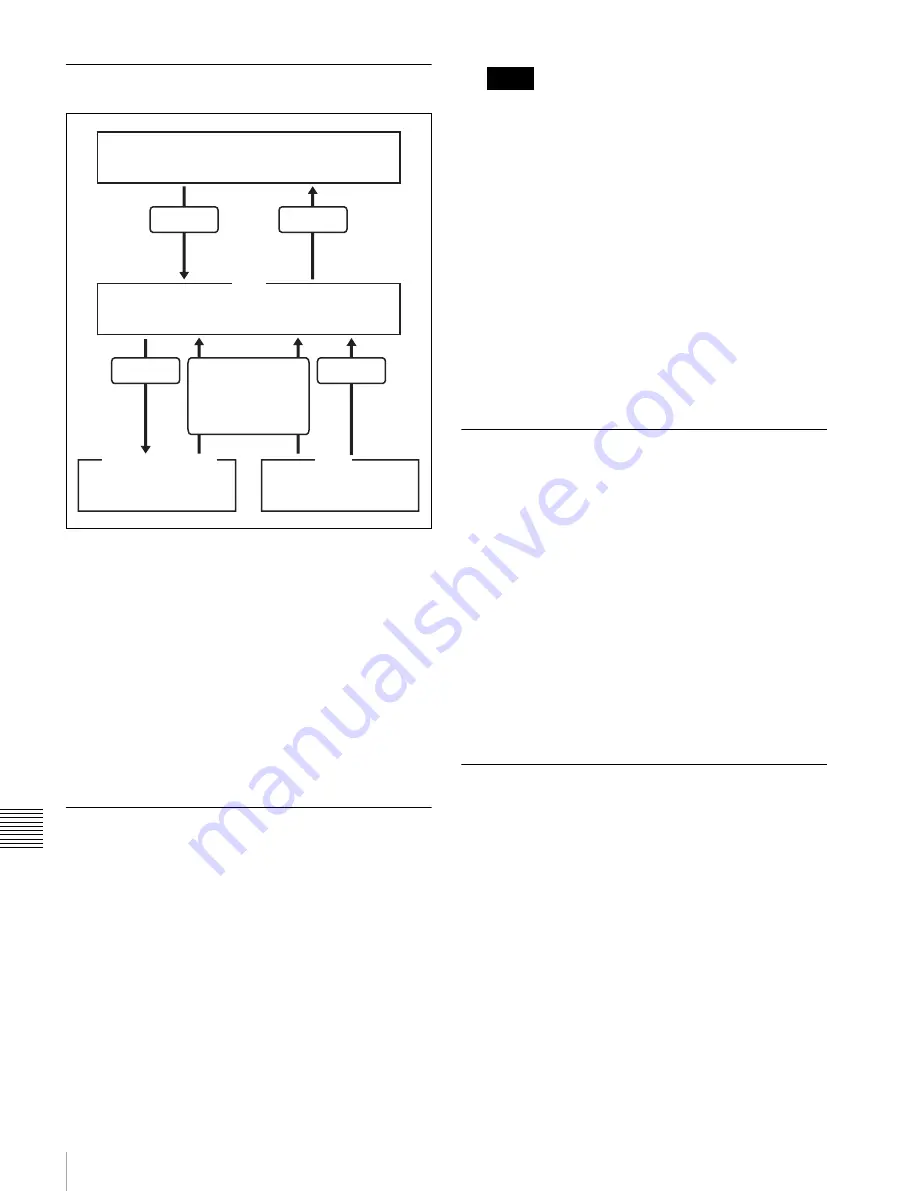
214
Selecting the State After Power-on
Chap
te
r 1
6
S
ys
tem
Set
up
Saving and Recalling Setup Data
Updating the switcher or control panel setup data saves the
updated setup data in RAM in the switcher.
• In Resume mode
, even if the switcher is
reset or powered off, the data is preserved in RAM, and
recalled when the power is turned back on.
• In Custom mode
, the user-defined settings
(user setup data) saved in non-volatile memory or
factory default setup data held in ROM are recalled when
a reset is made or the power is turned back on
.
Note that the setup data in RAM can also be saved to the
control panel local disk or removable disk.
Selecting the State at Start-up
1
In the status area of the Engineering Setup >System
>Start Up menu (7314), select the device to which the
settings are to apply.
2
In the <Start Up Mode> group, select one of the
following modes.
Resume:
When this is on, Resume mode is enabled
Custom:
When this is on, Custom mode is enabled
Resume mode is only valid when a switcher or control
panel is selected for the setting.
3
When Custom mode is selected, in each of the
<Setup> group and <Initial Status> group, select one
of the following.
User:
When this is on, user-defined settings are used
for the Setup or Initial Status settings. For the
method of saving the user-defined settings, see the
next item.
Factory:
When this is on, factory default settings are
used for the Setup or Initial Status settings.
4
Press [Execute].
5
Check the message, then press [Yes].
Saving User-Defined Settings
1
Open the Engineering Setup >System >Start Up menu
(7314).
2
Select the target device, and then select one of the
following.
• To save the Setup settings, press [Setup Define].
• To save the Initial Status settings, press [Init Status
Define].
For details about the settings which will be saved,
“Data Saved by [Setup Define] and [Initial Status
3
Check the message, then press [Yes].
Setting Automatic Loading of
Register Data at Power On (Autoload
Function)
To have specified data read in at power on, press [Power
On File Load] in the Engineering Setup >System >Start Up
menu (7314), turning it on.
This enables the autoload function.
When the autoload function is enabled, a directory
“PWON_LD” appears in the corresponding File menu.
For details about saving data which can be loaded by the
autoload function,
“Saving data recalled by autoload”
.
Load
Save
Current setup data
(If in Resume mode, settings data is saved.)
Store
In Custom mode,
power on or reset
Initialize
Factory default setup data
Setup
menu
[Setup
Define]
Setup
menu
[All Clear]
File menu
[Load]
File menu
[Save]
Local disk/Removable disk
Non-volatile memory
RAM
User setup data
ROM
User setup data
Notes






























