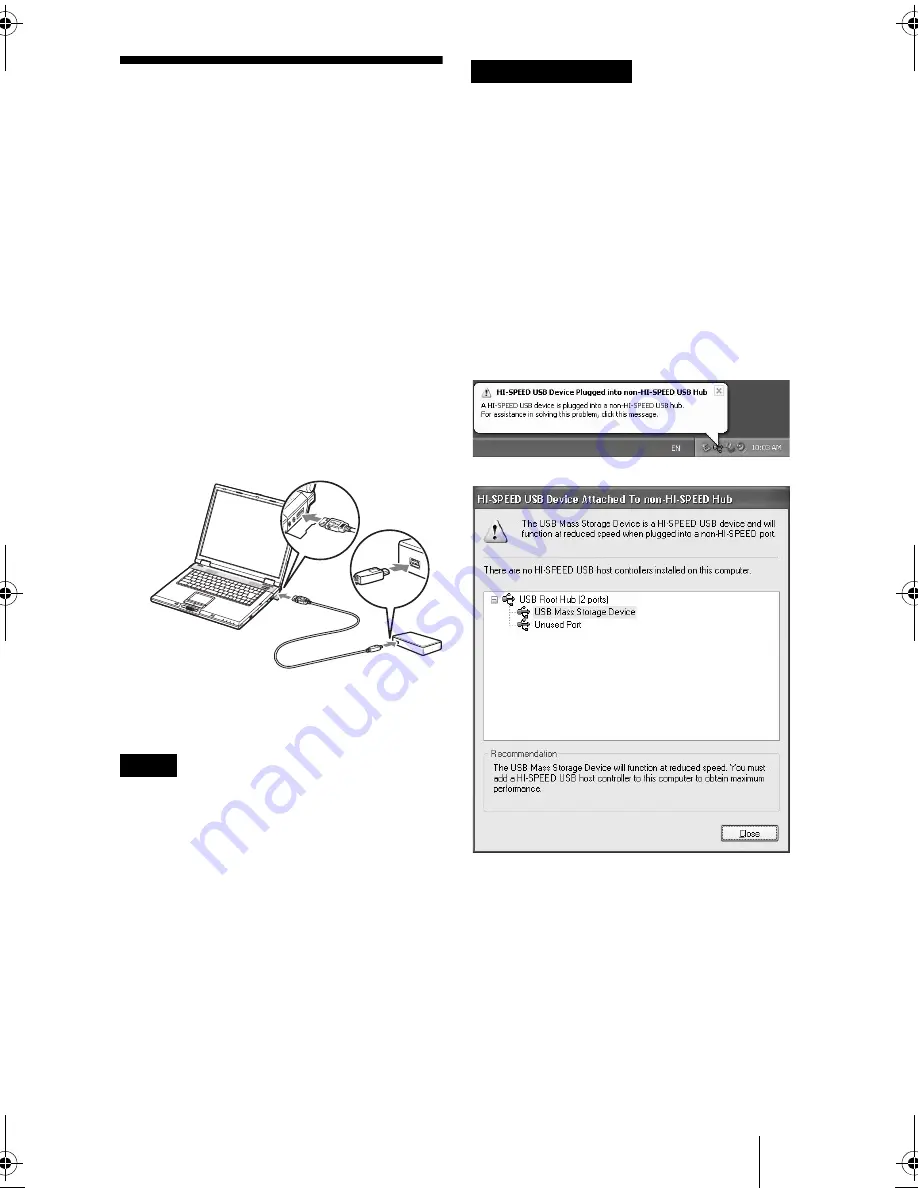
G:\SONY PD\Data 2010\Sony PD_O1 model\MRW-EA7 mod-
el\JC092009_4262026211-MRW-EA7_GB(EU)\4262026211\01GB04C01-J.fm
masterpage:Right
MRW-EA7
3-218-810-
23
(1)
7
Connecting the
Reader/Writer to a
Computer
Simply connect the reader/writer to a
computer using the supplied USB cable.
1
Start the computer.
2
Connect the smaller connector
of the USB cable to the USB port
on the rear of the reader/writer.
3
Connect the larger connector of
the USB cable to the USB port on
the computer.
The computer recognizes the reader/
writer as a removable disk, and the
reader/writer is ready for use.
Notes
•
Do not connect to the USB port on the computer
via an external USB hub.
•
Depending on the computer and the status of its
operating system, the reader/writer may not
operate or may become unstable. If this occurs,
refer to the “Troubleshooting” section. (Page 17)
•
After disconnecting the USB cable, wait at least
5 seconds before reconnecting it. (Otherwise, the
reader/writer may not be recognized.)
•
When two or more USB devices are connected to
one computer, the reader/writer is not guaranteed
to operate simultaneously with some types of
USB device.
•
You cannot access two or more memory cards
simultaneously on a single computer by
connecting additional memory card devices.
Remove any memory cards from the reader/
writer or turn off the other devices.
Notes for Windows
•
On some computers, a message may appear
asking you to insert the operating system
disc. When this happens, follow the
computer’s instructions.
•
On some computers, the USB Mass
Storage will function at reduced speed
message may appear, indicating that a hi-
speed USB device has been connected to a
USB port which does not support hi-speed
USB. If your computer has multiple USB
ports, try connecting to a different port.
Otherwise, close the message and continue
using the reader/writer with the current
port.
01GB01COV.book Page 7 Friday, July 23, 2010 5:21 PM
Содержание MRW-EA7
Страница 20: ......




















