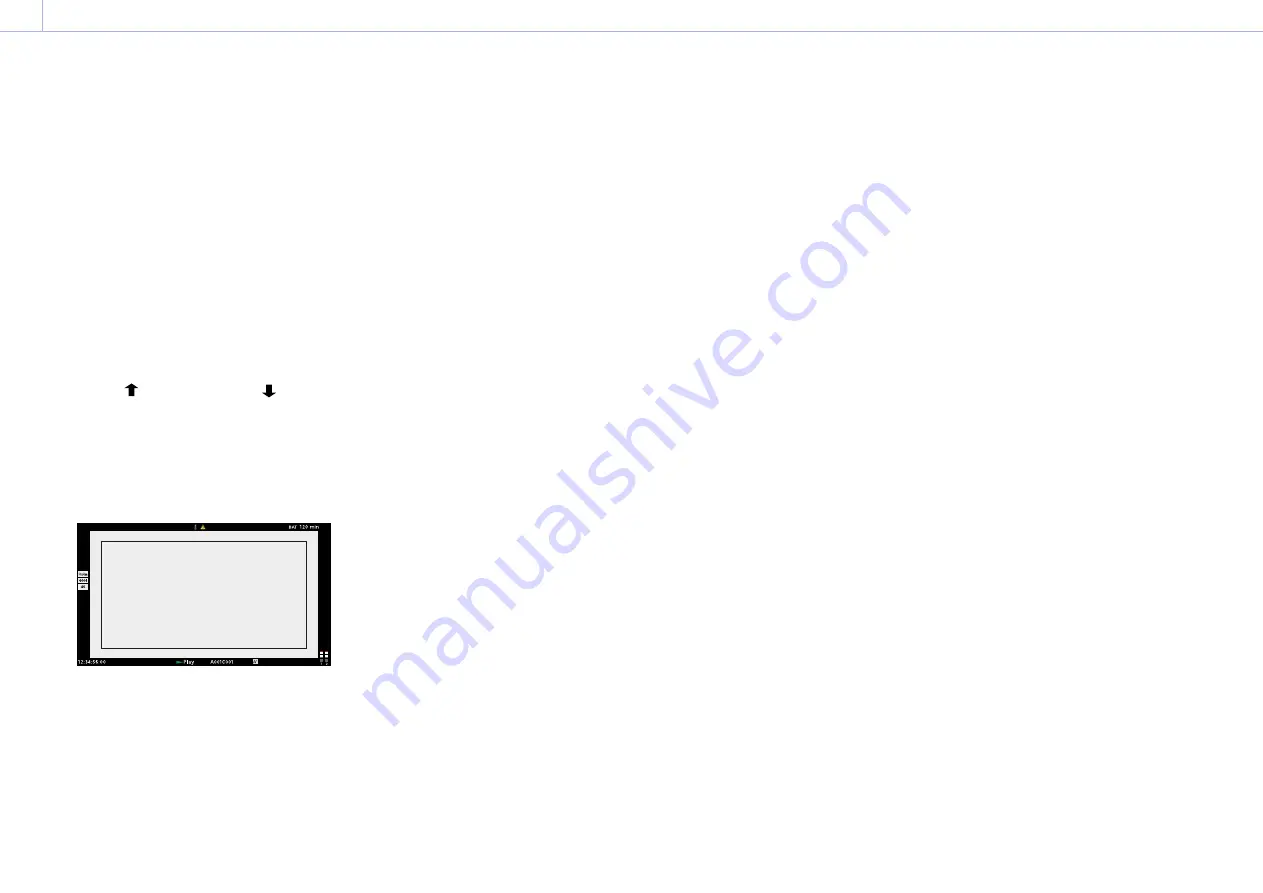
95
3. Camera Operations
Playback
You can play recorded clips while the unit is in
standby mode.
[Notes]
• When playing a clip recorded in ProRes, the LUT
configured using LUT Select (page 68) in the
Shooting menu is not applied.
• The playback controls appear on ITEM keys 1 to
6 (page 10). Press an ITEM key to select the
corresponding item.
1
Insert the AXS memory card to play.
2
Press the CLIPS button (page 11) on
the Assistant side.
The clip list on the active playback media
appears on the sub display.
3
Use the button (ITEM key 2), button
(ITEM key 5), or MENU dial to select a clip
to play.
4
Press the MENU dial or the Play button
(ITEM key 3).
The playback image appears on the
viewfinder/monitor screen.
Playback operations
Playback operation is performed using the
buttons on the sub display (page 94).
Play/Pause button: Pause playback. To resume
playback, press this button again.
F Fwd button/F Rev button: Fast forward/
reverse. To return to normal playback,
press the Play/Pause button.
Stop/Clips button: Stop playback and return to
the clip list screen.
Monitoring audio
In normal playback mode, you can monitor the
recorded audio through the built-in speaker
(page 9) or connected headphones.
When headphones are connected to the
headphones connector (page 9), the built-
in speaker is turned off.
You can select the channel to monitor and
adjust the volume using Audio category >
Monitor CH and Monitor Level (page 57) in
the menu.
Cueing up
To play from the start of a clip, press the Prev
button on the sub display (page 94).
You can skip clips and cue-up another clip
by pressing the Prev button or Next button
repeatedly.
Switching between AXS memory cards
When two AXS memory cards are loaded,
press the SLOT SELECT button (page 9) to
switch memory cards. When the clip list screen
is displayed on the sub display, you can also
press ITEM key 1 on the sub display to switch.
[Note]
You cannot switch AXS memory cards during playback.
Continuous playback of cards in slots A and B is not
possible.






























