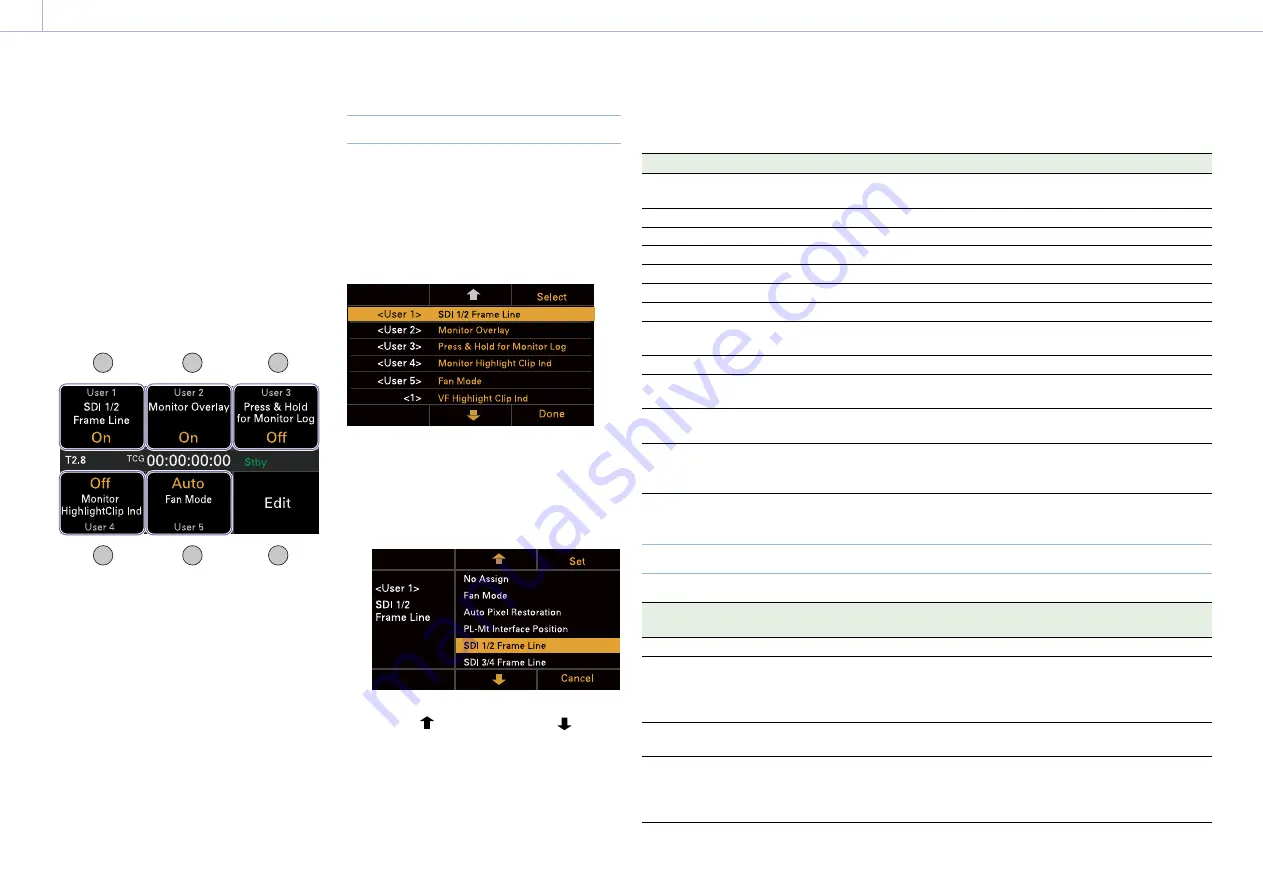
48
3. Camera Operations
User Functions Screen
You can press the USER button (page 11)
to display the user functions screen on the
sub display and use the ITEM keys 1 to 5 as
assignable buttons (User 1 to 5).
There are also four assignable buttons (1 to
4) (pages 9, 10, 11) on the unit and
three assignable buttons (VF A to VF C) on
the viewfinder (DVF-EL200) to which you can
assign various functions.
Functions can be assigned to these buttons
using the user functions screen, in addition to
using Project > Assignable Button in the full
menu.
ITEM key 4
ITEM key 5
ITEM key 6
ITEM key 3
ITEM key 2
ITEM key 1
[Note]
When a lens that supports the iris setting display
function is attached, the iris position is displayed in the
center left of the user functions screen.
Changing Button Functions
The user functions selection screen is
displayed by pressing the Edit button (ITEM
key 6) on the user functions screen. You can
set the functions for the User 1 to 5 buttons,
assignable buttons 1 to 4, and viewfinder
assignable buttons A to C on the user
functions selection screen.
1
On the user functions selection screen,
move the cursor to the button you want
to change, and press the Select button
(ITEM key 3).
The functions that can be selected are
displayed.
2
Use the button (ITEM key 2), button
(ITEM key 5), or MENU dial to change the
setting.
3
When finished, press the Set button (ITEM
key 3).
The display returns to the user functions
screen, and displays the changed function.
The following table lists the functions that are assigned when the unit is shipped from the
factory.
Button
Function
Assignable Button setting
Assignable 1
Displays clipped highlight areas in red in the
viewfinder.
VF Highlight Clip Ind
Assignable 2
No assignment
Not Assigned
Assignable 3
No assignment
Not Assigned
Assignable 4
No assignment
Not Assigned
ITEM key 1
No assignment
Not Assigned
ITEM key 2
No assignment
Not Assigned
ITEM key 3
No assignment
Not Assigned
ITEM key 4
Displays clipped highlight areas in red on the
Monitor output.
Monitor Highlight Clip Ind
ITEM key 5
Sets the fan control mode.
Fan Mode
Viewfinder
assignable A
Turns the focus magnifier function of the
viewfinder on/off.
VF Focus Magnifier
Viewfinder
assignable B
Turns the false color function display in a
viewfinder on/off.
VF False Color
Viewfinder
assignable C
Turns the information display on the
viewfinder/monitor screen output image on/
off.
VF Overlay
Functions that can be Assigned to ITEM Keys 1 to 5
Assignable Button
setting
Function
State after rebooting
No Assign
No assignment
–
Fan Mode
Sets the fan control mode.
Switches between Auto
Max
Off in Rec/
Auto
Off in Rec/Max each time the key is
pressed.
Setting retained
Auto Pixel
Restoration
Executes auto pixel restoration.
–
PL-Mt Interface
Position
Sets the interface position of the PL-mount
lens.
Switches between Top
Side
Off each
time the key is pressed.
Setting retained






























