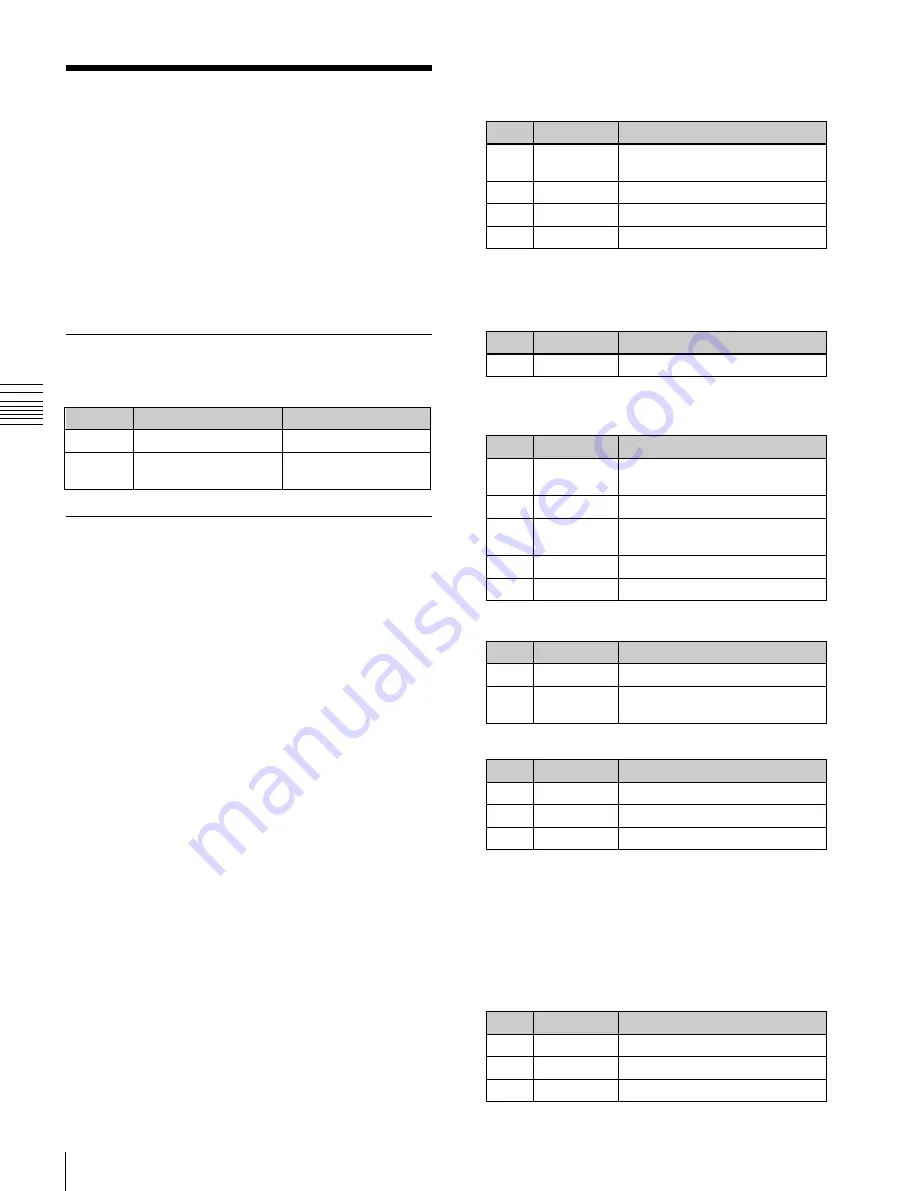
USO
RESTRITO
82
Key Setting Operations Using Menus
Bank
Keys set
Menu
M/E-1
Keys 1 to 4
M/E-1 >Key1 to 4
PGM/
PST
Downstream keys 1 to
4
PGM/PST >DSK1 to 4
No.
Parameter
Adjustment
1
Y Clip
Reference level for creating
luminance signal
2
Y Gain
Luminance signal sensitivity
3
C Clip
Reference level for creating
chrominance signal
4
C Gain
Chrominance signal sensitivity
5
Density
Key density
No.
Parameter
Adjustment
1
H Phase
Key horizontal position
2
Left
Key left edge position
3
Right
Key right edge position
Ch
a
p
te
r 4
K
e
y
s
Key Setting Operations
Using Menus
There are two ways of making key settings: either using
menus, or using the Flexi Pad.
This section describes basic procedures for making key
settings using the menus, with the M/E-1 >Key1 menu as
an example.
Operations in the Key menus are the same for each
switcher bank.
Key Setting Menus
The key setting menus for each bank are as follows.
4
Set the parameters.
When a luminance key or linear key is selected
No.
Parameter
Adjustment
1
Clip
Reference level for generating
the key signal
2
Gain
Key sensitivity
3
Density
Key density
4
Filter
Filter coefficient
a)
a)
Setting this value to 1, produces the “through” state in which no filter
is applied. The larger the value, the more strongly the filter is applied.
When a chroma key is selected
No.
Parameter
Adjustment
3
Density
Key density
When a color vector key is selected
Parameter group [1/2]
Key Type Setting
Setting the key type in a menu
1
Open the M/E-1 >Key1 >Type menu (1111).
2
In the <Key Type> group, select the key type.
Luminance:
Luminance key
Linear:
Linear key
Chroma:
Chroma key
Color Vector:
Color vector key
Key Wipe Pattern:
Key wipe pattern key
3
Carry out the following settings as required,
depending on the key type selected in step
2
.
for a luminance
key, linear key, or color vector key:
Select
[Clean Mode] to turn it on.
When clean mode is enabled, key fill is added to
the background without cutting out with key
source.
When chroma key is selected:
Select [Chroma
Adjust] to access the Chroma Adjust menu
, and make the required settings.
When a key wipe pattern key is selected:
In the
M/E-1 >Key1 >Transition >Wipe Adjust menu
(1116.1)
, carry out pattern selection
and modifier setting, then return to the M/E-1
>Key1 >Type menu (1111).
Parameter group [2/2]
No.
Parameter
Adjustment
1
Y Filter
Luminance signal filter coefficient
2
C Filter
Chrominance signal filter
coefficient
When key wipe pattern key is selected
No.
Parameter
Adjustment
1
Size
Pattern size
2
Soft
Edge softness
3
Density
Key density
5
Make the following settings, as required.
To invert the black and white of the key source:
Press [Key Invert], turning it on.
To adjust the horizontal position or key source
width for a luminance key, linear key, or
chroma key:
Press [Key Position], turning it on,
and set the parameters.






























